Creating and Sending Transfer Request
Android and iOS
You need to create parts transfer requests and send them to your contacts when you need spare parts to complete your job. You need to specify the parts that you need from your contacts so that they can help you.
|
|
Transfer request is currently limited to technicians' Trunk Stock locations only.
|
Perform the following steps to create a transfer request.
1. Log in to the Go application with your valid credentials.
2. Navigate to More > Inventory.
3. Search for the part from your inventory and launch the part details screen.
4. Tap Find More. The Find More Stock screen is displayed with the list of contacts whose stock has specific parts.
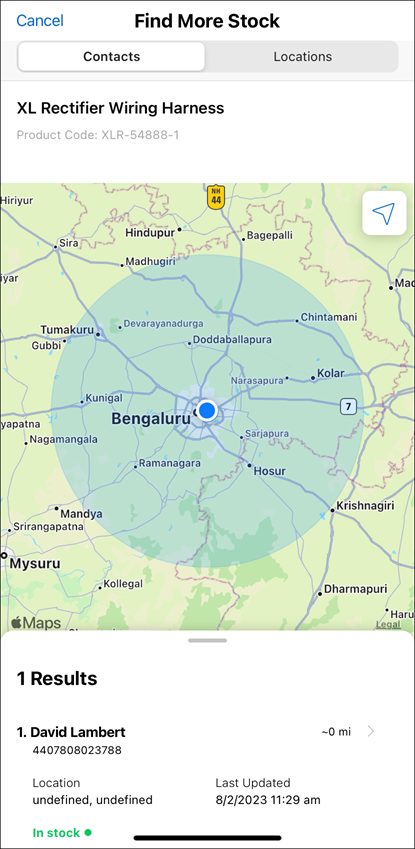
5. Tap the contact to whom you need to send the transfer request. The Contact Details screen is displayed.

6. Tap Start Transfer Request.

7. Specify the quantity of the required part and tap Review Transfer Request.
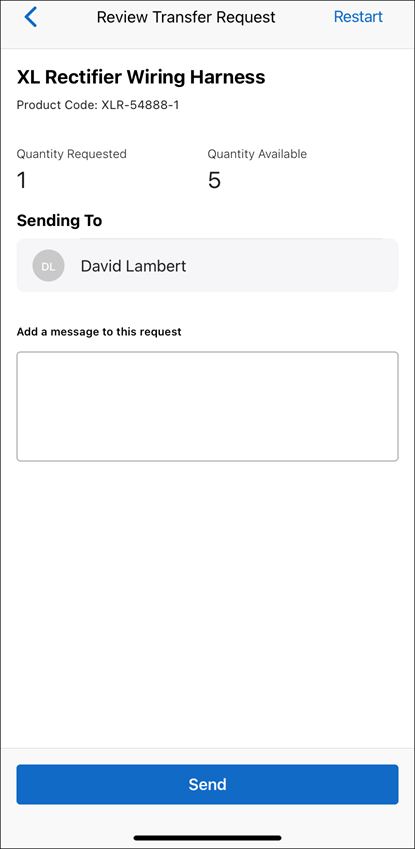
8. Enter the message for your request and tap Send. The request is sent to the contact after successful validation.

9. Tap Done to return to the Contact Details screen.
You can tap Restart in the top-right corner of the screen to stop the current transfer request and start it again. You are directed to the Find More Stock screen. |
Windows
The feature is currently not available for Windows. |