Confirming and Completing the Transfer
Android and iOS
You can review and complete the transfer request once you receive the parts from your contact. The status of the transfer request should be Allocated.
Perform the following steps to confirm and complete the request.
1. Log in to the Go application with your valid credentials.
2. Navigate to More > Inventory > Transfer Requests.
3. Tap the transfer request with the status Allocated in the Sent category. The Transfer Request screen is displayed with the allocated part details.
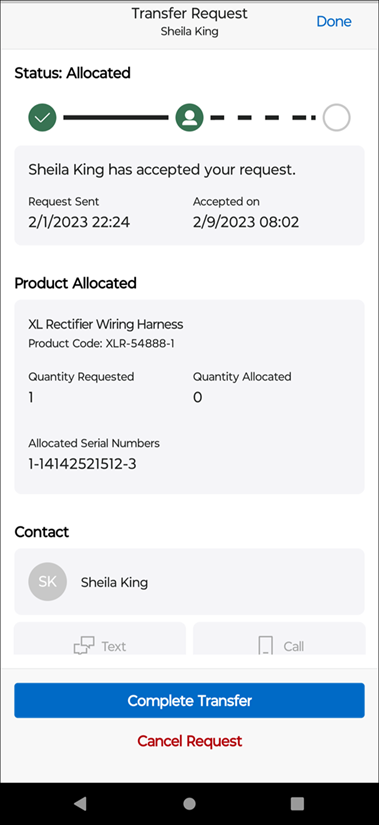
4. Tap Complete Transfer. You are prompted to confirm the serial number of the allocated part.
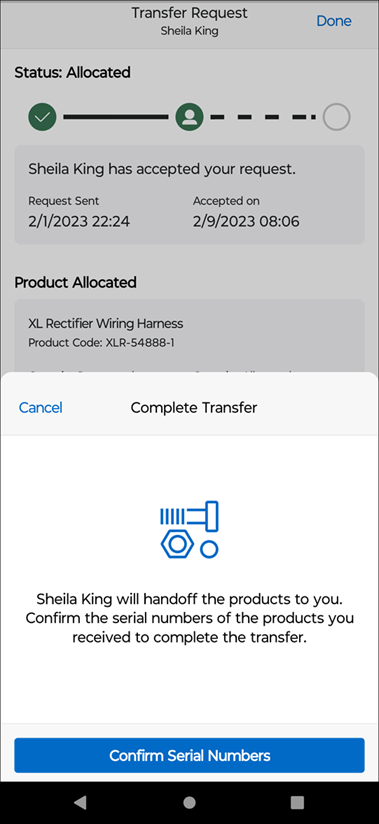
5. Tap Confirm Serial Numbers.
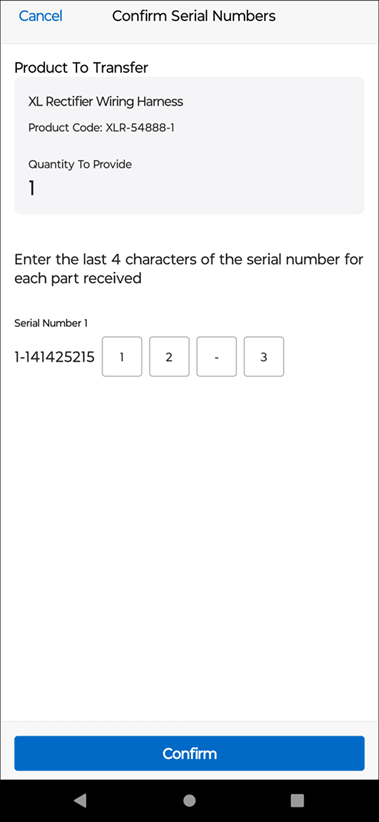
6. Enter the last four characters of the serial number and tap Confirm. The transfer request is updated to Complete after successful validation. Your contact is notified of the same through a push notification.
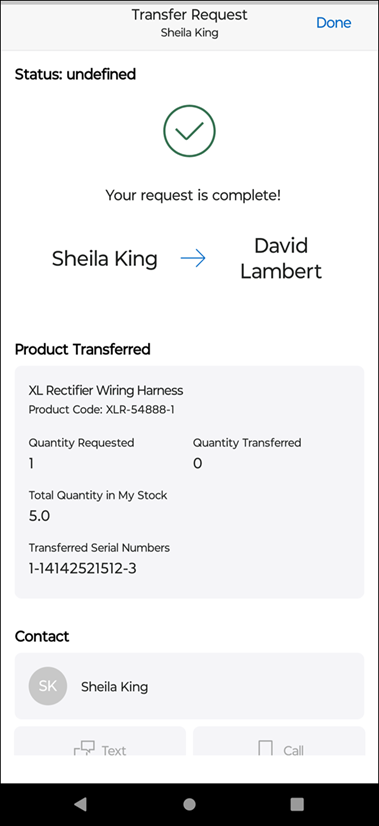
A validation error is displayed if you enter incorrect characters. |
7. Tap Done to return to the transfer requests list screen.
Windows
The feature is currently not available for Windows. |