Configuring Work Order Summary
You can configure the Summary section in Work Order view processes, for ServiceMax Field Service Application. You can choose to show or hide the Summary section in individual Work Order view process, and configure the event and work order details to be included in the section.
The configurable options for the Summary section include the following:
• Work Order attribute to be displayed as Summary Title
• The choice to enable the display of associated event’s start date time and location, along with map icon for Show Route functionality on supported devices
• The choice to enable the display of work order’s Contact, with the display of phone and message icons on supported devices
• Three additional Work Order attributes to be displayed
These options help you customize the display of summary details for different types of work orders. You can also configure the title bar to display any Work Order attribute, irrespective of whether you choose to show the Summary section or not.
By default, the Summary section is not included in Work Order view processes, including the standard process View Work Order. No Work Order attribute is configured by default for the Work Order view page title bar. With this configuration, technicians will see the Work Order Number displayed in the title bar, with no summary section displayed.
For an SFM View process, in addition to iPad Options, there are FSA Options. The FSA Options lets you configure the work order fields to be displayed in the summary view of any work order as shown in the following screenshot. FSA Options are available only for the SFM View process of a Work Order object. You can configure any number of FSA options (with different combinations of work order fields) for any number of SFM View processes. 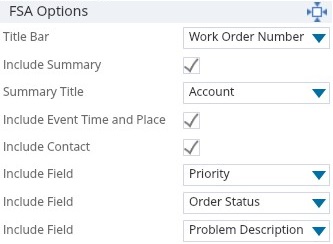
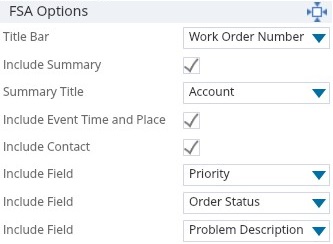
Any data type can be configured on the work order summary section. |