Showing Daily Route of Technicians
When you click the technician context menu option Show Route, technician's daily route, for the first date displayed in the Scheduler, is plotted on the map.
However, if the map is already displaying the daily route of one or more technicians for a specific date (changed using the date control above the map), the route for subsequent technicians is plotted for the specific date set in the map.
The following screenshot shows the technician’s calendar with the work order event and the route from home location to the work order location.
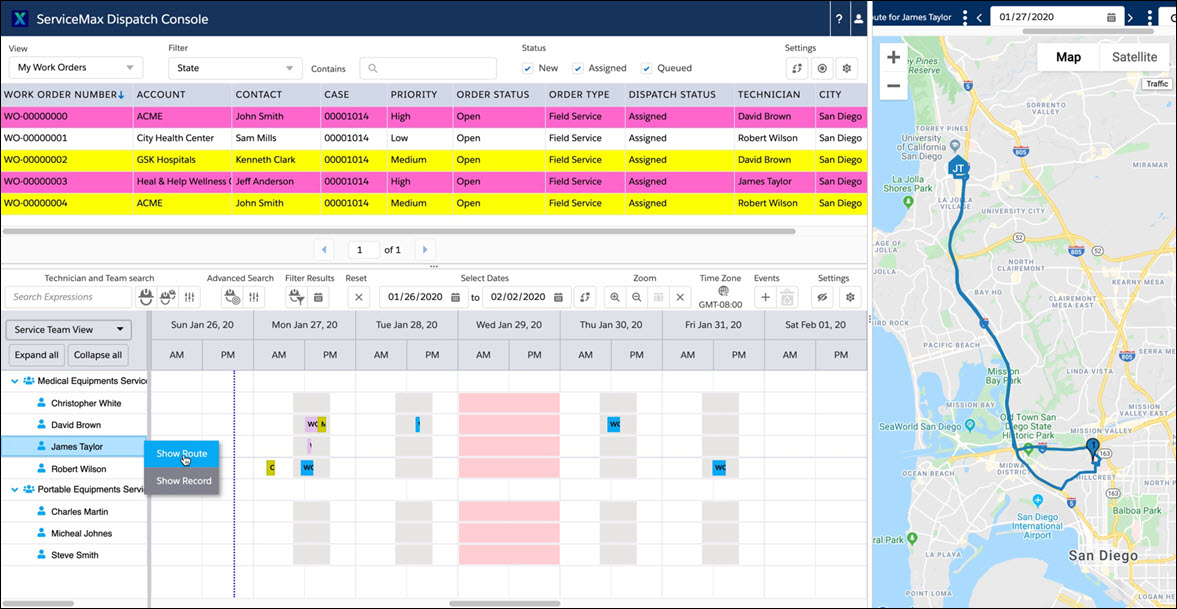
The following are the salient aspects of the route displayed:
• The Show Route option plots the technician route from their Home location. You can switch to show the Current location or Both using the location map overlay. Choosing Both plots the route from home location and also shows the technician's current location. For more information, see How technician locations are computed.
• For each work order (considered a stop), a sequentially numbered icon starting from 1 is used, for better visualization of technician's route.
• For technician's home and current locations:
◦ Initials are displayed on the location icon, from the first name and last name of the Salesforce user associated with the technician or technician’s name, if no Salesforce user is associated with the technician.
◦ Technician name and address details are displayed on hovering the location icon.
◦ Photo of the Salesforce user associated with the technician is displayed, on hovering over the location icon or default image is displayed when no photo is available for Salesforce user.
◦ The icons used are hard-wired.
• Routes of multiple technicians can be plotted, with up to 12 different colors to distinguish between the routes of different technicians, with the location colors synchronized with the route colors.
• The sequential numbered icon and the technician route are plotted in the same color.
• If a technician does not have any events, technician's home location is plotted.
• Show Route Date control is an editable text box, in addition to there being options available to navigate to the next/previous date within the Scheduler Start Date and Scheduler End Date.
The Show Route option is not shown in the Technician Context Menu when you hide the Map. |