Using SFM Search
The SFM Search screen is used to easily search the records based on the keywords and filter option.
Enabling SFM Search Screen
To enable the Service Search in the Home screen:
1. Log in to Salesforce.
2. Navigate to Setup Build > Customize > Home > Home Page Layouts (or) Setup> App Setup > Customize > Home > Home Page Layouts.
3. Select your layout and click Edit.
4. In the Edit Home Layout screen, select the ServiceMax SFM search checkbox.
Launching SFM Screen
Launch the ServiceMax Search from the left navigation pane in the Home screen.
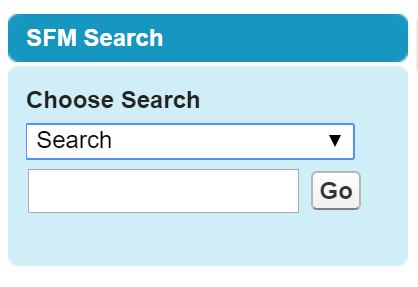
To launch SFM Search:
1. Select the search options from the Choose Search picklist.
2. Enter the keywords (Work Order, Account) in the search text box.
3. Click Go.
The SFM Search results are displayed with the records matching the filter criteria for all search objects configured in the SFM search.
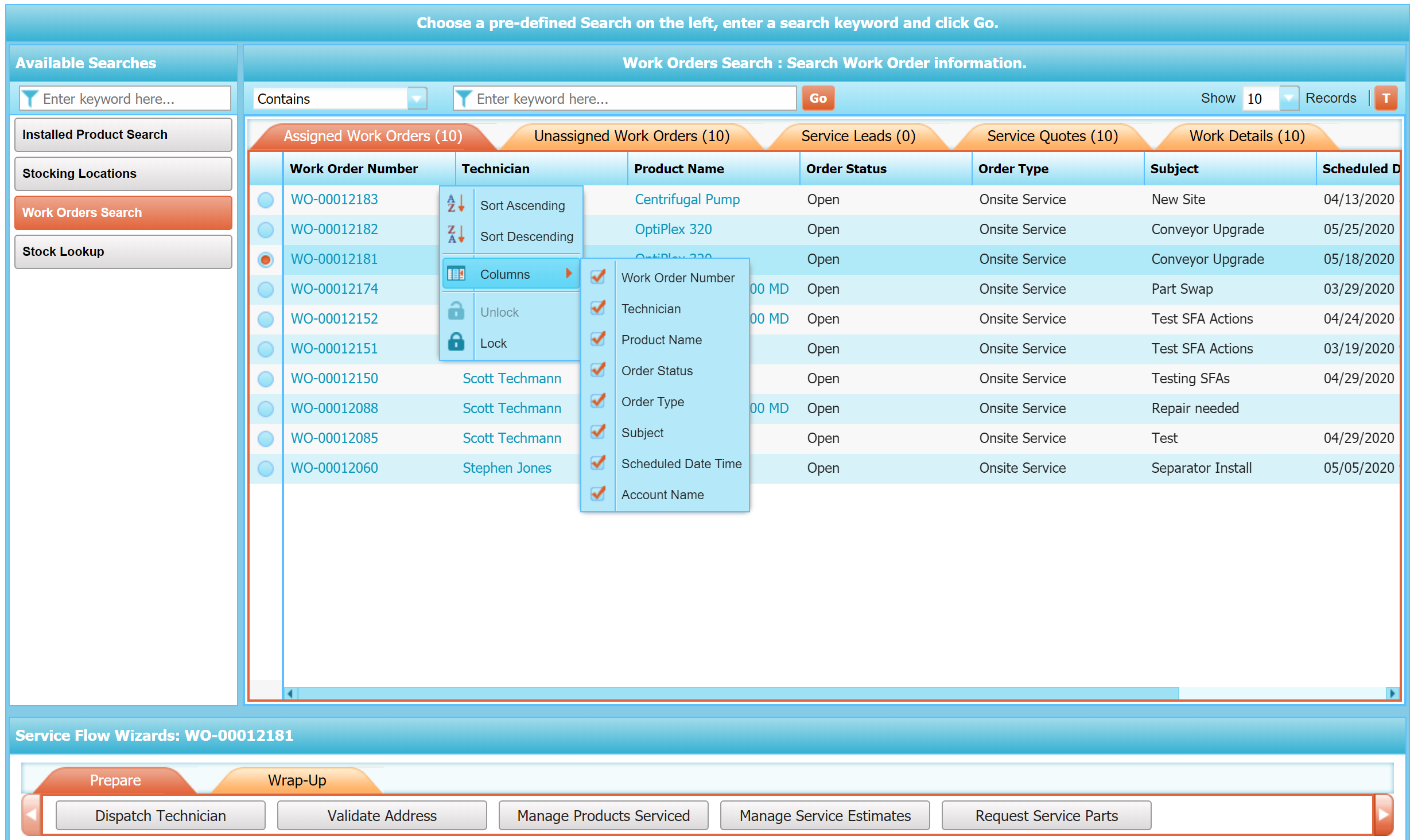
The components in the Search screen and their functionalities are described in the following table:
Component | Description |
|---|---|
Available Searches | This section in the left navigation pane contains the list of SFM Searches configured for the user. |
Enter keywords here | This section is used to filter and display the search results according to the keyword entered. |
Predefined search operator | The predefined search operators are Contains, Exact Match, Ends With, Starts With. Contains is the default value as per the global setting (GBL017). |
Show Records | This is a drop down option to select the number of records to be listed. (10, 20, 30,40 ,50). The default value is 10. |
 icon | This icon is used to switch between tab view and section view. The default view is tab view. |
 icon | This icon at the top of the grid is used to sort the records of that column. • Click  icon and choose Sort Ascending or Sort Descending to sort accordingly. • Click Columns and select the check box across the display fields to be displayed in the search screen. Click Lock or Unlock options to lock or unlock the column in the search display. This option is available only when the number of display columns are more than two. |
Displaying the Search Results
The search results are displayed within each SFM search in different tabs. Number of matching record count is displayed along with name of the display field.
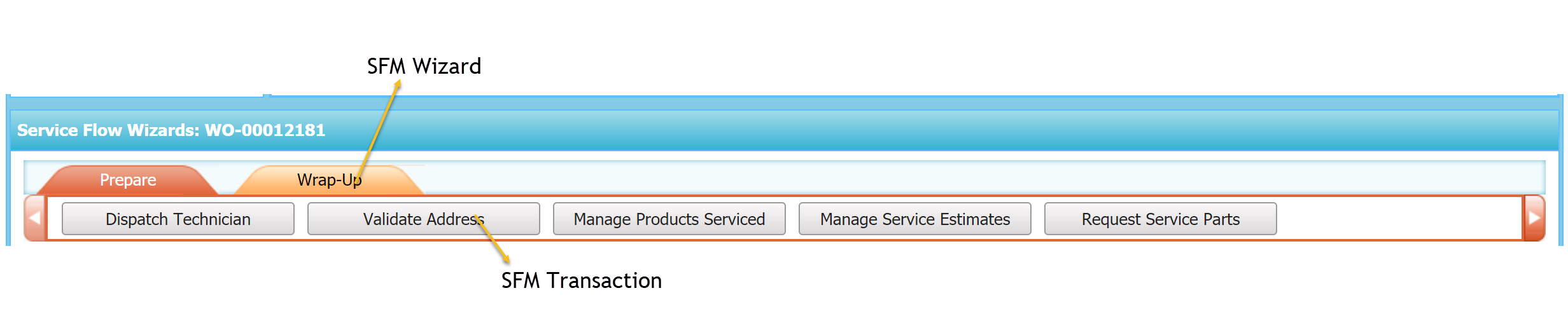
To view the record:
• Click the link across the record to navigate to the record in a new window.
• Click the radio button against each record to view the respective SFM Wizards.
◦ Clicking the specific wizard displays the SFMs associated with the wizard.
◦ Click the SFM Transaction to load the delivery screen with the SFM for the selected record in a new tab.