Creating a Custom Search
To create a custom search:
1. In the Custom Searches area, click New.
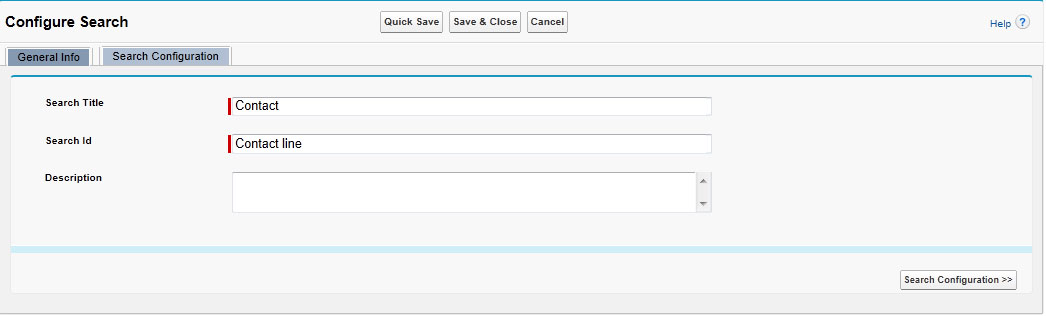
2. Enter the Search Title and Search IDin their respective text boxes.
3. Add a description in the Descriptiontext box if necessary.
4. Click either the Search Configuration tab or the Search Configurationbutton located at the bottom right corner of the screen.
5. Click the Newbutton to add one or more objects to be included in the search.
6. In the Search Object picklist, select an object to be included in the search.
7. Enter a description for the object in the Descriptiontext box.
8. As an optional step, use the expression builder to define filter criteria, which will be applied to the object's records (see figure below.
9. Select one or more fields to display in the search result using the Expression Builder.
10. Select an object from the Search Object picklist and a field name from the Field Name picklist (see figure below).

11. Select one or more objects and fields for search
12. Select fields for sorting.

a. In the Search Object area, select an object.
b. In the Field Name area, select a field from the Field Name picklist.
c. Indicate the search order (Descending or Ascending).
d. Click Save to save the search.