Configure Scheduled SFM Process
This feature can be fully configured using the Scheduled SFM configuration screen. There are no other configuration options specific to this feature.
Prerequisites
• Ensure that the required SFM Transactions have qualifying criteria for the header object
• Ensure that the SCON Scheduler is available and running
Using the Scheduled SFM Configuration Screen to create a new Scheduled SFM Process
To create the Scheduled SFM Process:
1. Launch the ServiceMax Setup Home screen.
2. Select Service Flow Manager> Scheduled SFM > Go.
3. In the Custom Scheduled SFM Processes and Services screen, click New.
4. In the General Info tab, enter a unique Process Name, Process Id, and process Description in the appropriate text boxes.
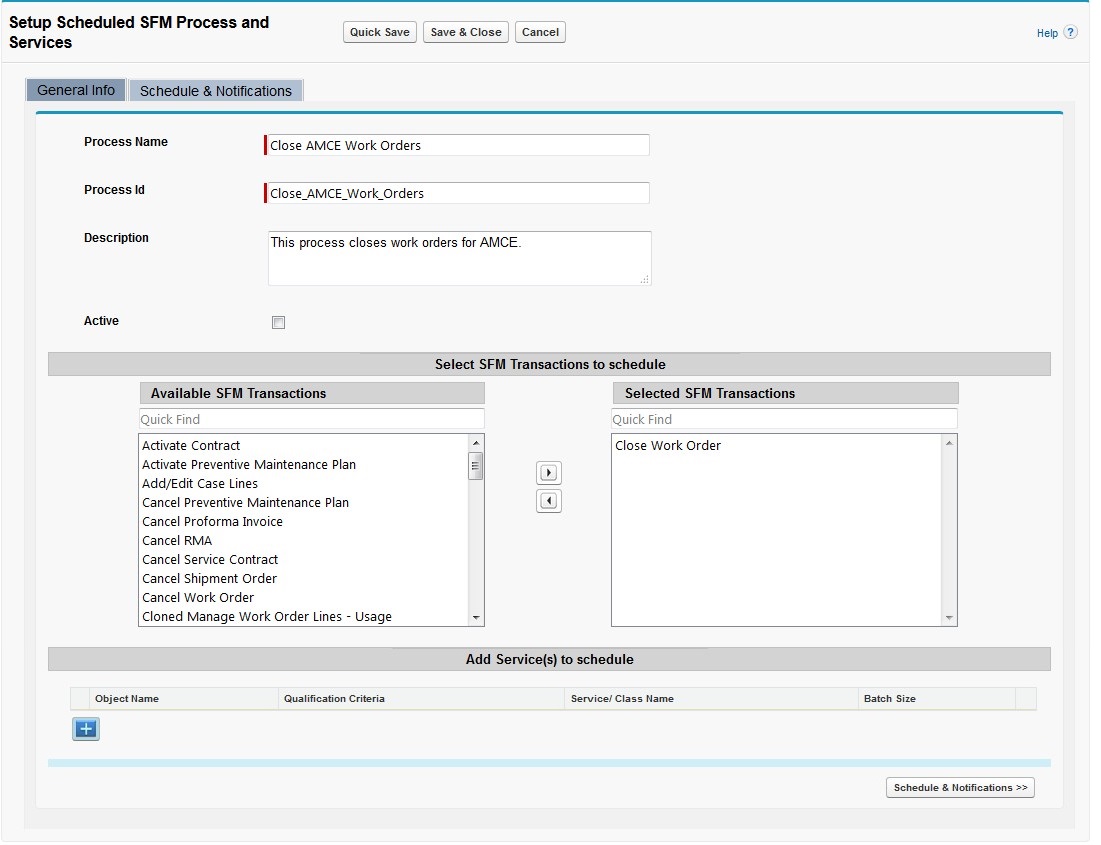
5. Check the Active checkbox to make the Scheduled SFM Process active. SCON Scheduler executes Active processes only.
6. Select one or more SFM Transactions to schedule from the Available SFM Transactions multi-picklist, by clicking the required transactions. (You can use the Quick Find feature to search for an SFM Transaction). Click the right arrow to move the selected SFM Transactions to the Selected SFM Transactions multi-picklist.
7. Configure one or more Apex Services as described below:
a. Select the required Object Name.
b. Select the Qualification Criteria to identify the records to be processed by the Apex service.
c. Specify the Service/Class Name.
d. Optionally, define a Batch Size. If not specified, it defaults to 1. Batch Size indicates the number of qualifying records processed by the Apex service per batch. The screenshot below shows the configuration of the two out-of-the-box Apex services.

8. Click the Schedule & Notifications tab.
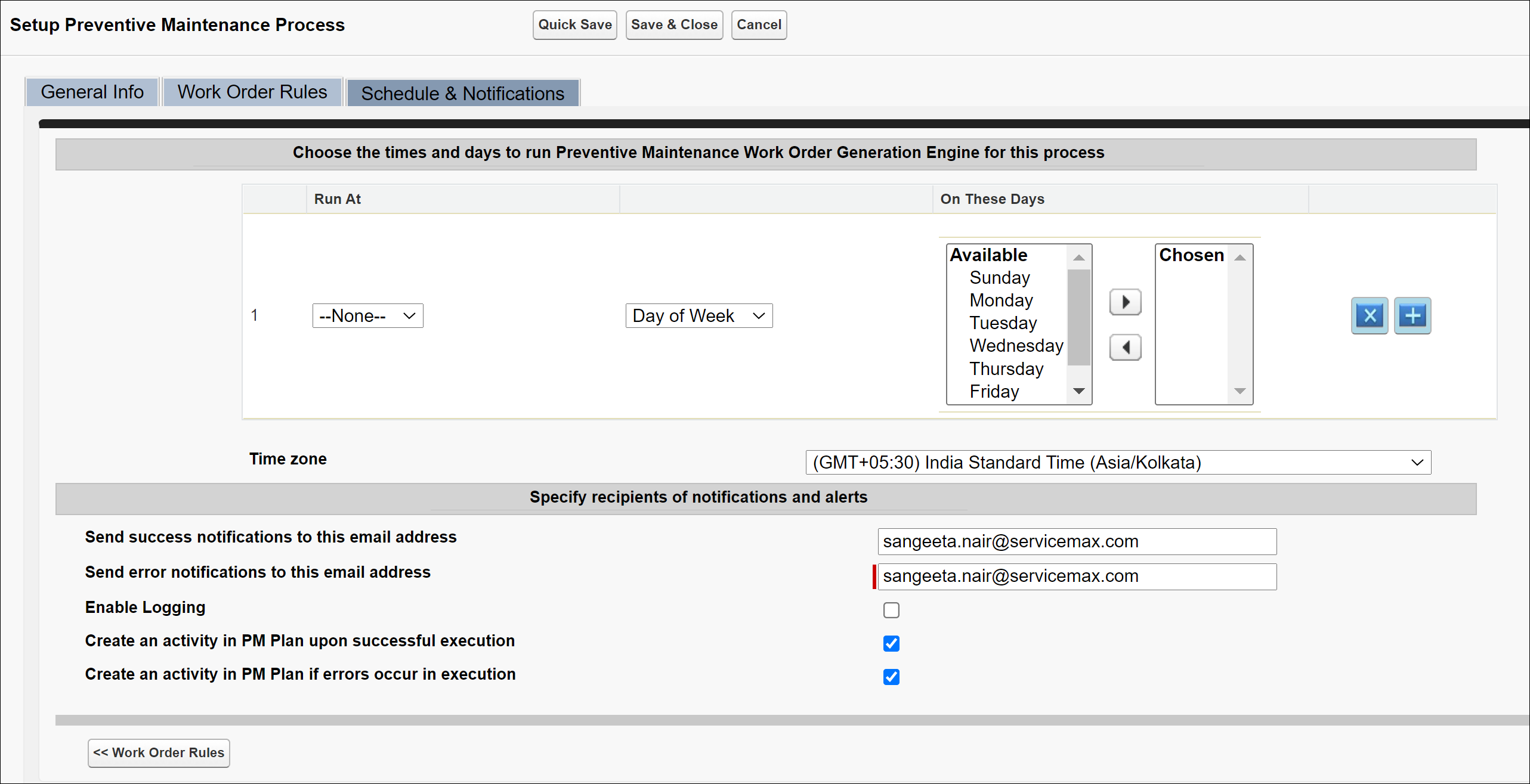
9. Select the days and times to run the process in terms of days of the week or dates of the month.
10. From the Time zone picklist, select the time zone applicable to the times selected.
11. Check the Enable logging checkbox to record details of the notification in the ServiceMax Job record.
12. Specify which Salesforce user will receive the email notification message of the scheduled process execution status.
The SFM formulas are not supported for scheduled SFMs. |