Multiple Version Support
Salesforce Files feature enables you generate multiple versions of Output Documents. Only the latest version of the document exists in the Files/Notes & Attachments sections. To access the previous versions, click Show all versions on the Output Document Details page.
Viewing Multiple Versions of Output Documents
1. From the Files/Notes & Attachments section, click and open the Output Document of type file which you want to open.The Output Document is displayed with the latest version of the document on the left pane.
2. Click Show all versions. The Version History window is displayed. Preview or download the version which you want.
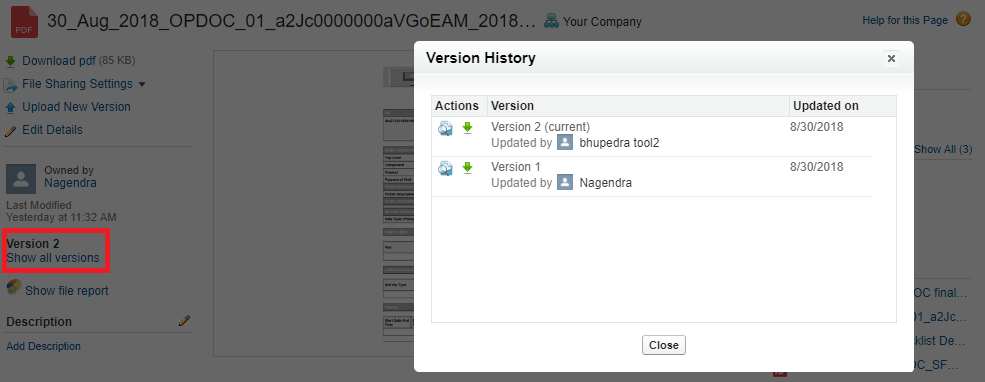
If you want to enable versioning for Output Documents (of the type Salesforce Files), make sure that you enable the Version Control feature on the Advanced Options > File Properties tab while creating the Output Document process. It is not advisable to change GBL037 setting value quite often. If you configure the setting as true and generate an Output Document, then that version will be considered as version 1. If the same document is modified and saved again, it will be considered version 2. Now, if you make the setting as false, the document will be saved as an attachment. If you change the setting again to true, the document generated will be considered version 3. |
For more information about Salesforce Files and the pre-requisites for using Salesforce Files (if any), see Salesforce Documentation.