Enabling Lightning Widget for Technical Attributes for Community Users
The Technical Attributes widget allows community users to view and capture attribute value for an installed product on the lightning record page.
To enable the lightning widget for technical attributes for community users:
1. Open an IB record.
2. Go to Salesforce Setup > Edit Page. The Lightning App Builder page is displayed.
3. In Search Components, search for Core - Technical Attributes.
4. Drag and drop the Technical Attribute component in the required section.
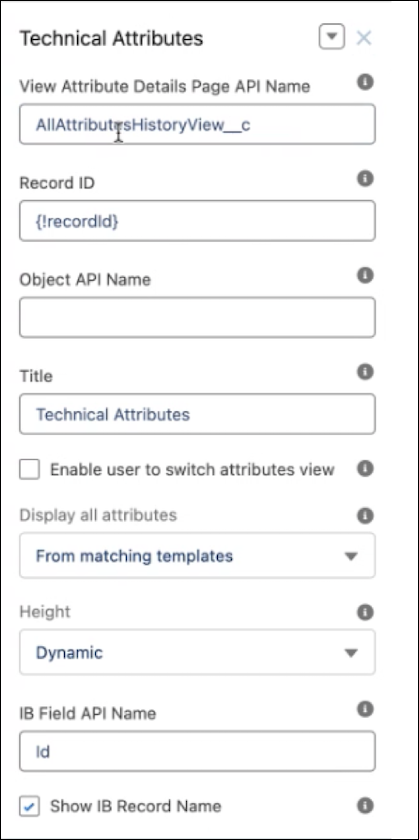
5. Click the Technical Attributes component you have placed to select it, and then enter the following details in the Technical Attributes section.
Fields | Description |
|---|---|
View Attribute Details Page API Name | Enter the record Page > Detail API name. |
Record ID | Enter {!recordId} for which attributes need to be viewed. |
Object API Name | Enter the API name of the object for which you are enabling the technical attribute lightning widget. |
Title | Specify the title to display in the attributes component. For example, Technical Attributes. |
Enable user to switch attributes view | Select this checkbox to allow the user to switch the attribute view. This checkbox when cleared, displays the attributes as per the Display all attributes property selection. |
Display all attributes | Select an option to display attributes on the UI by default. Available options are: From matching templates: Selecting this option will display only attributes defined in the template for the installed product as per application criteria. Linked to selected IB: Selecting this option will display all attributes associated with the installed product. |
Height | Specify the height of the component. The options are Small and Large setting a predefined height. Selecting Dynamic auto-adjusts the height to show all attributes. |
IB field API name | Enter the IB field API name for which attributes need to be viewed. |
Show IB Record Name | Select this checkbox to display the IB record name. |
6. Click Save.