Include Specific Checklist
The admin can include a specific checklist to generate the Output Document Report and can also choose which version of the completed checklist to be included in the Output Document Report. For more information about how to configure Output Document to include only a specific checklist with specific versions of the completed checklist, see Checklist - Advanced Options.
When the checklist Output Document configuration is defined and the Output Document delivery engine is invoked, the formatted report is generated. The Checklist is printed in the order configured in the Output Document Designer.
Example:
To include two processes out of four checklist processes:
1. Configure a Checklist Output Document process and configure the checklist advanced options as displayed on the following screen.

2. Check the timestamp of different checklists and their status to verify if the correct version of the checklist is displayed in the Output Document.
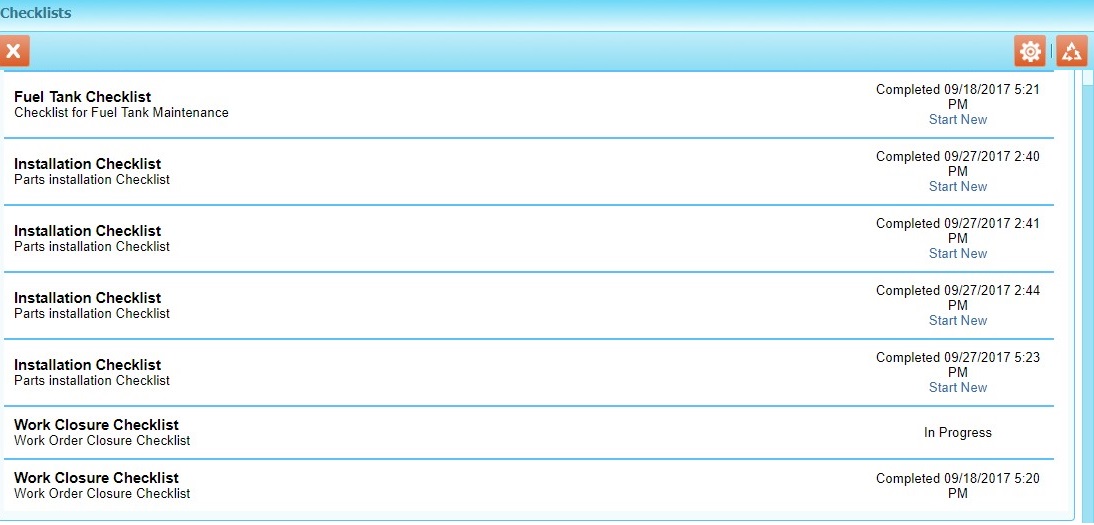
3. Invoke the Checklist Output Document process. The formatted Output Document report is generated with the Finalize button as displayed on the following screen.

Note: Images added as attachments are displayed in the Output Docs. But, videos and documents added as attachments are displayed by their file names as shown in the following screenshot. |
When the Include Skipped Sections check box is selected, the Output Doc is generated with the skipped sections and their corresponding answers as blank.
When the Exclude unanswered questions check box is selected from the Checklist tab of the respective Output Document as shown in the following screenshot, the Output Doc generated will not contain unanswered questions of all sections.
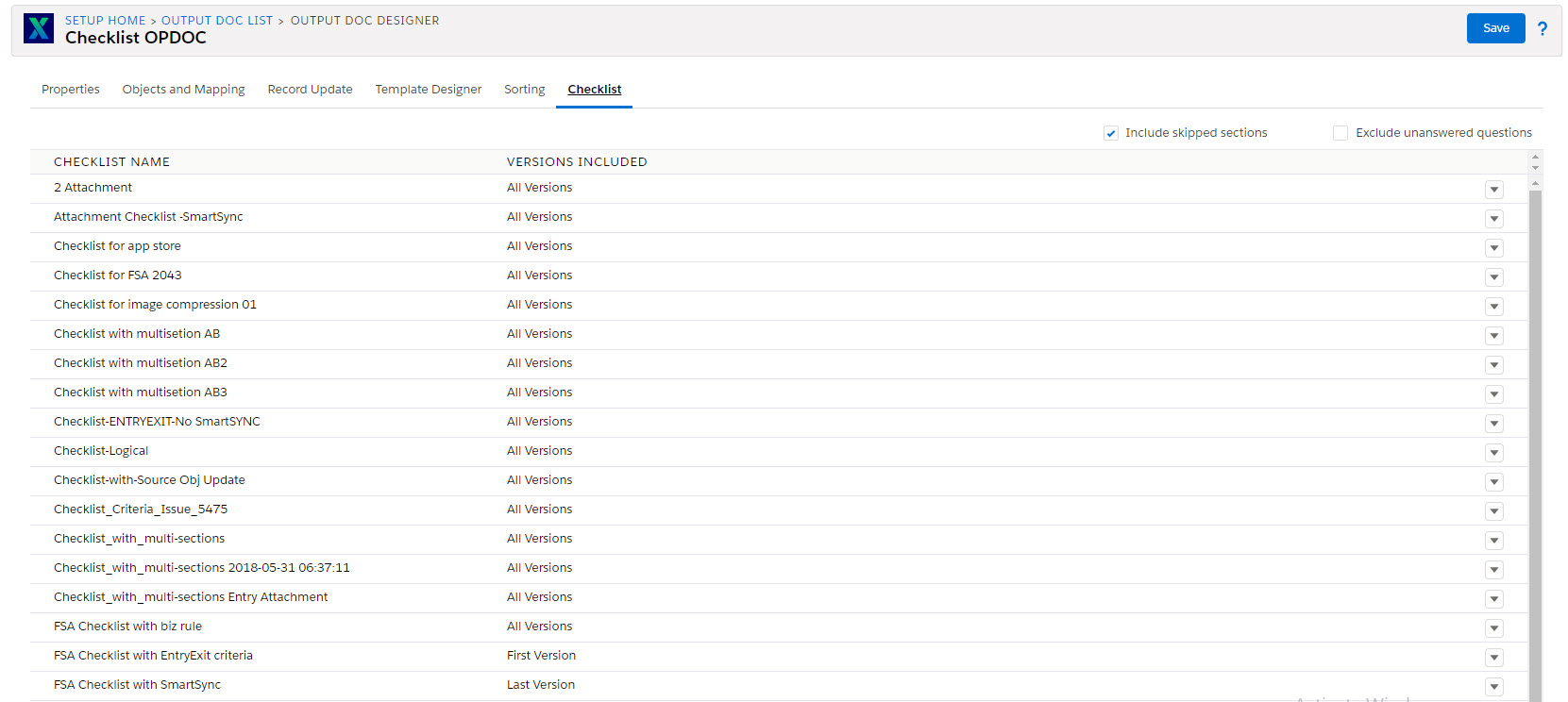
The following table explains the scenarios and their respective results for both the options (Include skipped sections and Exclude unanswered questions):
Include skipped sections | Exclude unanswered questions | Result |
|---|---|---|
Enabled | Enabled | The output document will not contain unanswered questions even in the skipped sections. |
Enabled | Disabled | The output document will contain unanswered questions in the skipped sections. |
Disabled | Enabled | The output document will not contain unanswered questions in all sections. |
Disabled | Disabled | The output document will contain unanswered questions in all sections. |
Note: Exclude unanswered questions option is only available in the New Designer. For more information, see Checklist in Output Doc. |