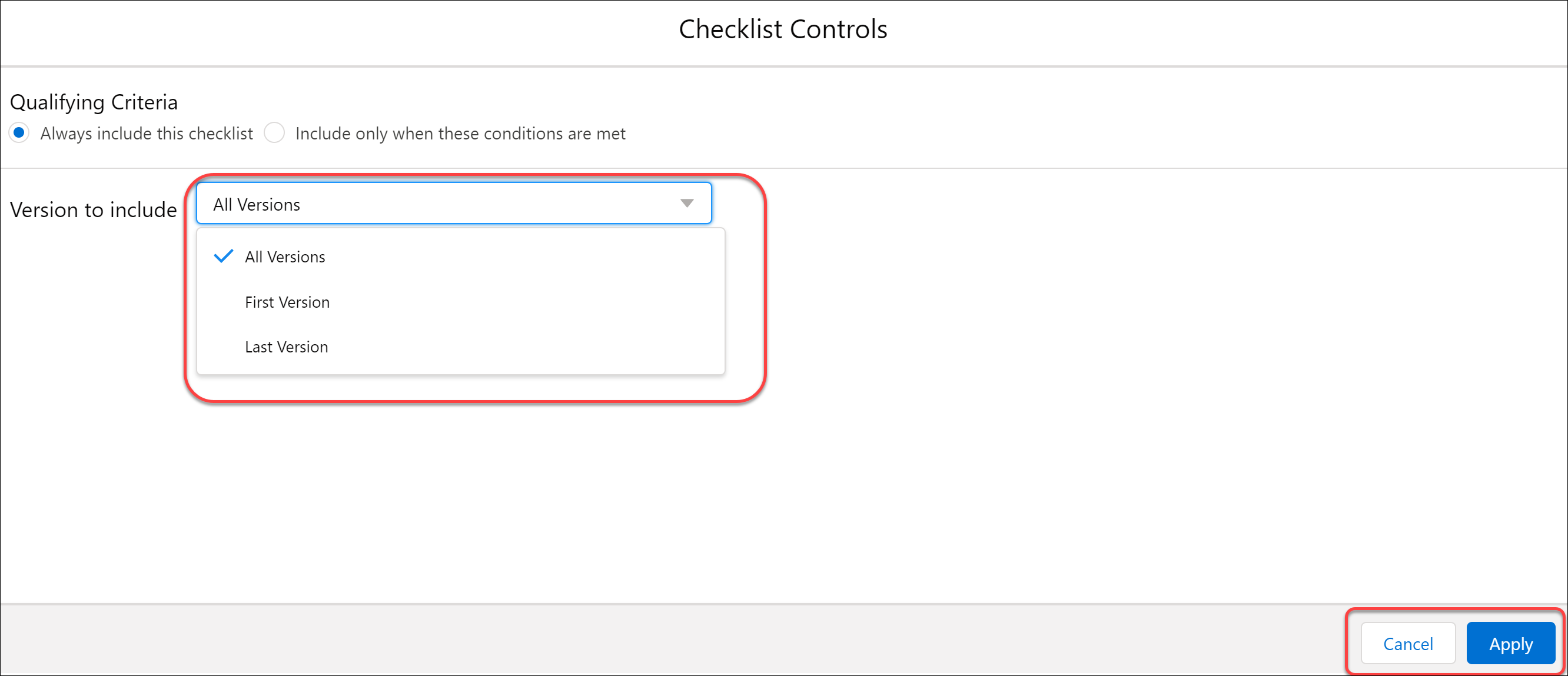Checklist - Output Documents
The Checklist tab defines the checklists that are included in the Output Document. You can edit the list of checklists to be added or deleted from the Output Document. You can access the checklist tab from the ServiceMax Setup SFM New Designer Output Documents Checklist tab. The following screen displays the landing page of the Record Update tab.
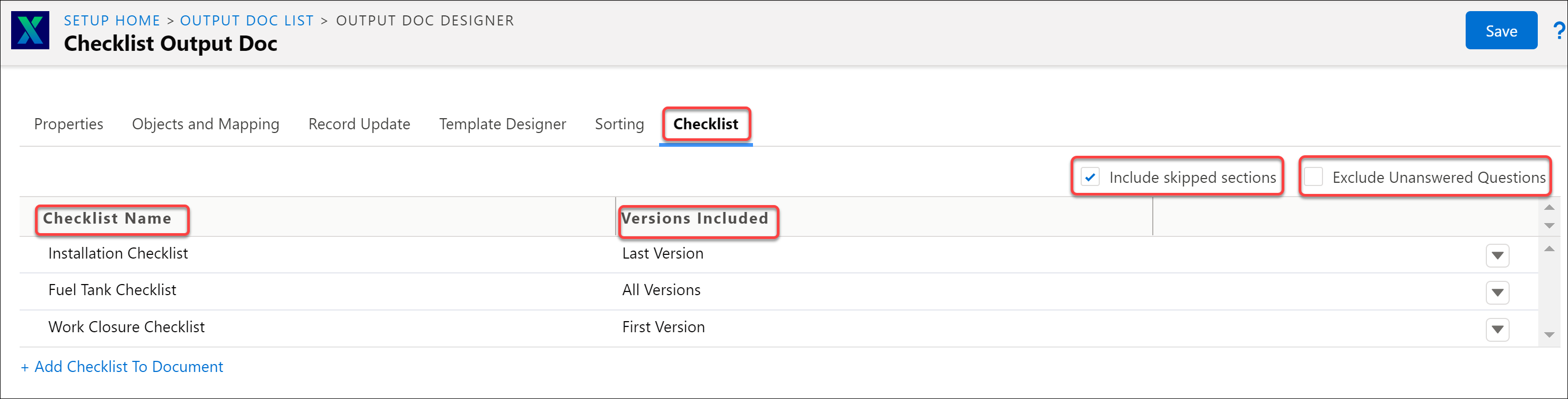
The Landing page has the following details:
Attributes of Checklist | Description |
|---|---|
Checklist Name | This column lists the name of the different checklists. |
Versions Included | This column lists the name of the version of the checklist to be included in the Output Document. |
Include Skipped Sections | This option includes the sections skipped by the user in the Output Document. |
Exclude unanswered questions | This option excludes any answers that the user did not enter or fill out in the Output Document. |
Click Add Checklist to Document.A pop-up dialog box is displayed, that enables you to select from the list of checklists displayed.
Enter the details for the fields as described in the following table:
Attributes of Checklist | Description |
|---|---|
Checklist Name | This column lists the names of the different checklists applicable from which you can select. |
Description | This column displays a brief description of the checklist. |
Last Edited | This column indicates when the checklist was last edited. |
Apply | This button enables you to save the selected checklist. Click Apply to save the selected checklist. |
Cancel | This button enables you to close the selected checklist. Click Cancel to close the pop-up box. |
The following screen displays the Select Checklists pop-up box:
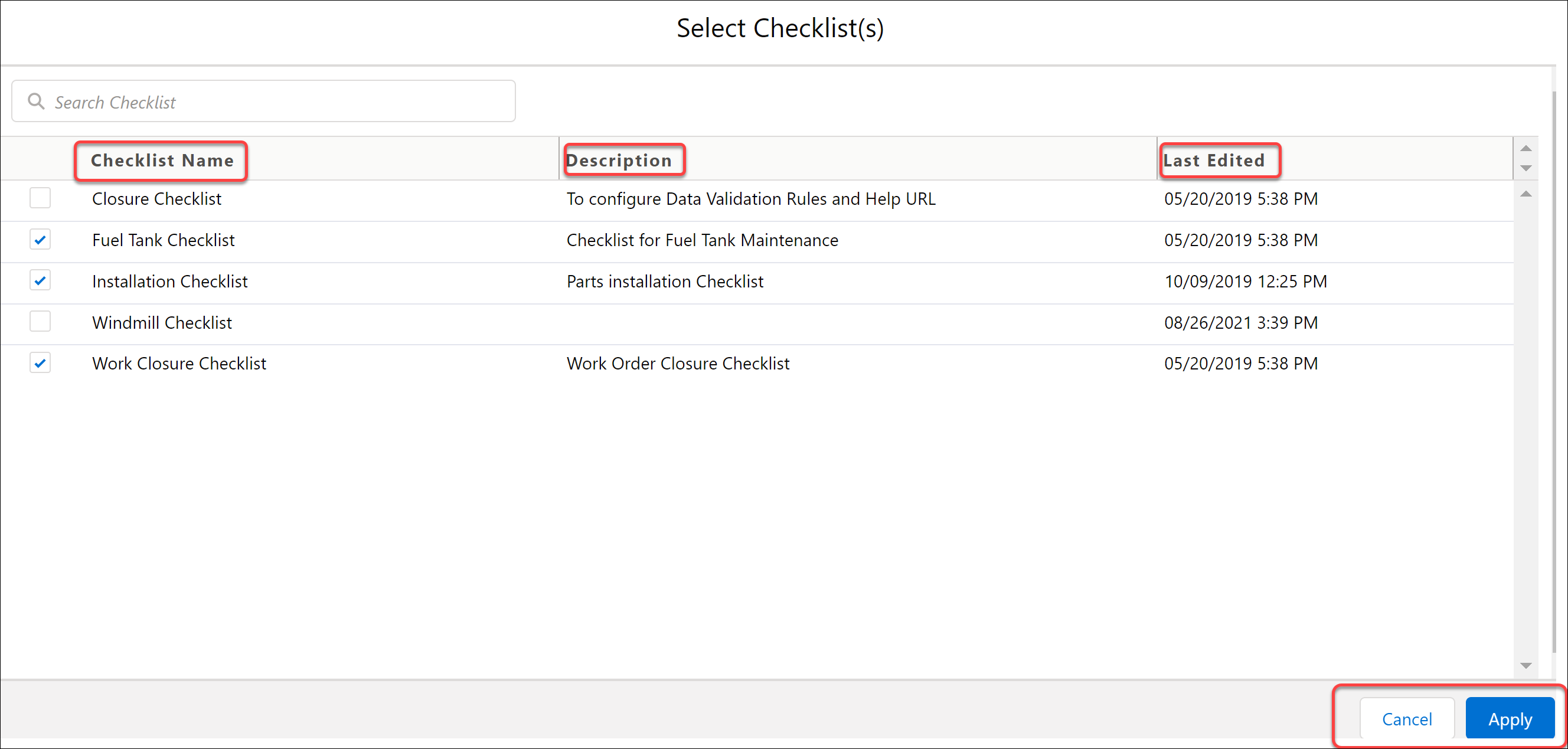
Click the drop-down menu arrow on the rightmost of each checklist process to display the following options:
• Move Up: This option moves the Checklist process one level up and is used to control the order in which it is displayed on mobile apps. There is no Move Up option for the first Checklist process.
• Move Down: This option moves the Checklist process one level down and is used to control the order in which it is displayed on mobile apps. There is no Move Down option for the last Checklist process.
The re-ordering of Checklists is supported in ServiceMax Go App. |
• Edit Configuration: This option opens the Checklist Controls where you can modify the Qualifying Criteria and specify which versions of the Checklist question and answers to include in the Output Document. For more information, see Edit Configuration.
• Remove from Document: This option removes the Checklist from the Output Document.
The following screen displays the options for editing a checklist.
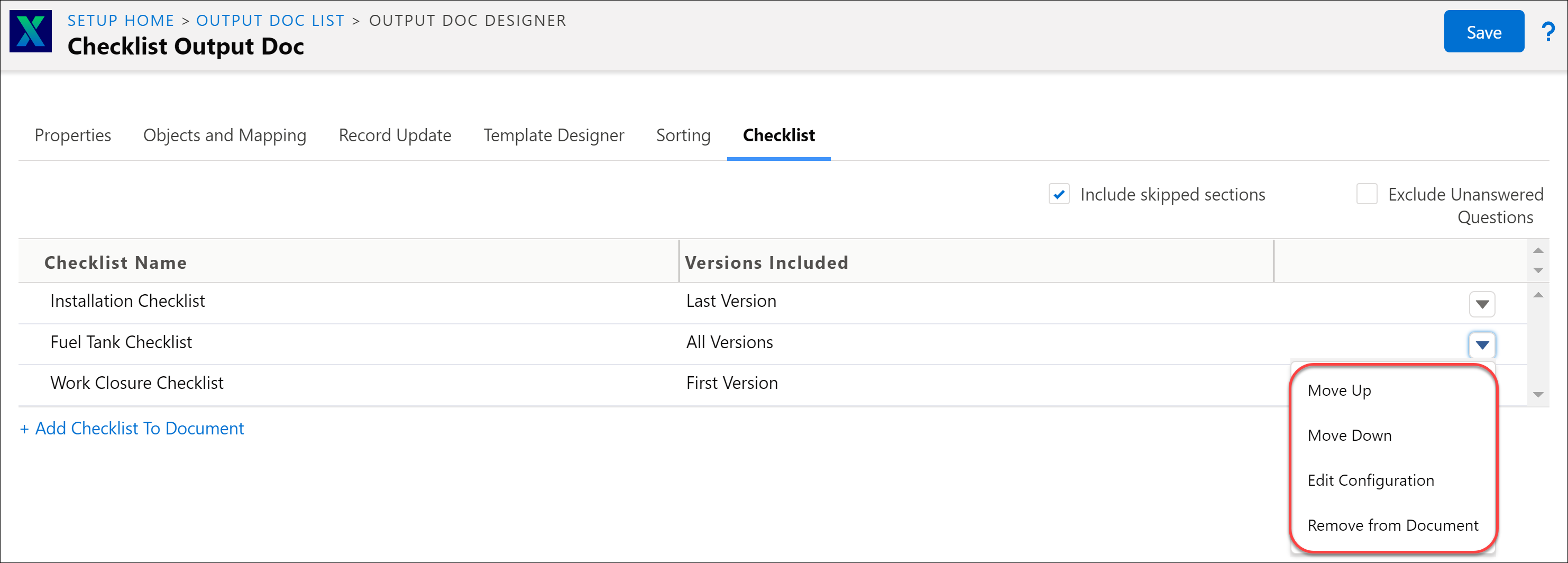
Edit Configuration
To edit and select the checklist:
1. Click Edit Configuration. A pop-up dialog box is displayed. The Checklist Controls displays the following options:
• Always include this checklist
• Include only when these conditions are met
The following screen displays the Edit Configuration pop-up box.
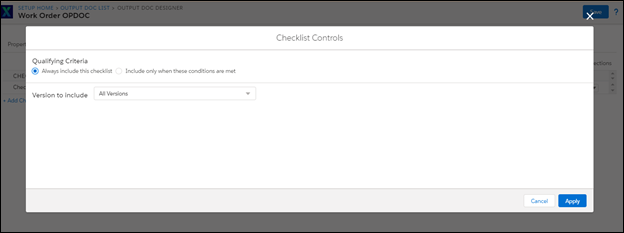
1. Click the Include only when these conditions are met button. A question box is displayed with the placeholder for adding an answer.
2. Add answer. You can add multiple answers in the placeholder.
3. Select the checklist when the required conditions are qualified at runtime.
The following screen displays the Question Box for the Checklist.
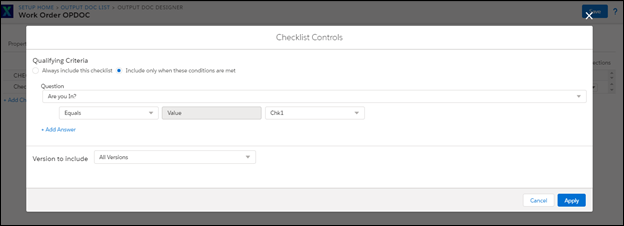
Version to Include
The Version to Include drop-down list consists of the following options:
• All versions
• First version
• Last version
The following screen displays the different Checklist Versions to Include options.