Installed Base Hierarchy for End Users
The Installed Base Hierarchy enables the traceability of the selected IB to its physical location and helps you understand its structural arrangement at the customer site. The top-down structural arrangement enables you to understand the parent-child relationship, the correlation of the selected IB with its sibling IBs in the field, and its dependencies. It lets you easily track and view the status of maintainable IBs in the field. Along with viewing the data, you can verify and update the information from the hierarchical view to match the actual IB details on the field.
The IB Hierarchy component supports the following views:
• IB Hierarchy List View: This view displays the hierarchy structure for the selected IB from its topmost parent IB (root IB).
• Shows all selected IB's child IBs or dependent IBs hierarchy structure when the Plot from selected node property is selected on the LWC.
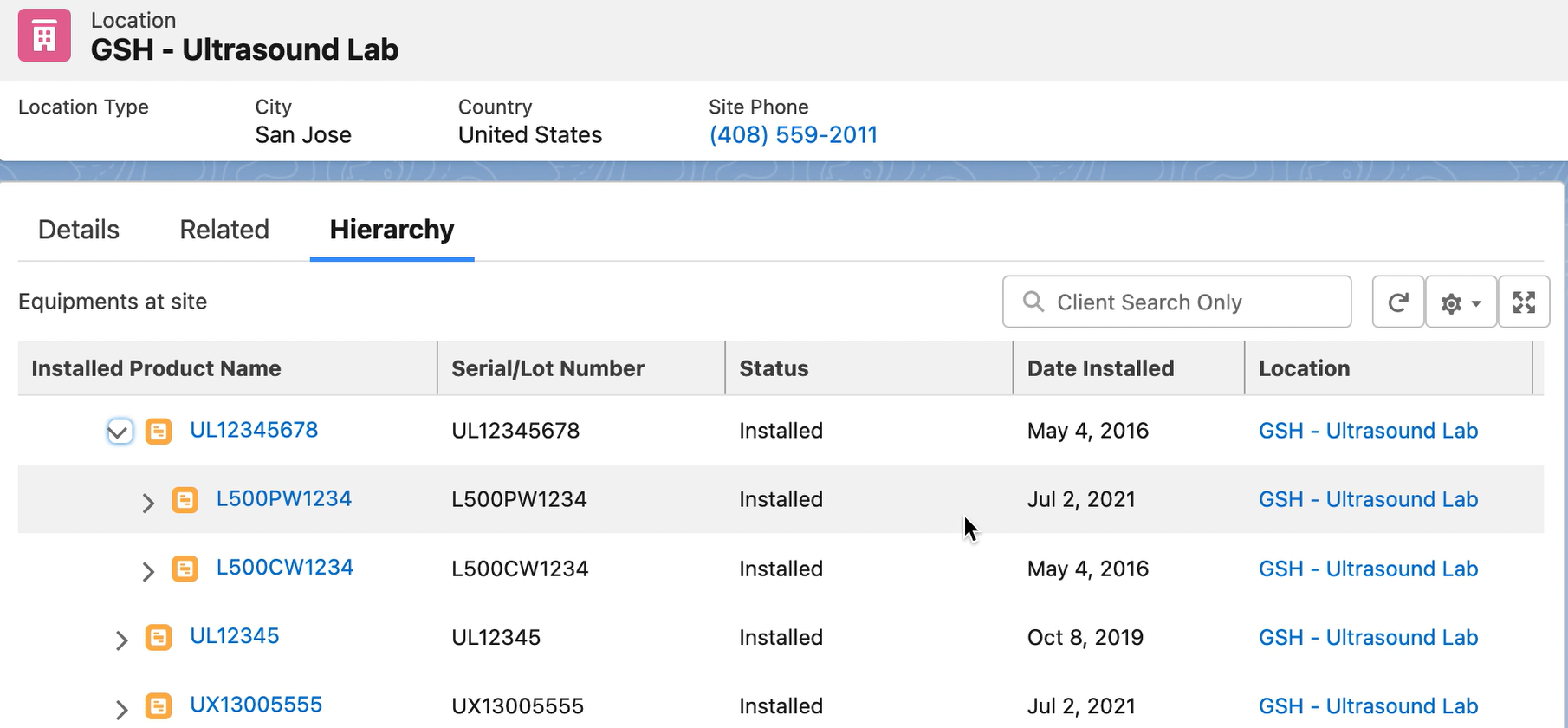
• The hierarchy view is plotted from the root to the selected node. The sibling and the child nodes for any node in the hierarchy are displayed on-demand when you click the Chevron icon (>) for that record. Expanding each node, you can drill down to the last record in the hierarchy view. The Chevron icon is not displayed for nodes with no child records. • All the installed product nodes for a hierarchy view are downloaded on load if you have enabled SET001 (Download All Nodes On Load). The setting is disabled by default. However, the Salesforce Governor limit of 1000 nodes is applied. • After 20 levels of nodes, the record appears on the left side of the page. This is a known issue. • The IB for which the hierarchy tree is plotted is always displayed along with its sibling IBs. • If the hierarchy configuration assigned to the user profile contains the filter criteria to display matching records, only the levels up to those matching the criteria are displayed. • The tree is plotted based on parent-child relationships. The selected record spans through its parent record till the topmost parent record. |
You can view the IB hierarchy from an Account, Location, or any record that has a lookup to the IB record. For example, Work Orders, Service Requests, Cases, Parts Orders, and so on.
When the IB Hierarchy view is added to the Location or Account record page, it lists all the topmost installed product(s) for the specific record. For example, the following screen displays the IB hierarchy view from the location record.
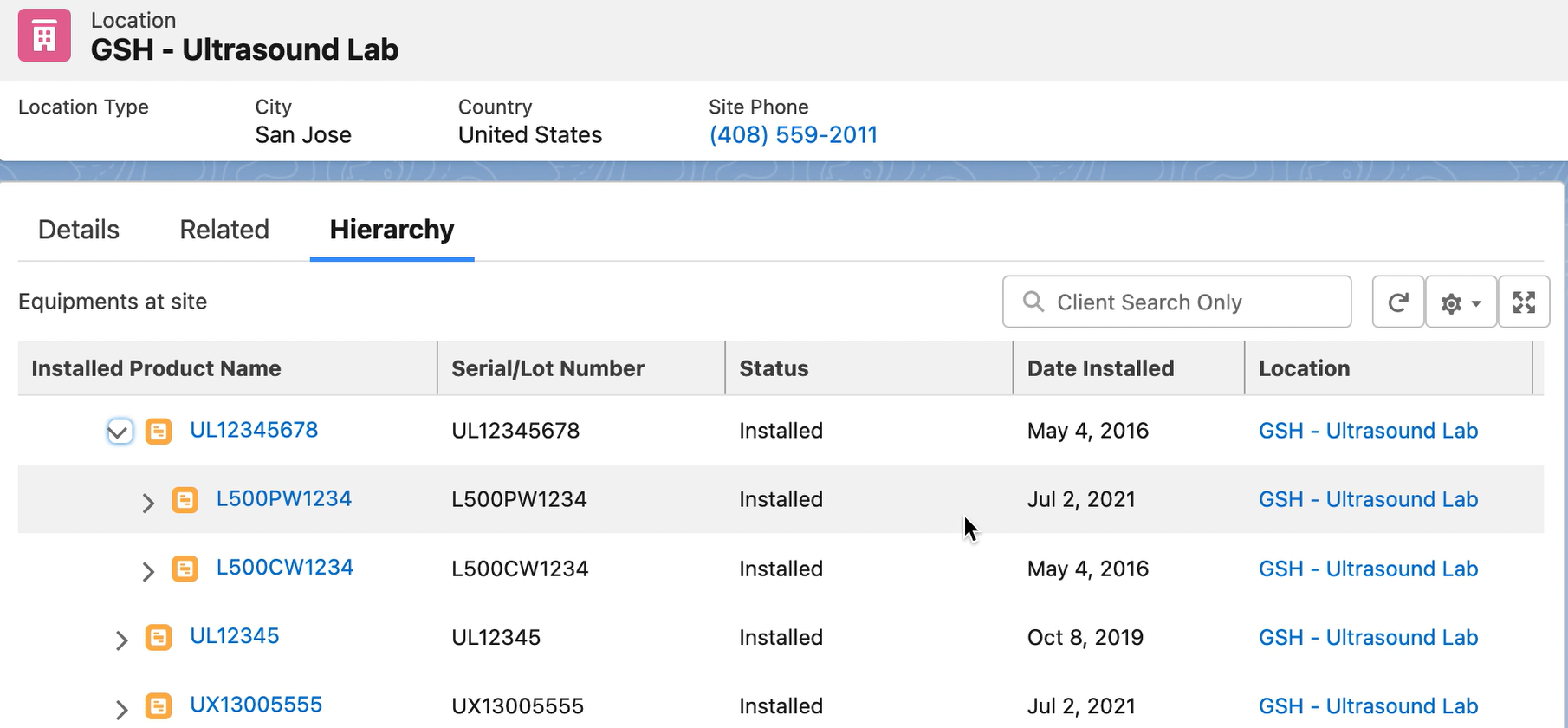
Based on the business needs, the IB Hierarchy - List View displays the following details:
View | Details | ||
|---|---|---|---|
IB Hierarchy - List View | This view provides the latest information about the IB in the field. IB data is obtained and displayed for predefined fields on default load. • The record information is displayed for all the nodes listed in the view for the configured hierarchy order. • The tree plotted node is highlighted in blue. 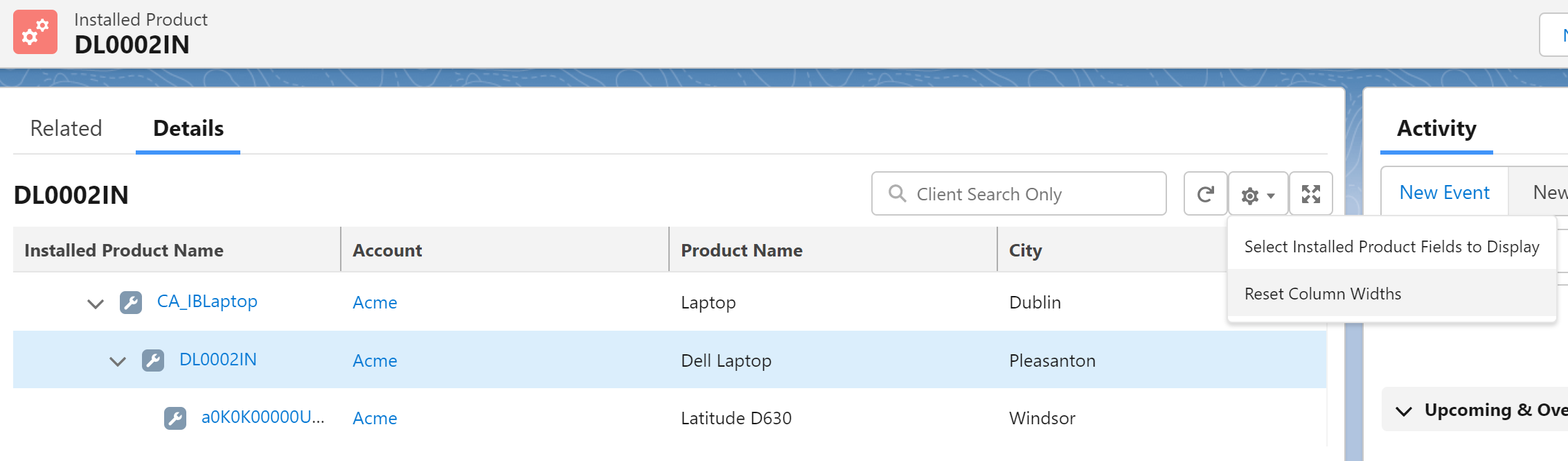 • You can get additional information by selecting additional columns for display. Click the gear icon and click Select Installed Product Fields to Display. • From the Available Fields, select the fields for display and Save. 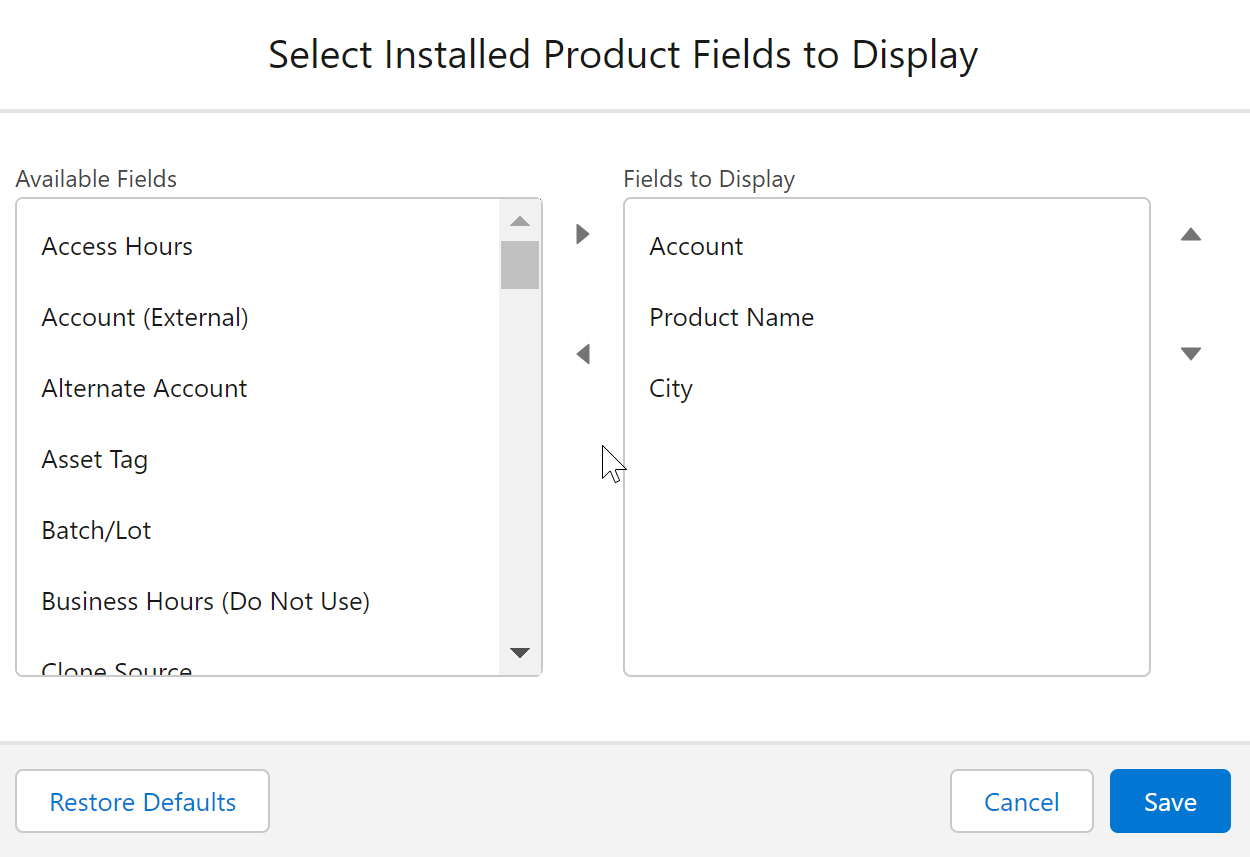 • Restore Default: When you click this option, admin-configured columns get selected for display on the hierarchy view. • You can adjust the column width, and the updated column widths are retained. Click Reset Column Widths in the dropdown to reset the default width.
• If criteria are defined in Select criteria to display matching records on hierarchy, You can view the defined criteria on clicking the filter icon on the IB Hierarchy. You cannot edit the criteria. The filter icon is displayed only when the administrator has defined the criteria in the Select criteria to display matching records on hierarchy field. You can clear the criteria to override the administrator filter and view all the records in the hierarchy view.  | ||
IB Hierarchy - Narrow View | This view is displayed when added to the narrow section of the lightning page. Only the IB Hierarchy view is displayed with options to Search, Refresh, to interact with the record if enabled by the administrator. 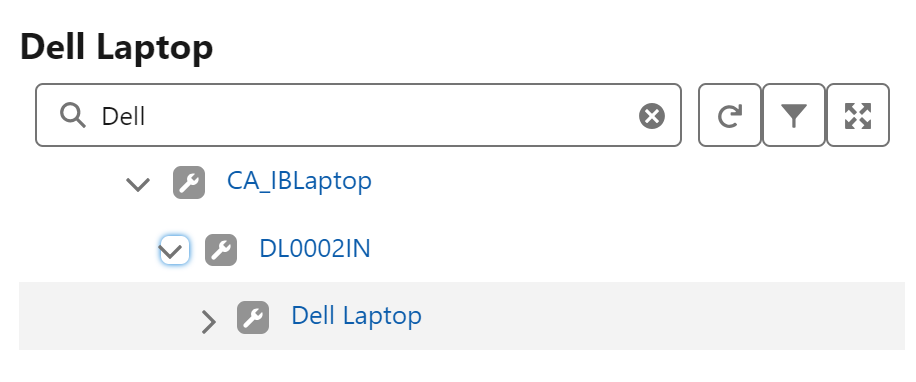 |
Reference Topics:
• For information about the admin experience of creating IB hierarchy configurations, see Creating Hierarchy Configuration.
• For the list of use cases for IB hierarchy, see IB Hierarchy for Administrators.
• For the list of actions and interactions on the IB Hierarchy Tree View, see Actions and Interactions on the IB Hierarchy Tree View.