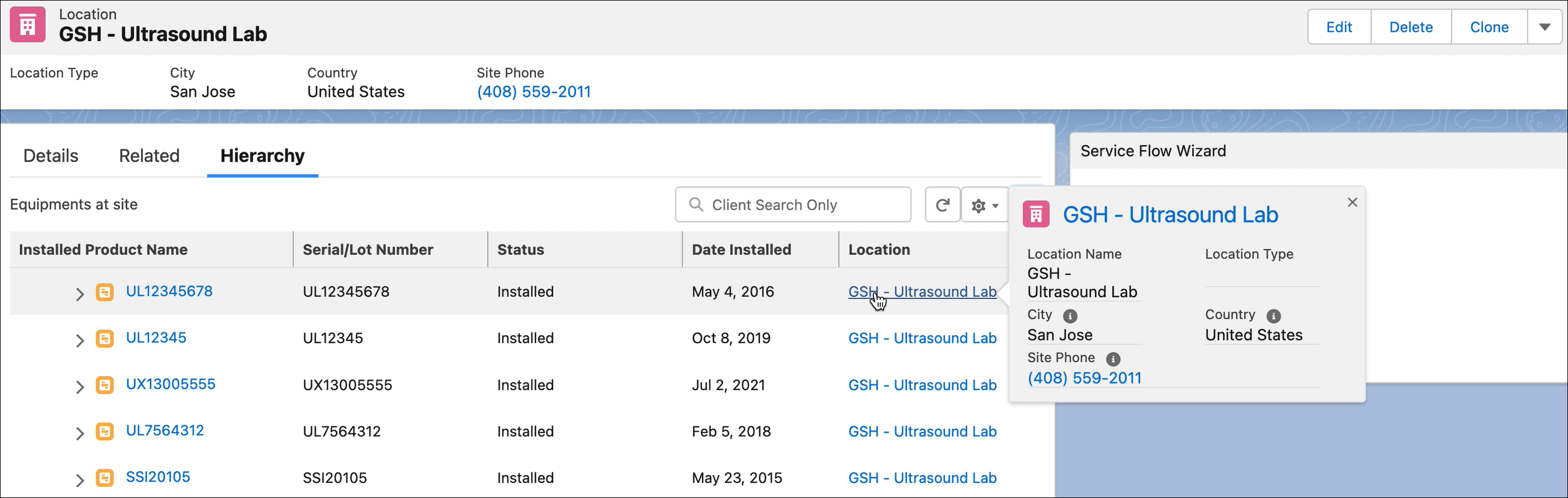Actions and Interactions on the IB Hierarchy Tree View
You can view the following information in the tree view. You can also perform some interactions and view more information about the IB. The following table describes the tree view items in detail.
|
Tree View Item
|
Description
|
||||
|---|---|---|---|---|---|
|
Action menu at the end of each record
|
Enables you to perform edit, clone, delete, and Manage Child IPs actions on the record from the hierarchy view. The edited record is highlighted. 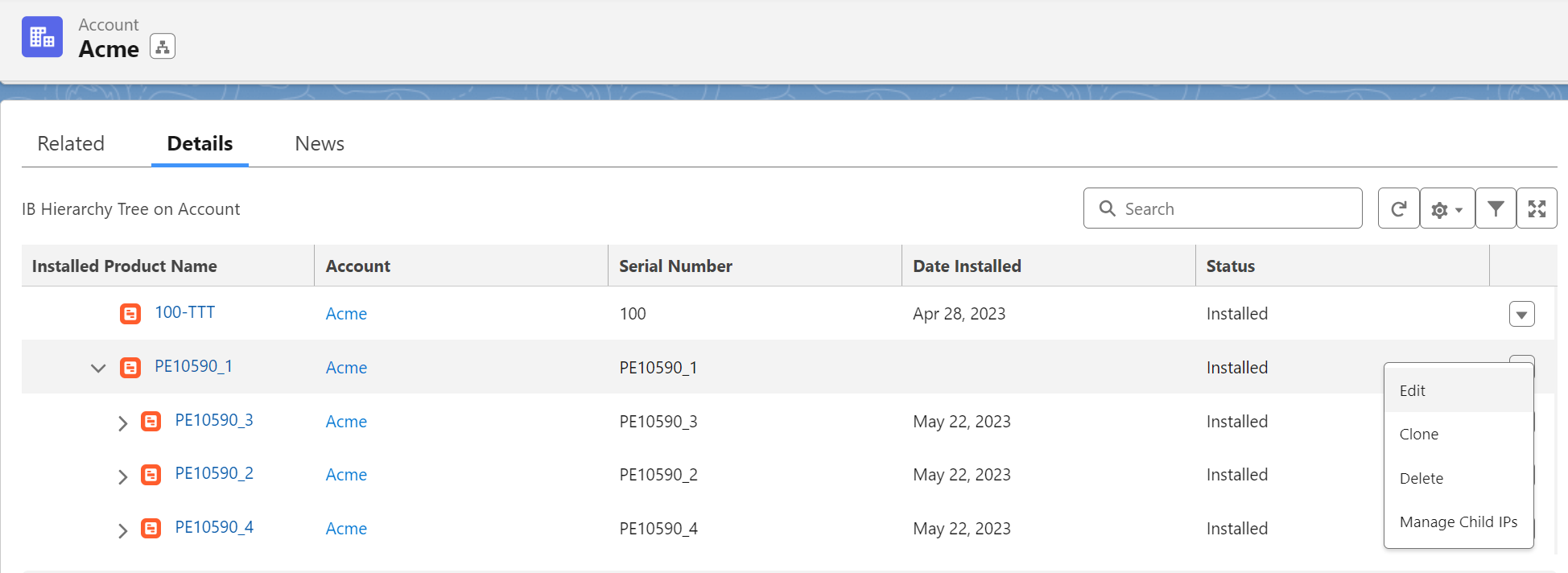 |
||||
|
Load More option
|
If more than 50 records are under the selected IB, then the first 50 records are displayed on load. Then, you can click the Load More option to view the remaining set of records. The records are loaded in batches of 50. Once all records are loaded, the Load More option is no more displayed.
|
||||
|
Record preview
|
Hover over any IB or lookup field name in the tree to view more information about it. This information is obtained from the compact layout configured on the record.
|
||||
|
Search bar
|
You can search a specific IB by its name or any displayed field configured in the hierarchy view. All the matching record names are displayed in a drop-down list. Record names along with matching text are displayed when the keyword matches other than the name field. 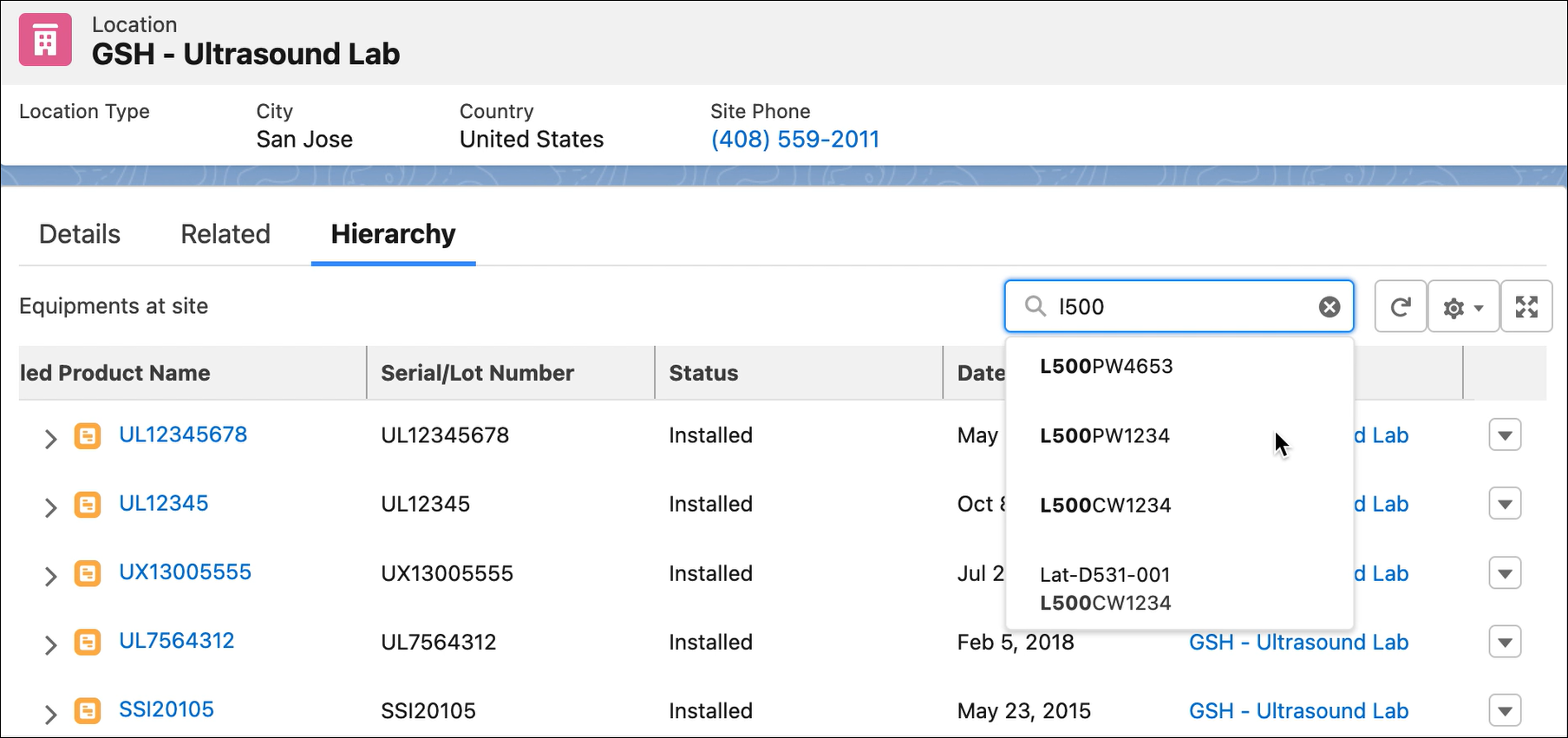 The record is highlighted in the tree view when you click a search result in the drop-down list. Search results in the drop-down list persist until you clear the search.
You have the option to click the "Continue online search" link if you cannot find a matching record in the local search. The IBs' matching keys are listed. Click the record in the drop-down list to download and plot the hierarchy view. If the record does not belong to the current hierarchy structure, an error is displayed that the record cannot be plotted. 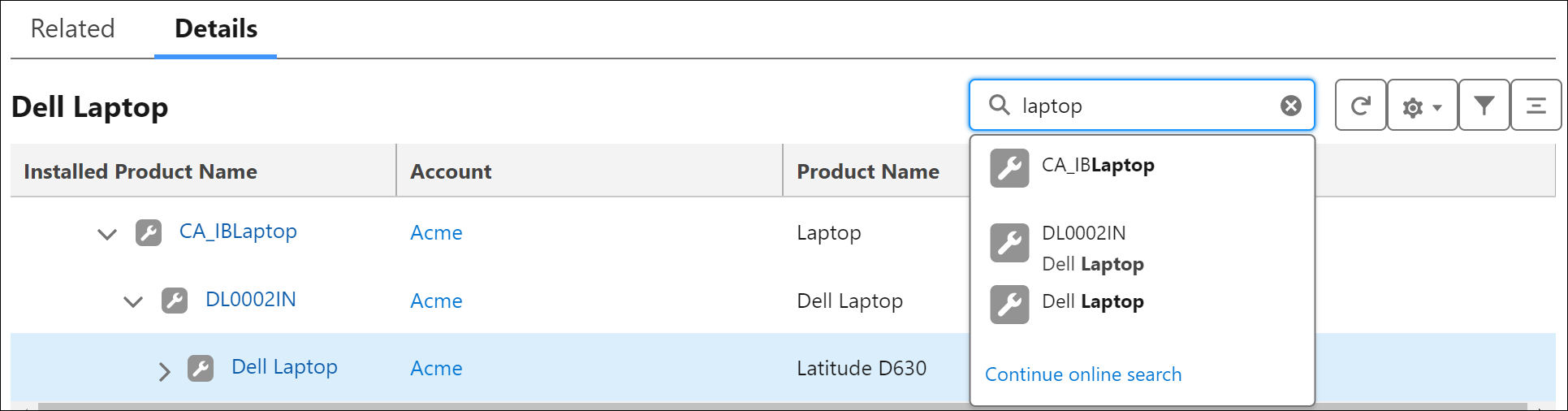 |
||||
|
Expand All
|
Clicking the Expand All icon expands all the nodes under the root node.
|
||||
|
Refresh icon
|
Clicking the Refresh icon loads the default view. The tree is plotted for the selected node, and the latest updates are reflected.
|