Exit Criteria
Exit Criteria
The Exit Criteria configured for a section determines the section where you navigate from the current section. This navigation is based on the responses to the question.
Perform the following steps to configure the Exit Criteria:
1. Edit any section in the checklist Form Designer tab. A new tab called the Exit Criteria is introduced on the checklist section Properties screen. The following screen shows Exit Criteria properties drop-down option:
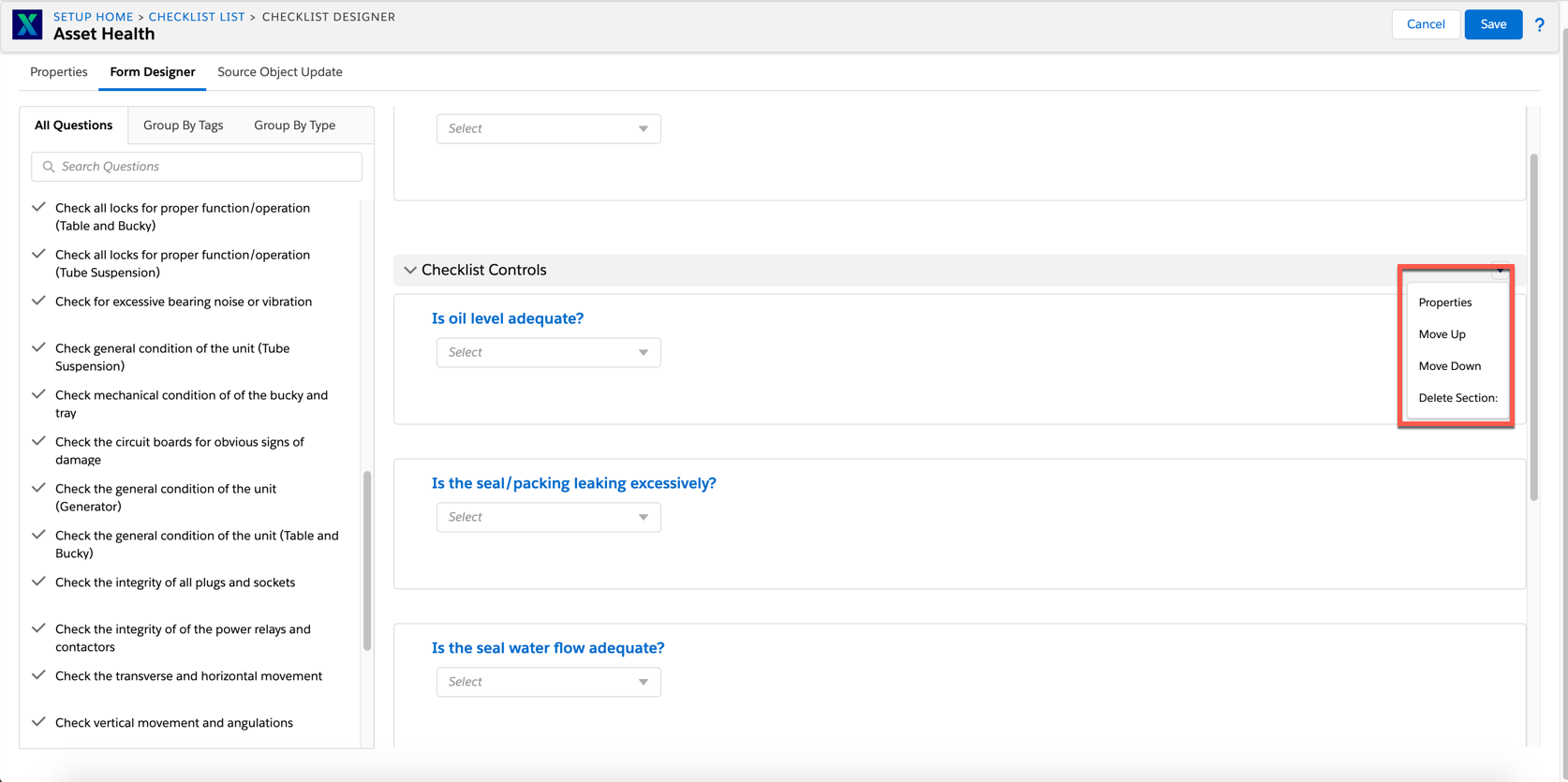
2. Click +Add Question and select a question from the drop-down list.
Multipicklist, Attachment and Checkbox types of questions cannot be configured for Exit Criteria. |
The following screen shows the +Add Question option in Exit Criteria:

3. Select an operator from the Evaluation drop-down list.
4. Select an answer depending on the question. Enter the data directly or select it from the drop-down list.
5. Select a section you want to skip to from the section drop-down list.
6. Click Done to save the information entered on Exit Criteria.
Exit Criteria tab is disabled for the last section in a checklist. - The admin is prompted for confirmation while trying to delete a question from a checklist process that has Exit Criteria associated with it.- The admin is prompted for confirmation while trying to delete a section whose questions are involved in the Exit Criteria of the current section or in the subsequent sections. |
The following screen shows the Exit Criteria configuration option:
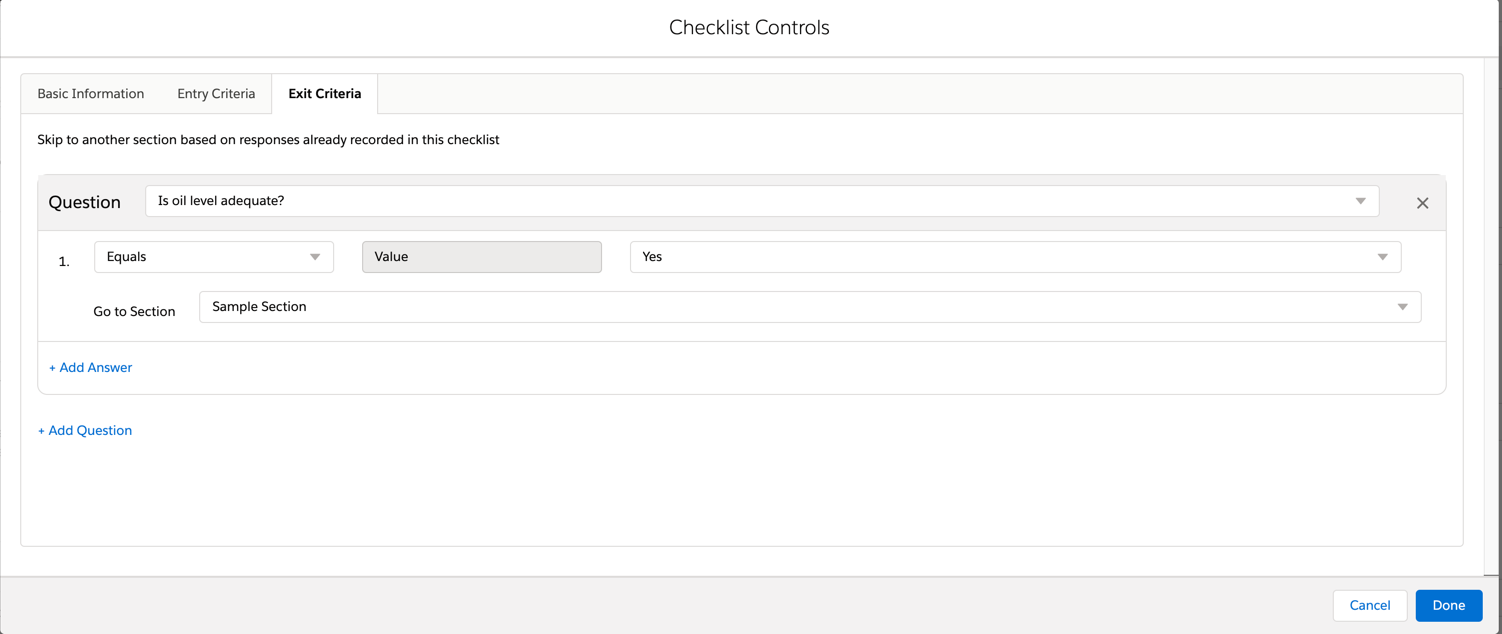
The Exit Criteria configured in a section is automatically activated when this section is saved from the Checklist Designer. |