Entry Criteria
The Entry Criteria is based on Object fields on which the Checklist is configured. The technician is allowed to view the section only when all the conditions are met. You can now configure Entry Criteria for checklist sections in a way that only the relevant checklist questions are populated when the technician is filling the checklist questionnaire. The Entry Criteria configured for a section determines whether that section has to be displayed to the technician or not.
Perform the following steps to configure Entry Criteria:
1. 1. Edit any section property in the Form Designer tab. A new tab called the Entry Criteria is displayed. The following screen shows the Section Properties in Form Designer:
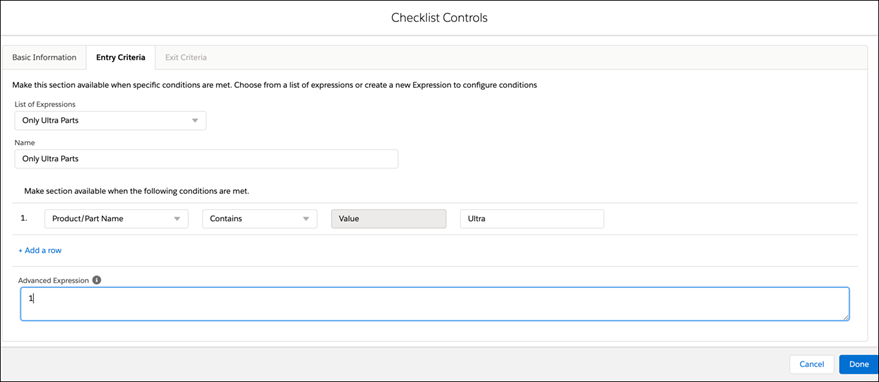
2. Select an expression from the drop-down list of expressions. The Name field is auto-populated with the name of the selected expression.
3. Create a new filter by using the following steps:
◦ Select the required Field and Operator.
◦ Enter a value/field by selecting the drop-down list.
◦ Add multiple expression rows as required by clicking the +Add a row.
◦ Enter Advanced Expression in the relevant field if there are multiple rows.
◦ Click Done to save the information on Entry Criteria.
The Entry Criteria configured in a section is automatically activated when this section is saved from the Checklist Designer. |