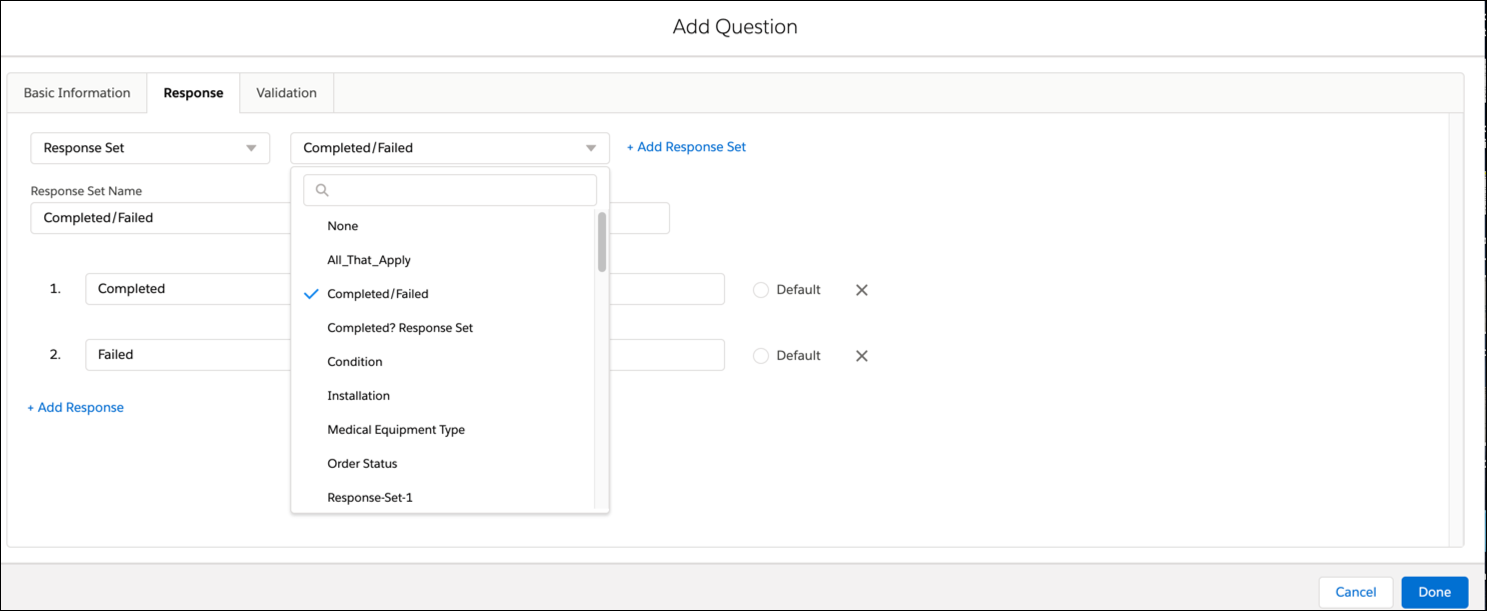Editing Question
Perform the following steps to edit an existing question listed in the Question List in the Form Designer tab:
1. Click the Edit Question icon within each checklist section. This displays the Basic Information tab.
2. Edit attributes of the question as required.
3. Select the preferred question type from the drop-down list.
4. Add the Question text.
5. Add the Help URL. (Not mandatory)
6. Add tags aligned to the selected question. (Not mandatory)
7. Click Cancel to delete any updates.
8. Click Done to save the question.
The following screen shows the Edit Question in Basic Information tab:
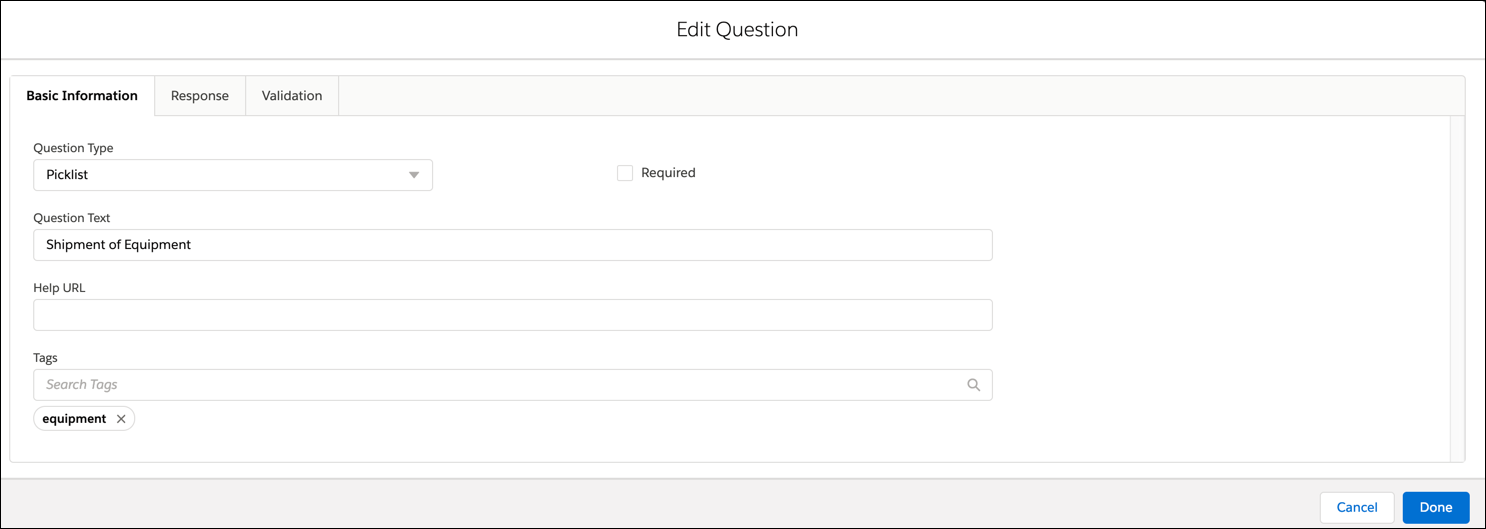
Perform the following steps to edit a question in Response tab:
• Click on Response tab and the Edit Question dialog box is displayed.
• Click on the drop-down box to select your preferred option.
The following options are displayed based on the question type:
• None
• Prefill answer with a field value
• Response Set
None
• Fill in the Default Answer section with the answer of your choice in case you have selected the None option.
• Click Done to save the changes.
• Click Cancel to revert the changes.
The following screen shows the Edit question for the None option:
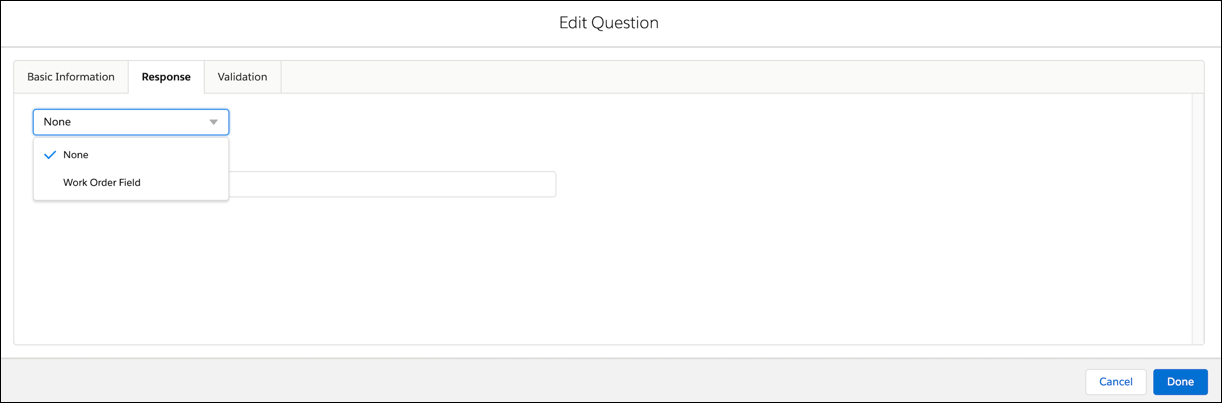
Prefill answer with a field value
• Select the object field from the adjacent drop-down list.
• Click Done to save the changes.
• Click Cancel to revert the changes.
The following screen shows the Edit Question for the Prefill answer with a field value option:
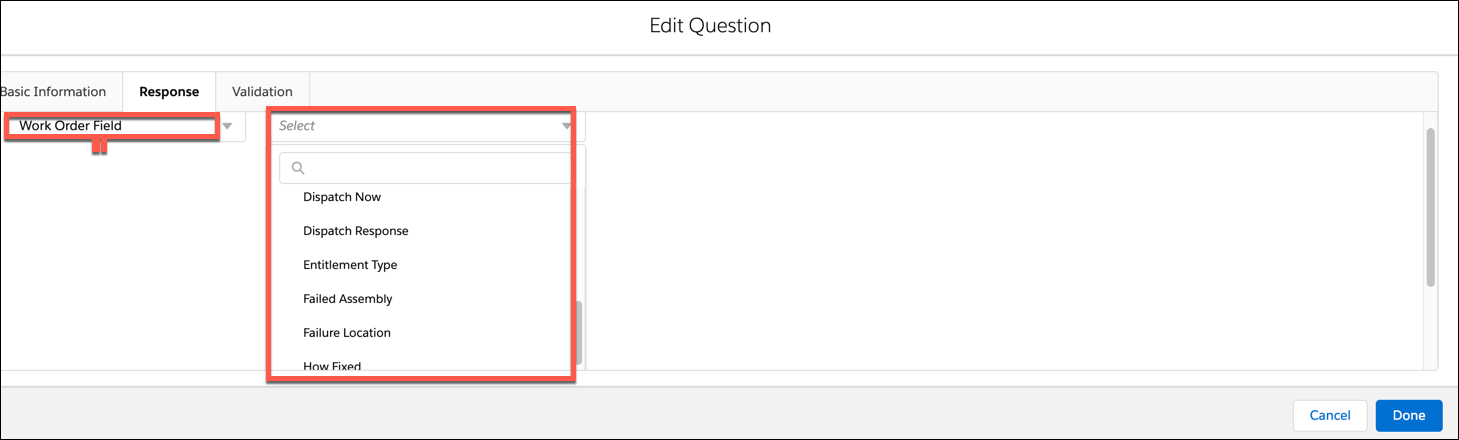
Response Set
• Select the existing Response Set from the adjacent drop-down list OR
• Create a new Response Set
• Click Done to save the changes.
• Click Cancel to revert the changes.
The following screen shows Create Response for the option Response Set:
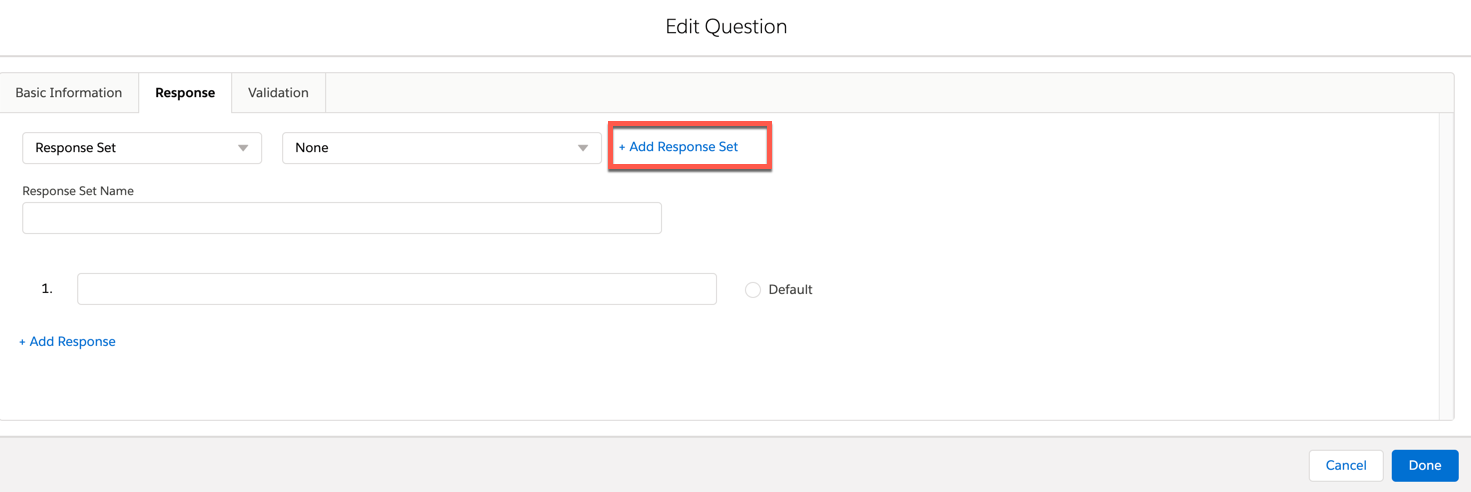
The following screen shows the Edit Response for the option Response Set: