Deleting All Events Related to This Work Order
To delete all the events of a work order, perform the following steps:
1. Click Delete all events related to this work order (all technicians).
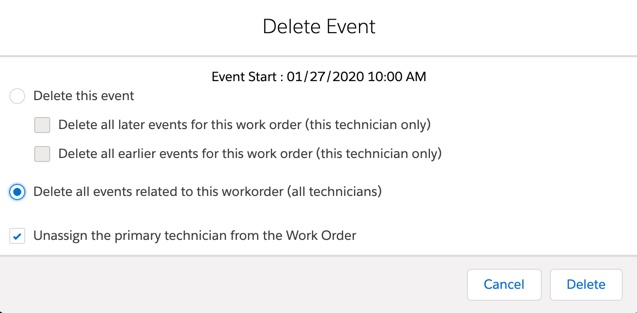
Optionally, you can select the Unassign the primary technician from the Work Order checkbox to remove the assigned technician and team from the work order. By default, this checkbox is selected. |
2. Click Delete.
The following confirmation message is displayed.
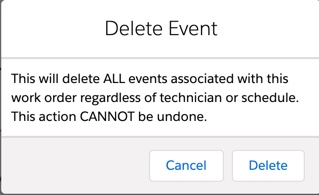
3. Click Delete to delete all the events.
On deletion, all the events associated with the work order are deleted, irrespective of whether or not the selected event was assigned to the work order owner.
• The work order's Dispatch Status is changed to New, if the Unassign the primary technician from the Work Order checkbox is selected.
• Technician, Service Team, and Scheduled Date Time are set to blank, if the Unassign the primary technician from the Work Order checkbox is selected.
• Past events are deleted only if the global configuration setting SET024 is True. However, if the selected event is past event, it will be deleted irrespective of whether setting SET024 is True or False.