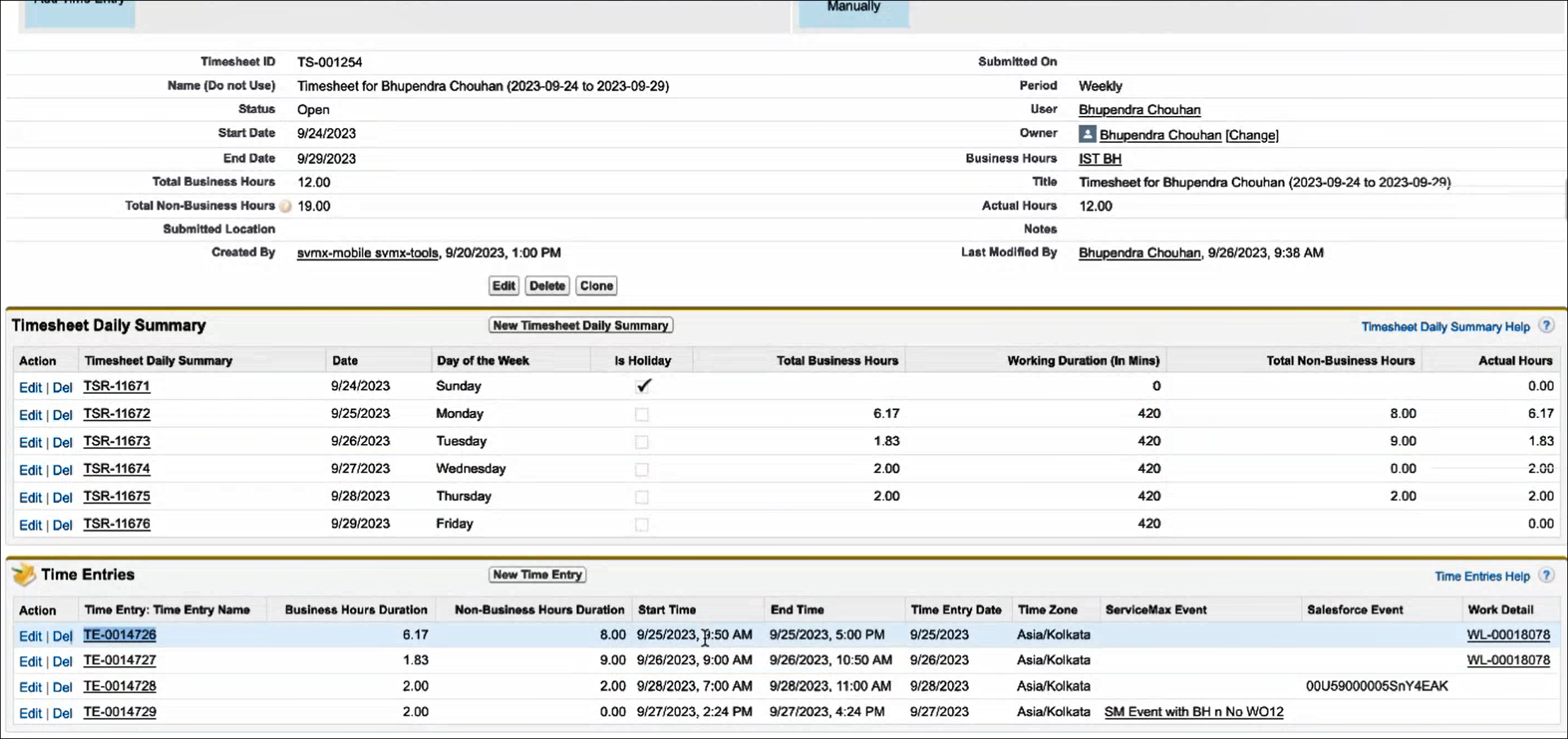Timesheet Autofill with Custom DateTime Mapping in 23.2
The Timesheet feature is enhanced with configuration settings that allow time entry autofill to prioritize any custom mapping of Start DateTime and End DateTime fields defined for Salesforce Events, ServiceMax Events, and Work Detail lines when creating time entries.
|
|
• When configuring the settings, the Custom Start DateTime and End DateTime field values precede standard Start DateTime and End DateTime field values.
• Tasks with custom Start DateTime and End DateTime are already supported, as they do not contain standard Start DateTime and End DateTime fields.
• The custom values from the packaged OOTB fields can also be mapped in addition to custom fields. To take advantage of this setting, users do not need to create custom datetime fields. Instead, if they have any custom values in the existing package for the Start DateTime and End DateTime fields, the settings will prioritize those values when mapping from the source record to generate time entries.
|
To prioritize the custom configured mapping of Start Date/Time and End Date/Time fields, you must do the following:
1. Ensure that the time entry autofill mapping in the timesheet configuration setup has been correctly configured. Mapping must be configured for whichever type of time entry autofill your org needs to use. The mapping can be a field Map from Work Detail to Time Entry, a Field Map from Events to Time Entry, and a Field Map from SVMX Events to Time Entry. To learn more about configuring these mappings, refer to Timesheet - Autofill Tab.
2. Set the value of the settings SET003, SET004, SET005 (Module: Timesheets; Sub-Module: Timesheet Configuration) to True where appropriate.
3. Map the custom datetime fields in the expression mapping. The following screen displays a sample expression mapping selected for custom datetime fields.

4. Configure the field Field Map from Work Detail to Time Entry to the expression mapping configured with custom datetime fields in the Autofill tab of the Timesheet Configuration setup. The following screen displays sample time entry records created for Work Details lines with the custom Start DateTime and End DateTime fields.