Creating Time Entries for Recurring and Multi-User Events
If multiple users are added to a recurring Salesforce event, the timesheet processes the events in the user's calendar accurately. The Salesforce events can be recurring and/or assigned to multiple users.
To configure timesheets for recurring and multi-user events:
1. Go to ServiceMax Setup > Service Organization > Timesheet.
2. Select the timesheet configuration you want to edit. The Configure Timesheet page is displayed.
3. Click the Autofill tab and select the Event Criteria lookup field in the Filters & Mapping to create time entries from Events section. This lookup list displays Expressions configured in the SFM Expressions section of ServiceMax Setup, specific to the Event Object.
|
|
For the SFM Expression to be available in the Event Criteria lookup list, you must configure the SFM Expression on the Event object as follows: Create Recurring Series of Event (API Name: IsRecurrence) Equals Value False.
The following screen displays the SFM Expression configuration for the Event object. For more information about creating SFM Expressions, see Expressions Editor. 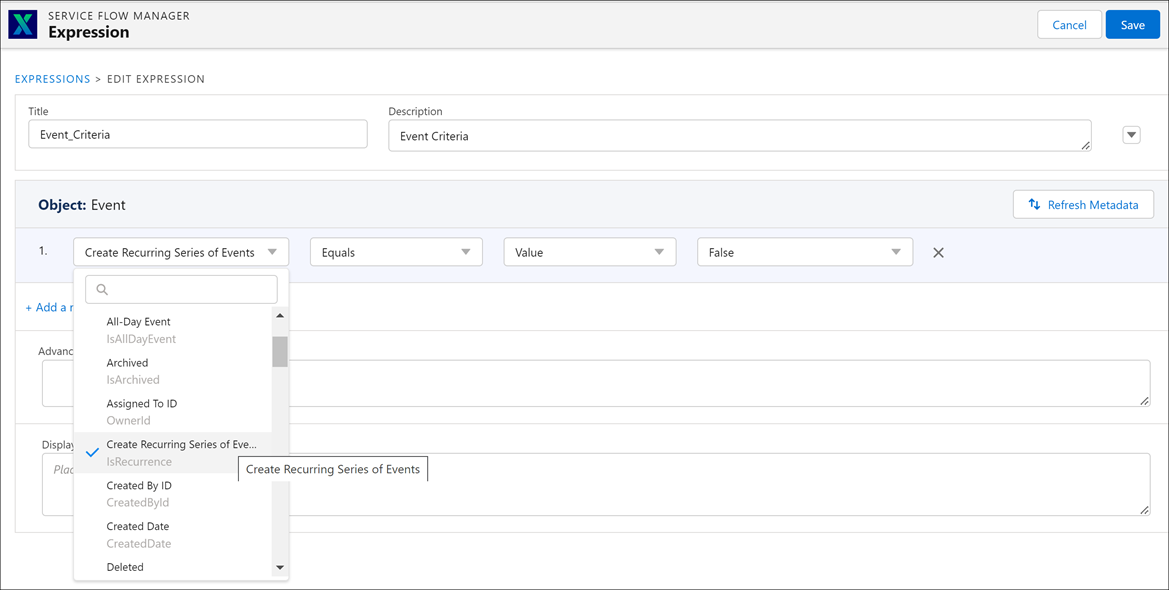 |
4. Select the recurring event expression and click Apply.
|
|
The Salesforce Event to the Event’s Record ID need not be mapped explicitly. The mapping is performed automatically in the background.
|
Configure Timesheets for Recurring Tasks
To ensure recurring tasks are accurately processed into Time Entries for a single user, configure the Timesheet as per the following steps.
1. Go to ServiceMax Setup > Service Organization > Timesheet.
2. Select the timesheet configuration you want to edit. The Configure Timesheet page is displayed.
3. For Tasks, click the Autofill tab and select the Task Criteria lookup field in 'Filters & Mapping to create time entries from Tasks.' This lookup displays Expressions configured in the 'SFM Expressions' section of the ServiceMax Setup, specific to the Task Object.
|
|
For the SFM Expression to be available in the Task Criteria lookup list, you must configure the SFM Expression on the Task object as follows: Create Recurring Series of Tasks (API Name: IsRecurrence) Equals Value False.
The following screen displays the SFM Expression configuration for the Task object. For more information about creating SFM Expressions, see Expressions Editor. 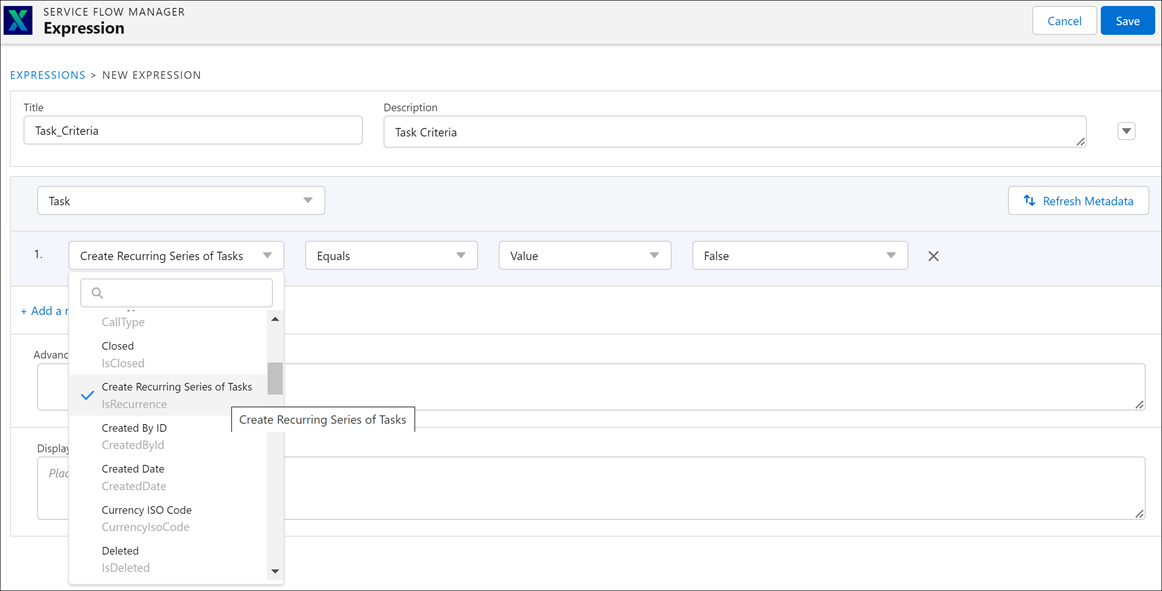 |
4. Select the recurring task expression and click Apply.
|
|
The Task to the Task’s Record ID need not be mapped explicitly. The mapping is performed automatically in the background.
|
For more information about the Autofill tab, see Autofill Tab.