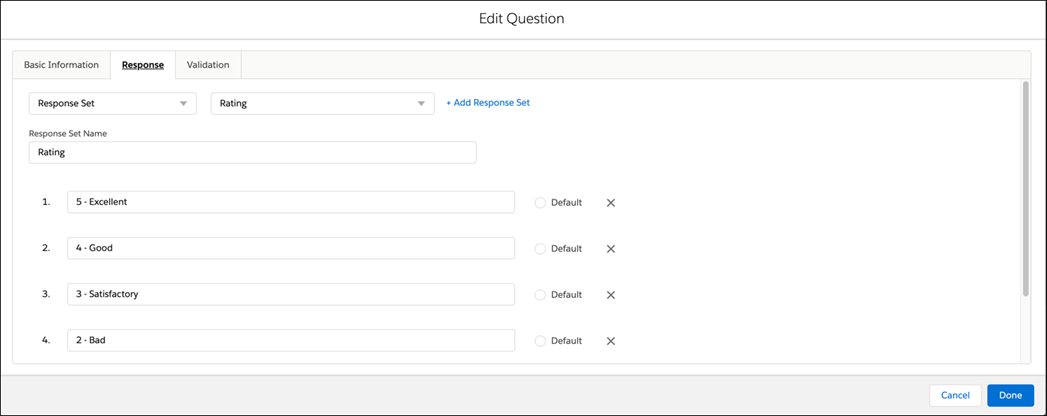Creating New Question
You can insert a new question in between the existing questions and within a section. This displays a dialog box to create a question with the following three tabs:
• Basic Information
• Response
• Validation
The following screen shows the button to Add New Question:
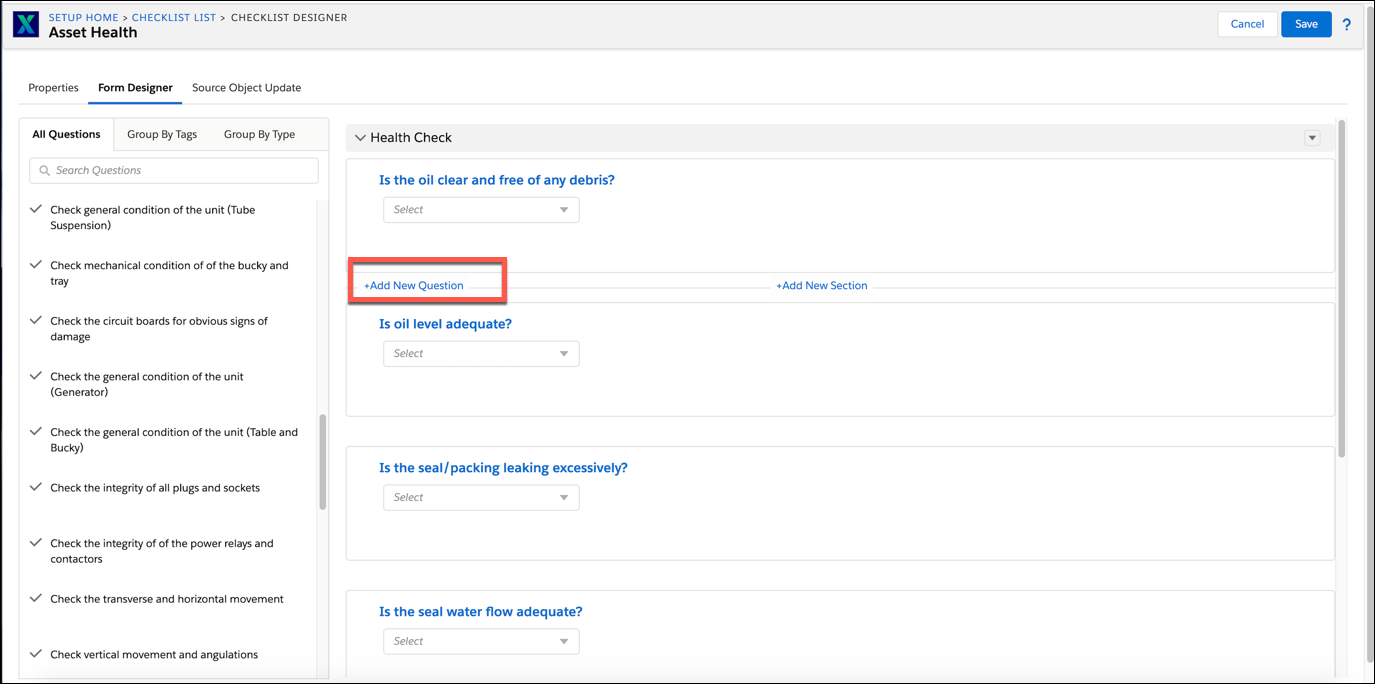
The Basic Information tab is default and an active tab. |
To add a question to the Question List in the Form Designer tab:
1. Click Add New Question in between the rows to create a new question.
2. Select a Question Type from the drop-down list.
3. Enter the required values on the screen to add a new question.
4. Enter the Question Text with the relevant question.
5. Enter the Help URL in the field. (Not mandatory).
6. Add Tags in the available text box. New tags are saved when you save the question. (Not mandatory).
You can remove tags by clicking the x icon next to each tag. Any existing tags that start with characters entered are auto-prompted for you to choose. |
7. Select a response set from the Response tab to save the question for the Picklist, Multipicklist, Radio, and Checkbox types of questions.
8. Click Done to save the new question.
9. The following screen shows the Basic Information tab in Form Designer:
The following screen shows the Basic Information tab in Form Designer:
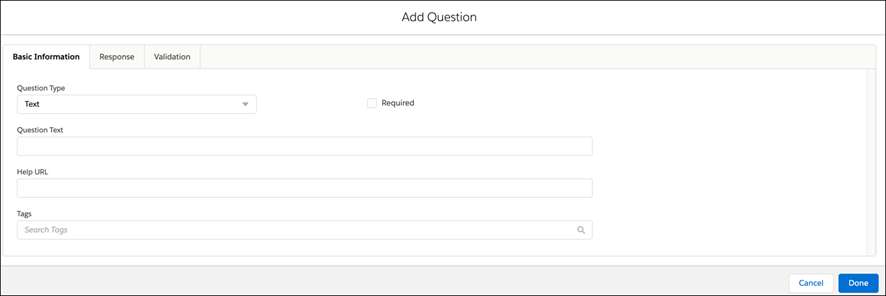
The following screen shows the Response tab in Form Designer: