Installed Product Lookup
One of the most important aspects of a work order, case, or service request is the affected installed product. It is important to know to how to retrieve the corresponding installed product, based on the event request received.
Using the Installed Product Lookup configuration, you can configure the mapping between one or more fields in your asset/product and a unique field in ServiceMax's Installed Product object for distinctly identifying the corresponding Installed Product record in ServiceMax.
In most cases, it can be a direct mapping between the asset's Serial Number and Installed Product Id on ServiceMax. However, sometimes an asset/machine can be uniquely identified only by a combination of attributes, rather than just the serial number. These fields form the External Unique Key. To locate this asset's Installed Product record on ServiceMax, the lookup would have to be based on a combination of these values. A custom formula field can be created on the Installed Product object which concatenates the values, and that must be used as the unique identifier field (ServiceMax Unique Key).
The IoT framework uses this configuration to return the corresponding Installed Product record's ID, which is used in the work order, service request, case, or any other object record created for the received event request.
The following screen displays the Installed Product Lookup configuration screen.
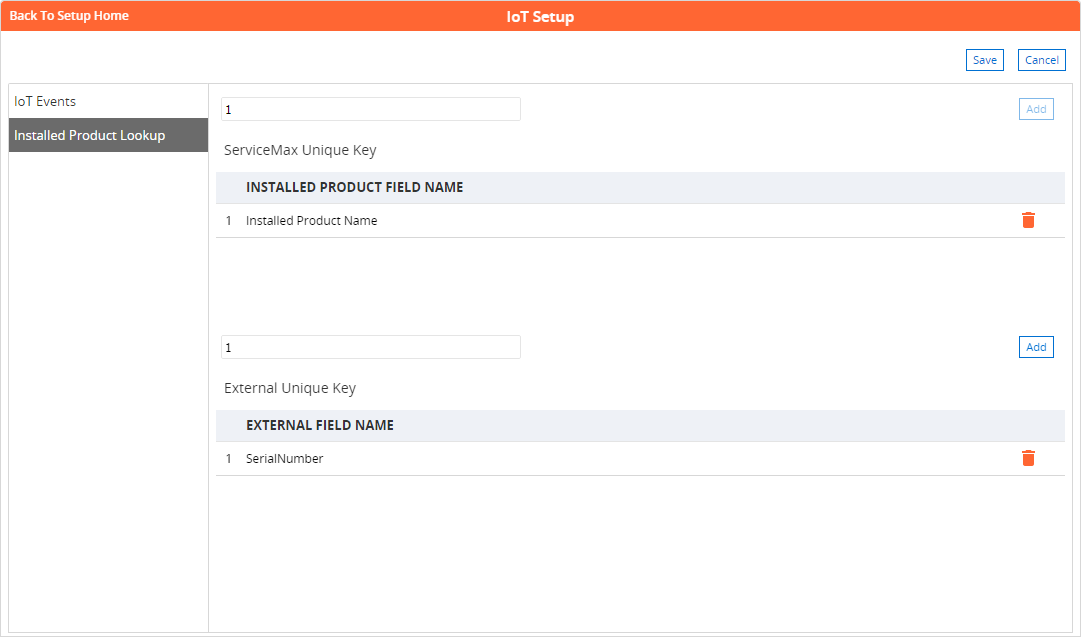
• ServiceMax Unique Key is the field in ServiceMax's Installed Product object that can uniquely identify the corresponding Installed Product record based on the combination of values received from the asset invoking the event.
• External Unique Key is the list of fields that uniquely identify the asset invoking the event. When more than one field is specified, the values of all the fields are concatenated and used for the lookup to determine the corresponding Installed Product record in ServiceMax.
◦ The supported data type for ServiceMax Unique Key is text or number.
◦ The fields in the External Unique Key must be specified in the Others section of the JSON event request. The names and their case should exactly match the ones mentioned in the configuration.
To map the Installed Product Lookup, follow the steps below.
1. Go to ServiceMax Setup > Product Integration > IoT-Connected Field Service Setup, and click the Installed Product Lookup tab.
2. Add the ServiceMax Unique Key by clicking Add.
3. In the row below the Installed Product Field Name, double-click the column and choose the required field from the resulting drop-down list. All the fields of the Installed Product object are displayed. Note: Only one field can be added as the ServiceMax Unique Key.
4. If you want to choose another field, click Delete to delete the field specified and select another field.
5. Add the External Unique Key by clicking Add next to it.
6. In the row that appears, enter the name of the field on the external asset that can be used (individually or in combination with other fields) to uniquely identify it. The same name should be sent as a part of the event request payload (under the Others group).
7. Add multiple such fields as required by clicking Add.
8. Click Delete to delete any field.
9. Click Save to save your changes, or Cancel to discard all changes and start over.
If you have configured any custom web service, the web service method must call the IPLookup_IoT() method to apply this configuration. The return value of this method is the matching Installed Product record ID, which can be assigned to any Installed Product lookup field in the new work order, service request, case, or other object record created by the custom web service.