Configuring Advanced Technician Search
Advanced Search Control Panel, launched by clicking the button Configure Advanced Technician Search, enables you to personalize the search criteria for a specific work order.
|
|
On-the-fly editing made in the Technician Constraints or Skills tab are persisted on the selected work order.
|
This panel has five tabs as shown below. Each of the tabs is displayed only when the corresponding global configuration setting is set to a non-zero value.
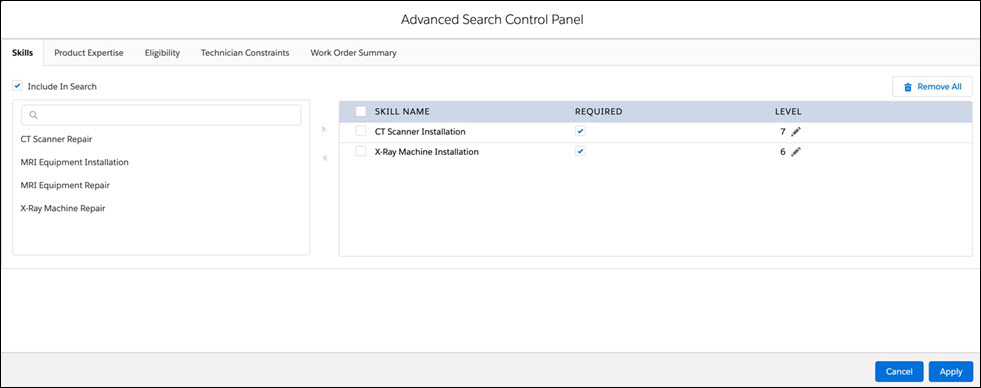
• The Skills tab lists the skills in the Selected Skills list from the Skill Set field in the selected work order, along with information about whether the skill is Required (checkbox checked) and the minimum skill Level for each required skill. The Skill Set field is auto-populated when work order is created/updated, based on the first-matching Skill Match rule, if any. From the Available Skills list, you can add, remove, update, or search skills in the Skills tab. You can click Remove All to remove all the skills added in the Selected Skills tab.
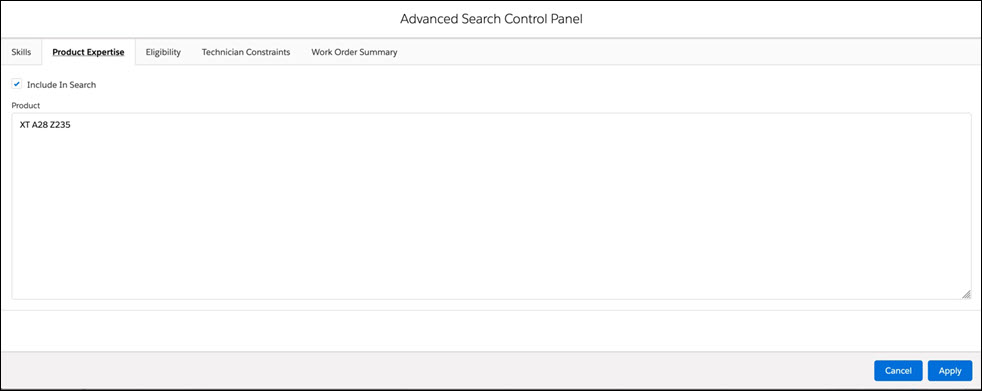
• The Product Expertise tab displays the Product associated with the work order.
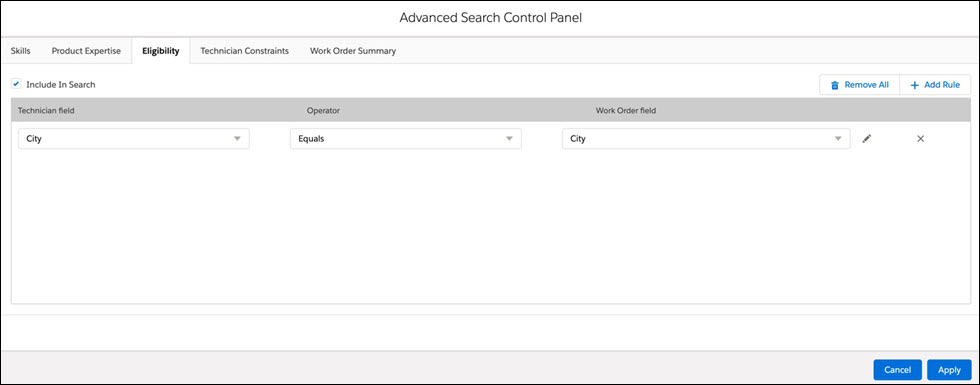
• The Eligibility tab displays the technician match criteria, based on the first-matching Technician Eligibility Rule, if any.
You can add/modify/remove criteria, which can be to match a technician field with a work order field or a static value.
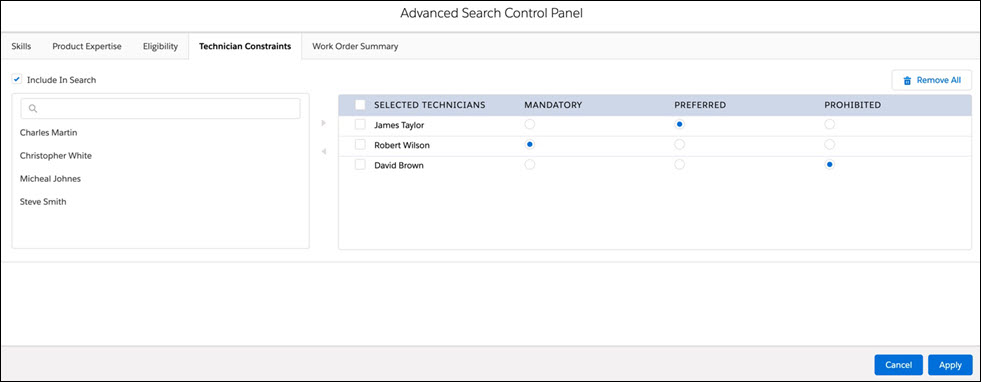
• The Technician Constraints tab lists the technicians with Preferences Mandatory, Prohibited, and Preferred, if any, for the selected work order in Selected Technicians list. The list of such technicians is determined from related Work Order Resource records and the value of Preferred Technician field in the work order.
You can edit the Preferences for these technicians to narrow the scope of the search to include / exclude them. If there are any technicians with Preference as Mandatory or when a technician's preference is changed to Mandatory, other technicians with Preference as Prohibited or Preferred are disabled. They are not considered for the search. To include them back, you can edit the Preference.
From Available Technicians list, you can add / remove technicians for a Work Order. You can also remove a technician (s) from the Selected Technicians list in the Technician Constraints tab by clicking Remove All link.
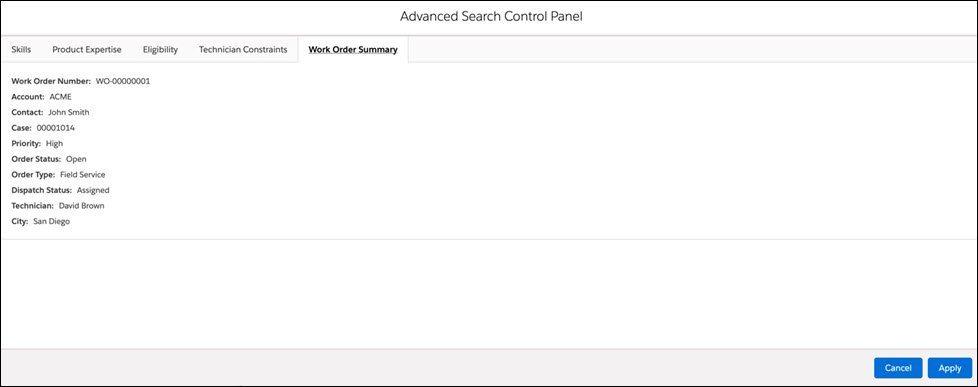
• The Work Order Summary tab displays the work order fields as configured for the first-matching Event Hover Rule, if any. If there is no matching rule, it displays the fields configured in Configure Work Order Queue dialog box in Dispatch Console.
Click Apply to persist the choices made to include or exclude any criteria in the search tabs across sessions. This selection is applied for all work orders.
• Technician Constraints tab will be blank when there are no technician preferences associated with the work order. • Technician Preferences for technicians belonging to a team for which dispatcher has no access are not displayed. |