Calculating Events
When you click Calculate, the total number of events that can be created for the given Service Duration are calculated and displayed, respecting the following configurable constraints: work order's Preferred Business Hours, technician's Working Hours, avoiding overlap with existing events on the technicians’ calendars, minimum event duration, and sets the depart date and time (the last event date and time of the work order) accordingly.
Example:
Consider the following scenario: Dispatcher has to assign 50 hours (Service Duration) of work to schedule for Technician A with Minimum Event Duration of 30 minutes and has to meet the following criteria - the events must not be outside the technician working hours and it should not be overlapping any existing events on technician's calendar. To know the exact date and time completion of 50 hours of work for Technician A, click on Calculate button. It shows the number of events that can be created for covering 50 hours as 6 events and the last event ending on 14/02 at 02.30 PM as shown in the following screenshot.
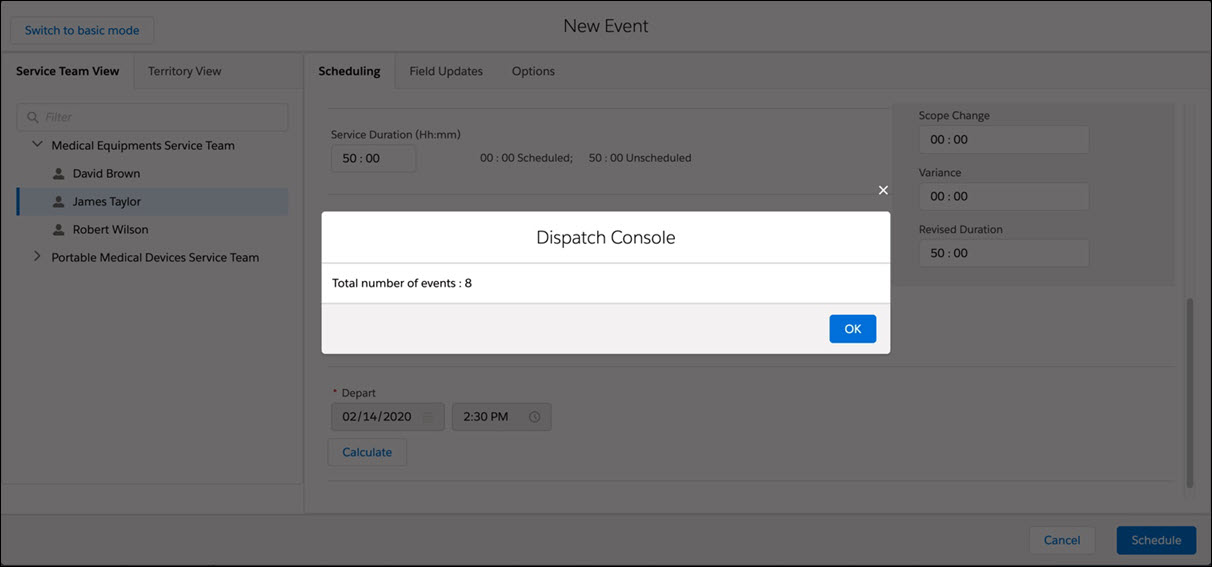
You can see the total number of events and unscheduled duration. You can also see the actual Calculated Arrival date and time message displayed in red at the top of the Arrive field. Though the drag and drop of the event is at a different working hour, the actual calculated arrival date and time will start at the technician’s Working Hours only if the Respect technician work hours option is selected in the Options tab.