Building Custom Flows
You can use the packaged flows to update the Work Order and Service Request records with the Installed Product details in the following fields.
• Account with Installed Product's Account
• Product with Installed Product's Product
The following packaged flows are available in the org:
|
|
The packaged flows are in an Inactive state in the 23.2 server package. If you want to use these flows, you can activate them from the Salesforce Setup > Flows page.
|
Update Work Order with Installed Product Details
The details for the Update Work Order with Installed Product Details flow are as follows:
• Name: Update Work Order with Installed Product Details
• API Name: WORD_Update_Work_Order_with_IB_Details
• Description: This flow updates the Work Order’s Account and Product with Installed Product respective fields.
You can use the following steps to activate the flow.
1. Go to Salesforce Setup > Flows. The flow list page is displayed.
2. Select Update Work Order with Installed Product Details. The Flow Builder page is displayed. A sample flow is displayed as follows.
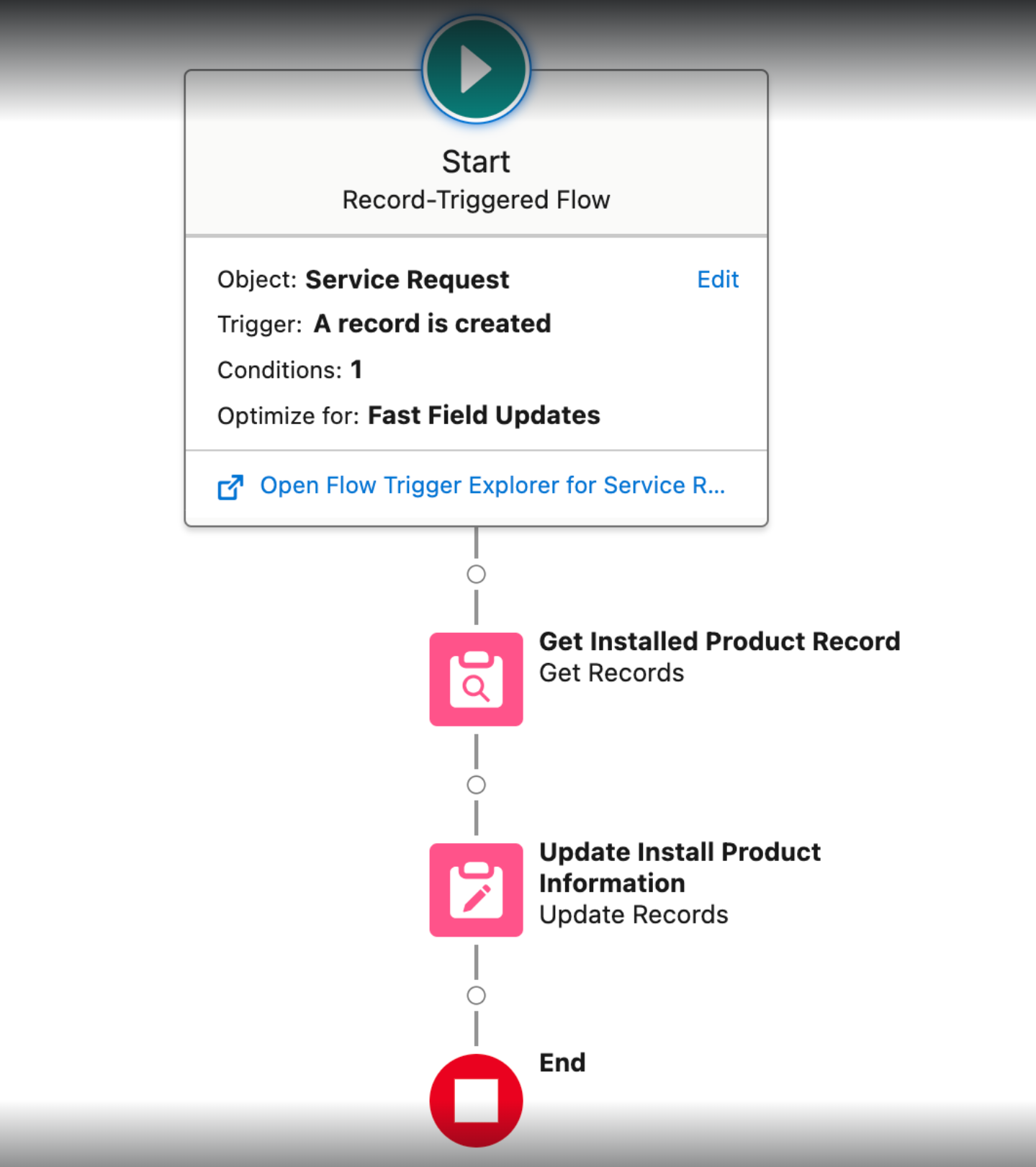
3. Click Activate to enable the flow.
4. Run the flow After/Before the Work Order record is Inserted and set it to Disabled/Inactive state by default.
Ensure that conditions are in place to check if the Product and Account fields are not null. |
Update Service Request with IB Details
The details for the Update Service Request with IB Details flow is as follows:
• Name: Update Service Request with IB Details
• API Name: SREQ_Update_Service_Request_with_IB_Details
• Description: This flow updates the Service Request’s Account and Product with Installed Product respective fields.
You can use the following steps to activate the flow.
1. Go to Salesforce Setup > Flows. The flow list page is displayed.
2. Click the Update Service Request with IB Details flow. The Flow Builder page is displayed. A sample flow is given for your reference.
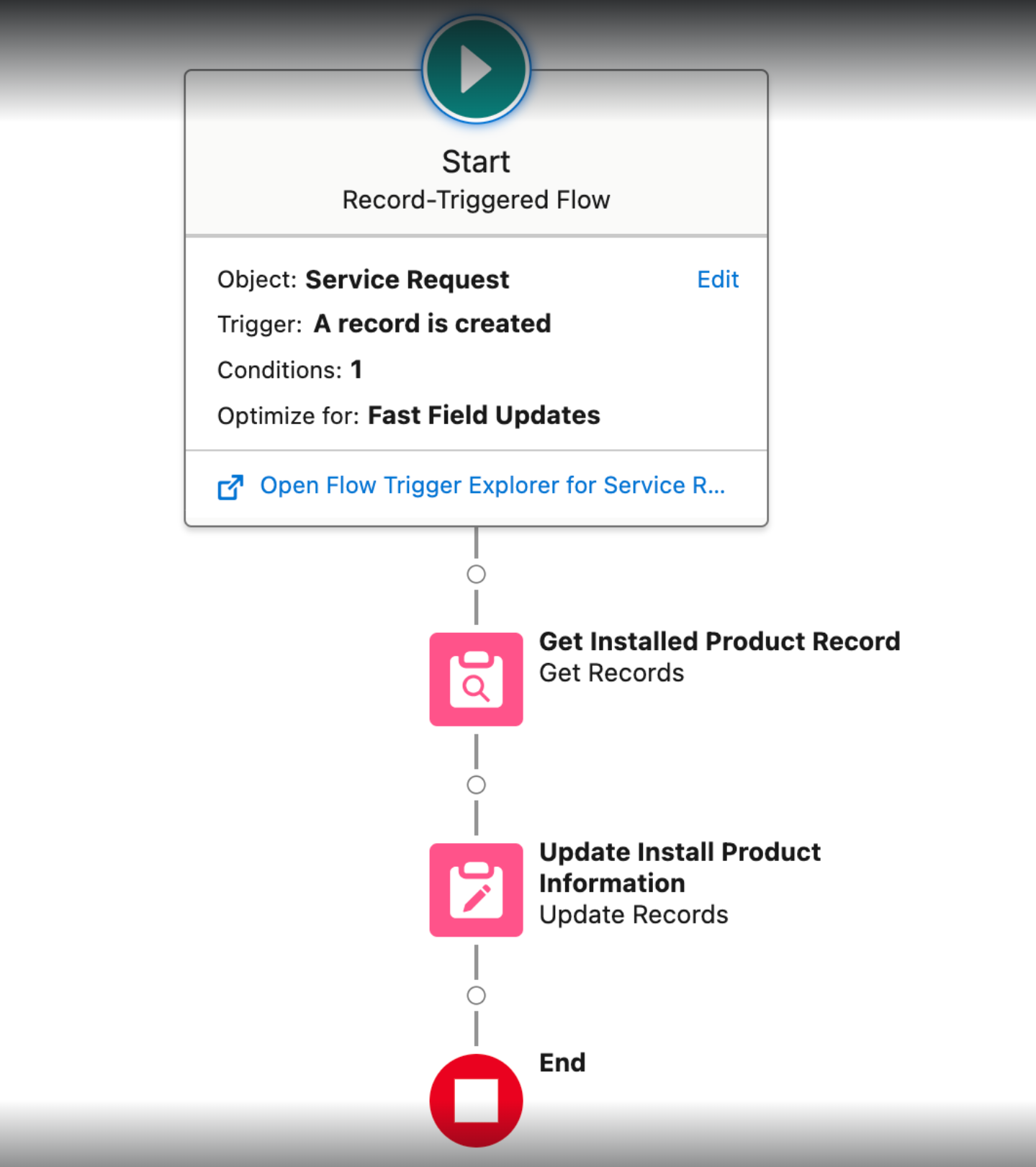
3. Click Activate to enable the flow.
4. Run the flow after or before the Work Order record is Inserted and set it to Disabled or Inactive state by default.
Ensure that conditions are in place to check if the Product and Account fields are not null. |
Validate External ID
The Validate External ID flow validates the unique IB External ID for a Technical Attribute. If a duplicate IB External ID is found, an error message is displayed as shown in the following screen:

An error message "Duplicate Attribute name(s)" is displayed, and the save operation fails when the integration system or the user tries to create a new attribute with an existing name for the specific installed product record. The platform emails the admin when such action is initiated, and a failure response is displayed. The sample email format is as follows.
