Associate Work Plan with a FCO Header Record
You can associate a Work Plan with the Header Record of an FCO to automatically generate service tasks, recommended parts, and tools on the related Work Order Delivery Outputs generated from the FCO’s result lines. This streamlines the entire FCO process through efficient Work Plan assignment.
You can configure the Work Plan for a specific Product, Product line or Product Family by defining the dedicated parts, tools, and service tasks.
To add Work Plan in the FCO Header record, you must use the FCO Template with the “Use Work Plan in Delivery Outputs” checkbox enabled. For more information, see Defining FCO Configuration Properties.
To associate Work Plan:
1. From the FCO Creation page, go to the Details tab .
2. Click the Overview tab and select the Product that applies to the Work Plan you want to associate. This is an optional step.
3. Go to the Required Parts.
4. In the Work Plan lookup, search and select the Work Plan.
|
|
Based on the selected Product, the Work Plans specific to the Product are displayed in the Required Parts tab. If no Product is specified, all Work Plans are considered in this list. The Work Plan field shows recently modified work plans by default, but you can search for and select a required Work Plan.
|
Based on the selected Work Plan, the Required Parts table displays all the recommended parts from the Work Plan. This table is not editable and only reflects the Work Plan.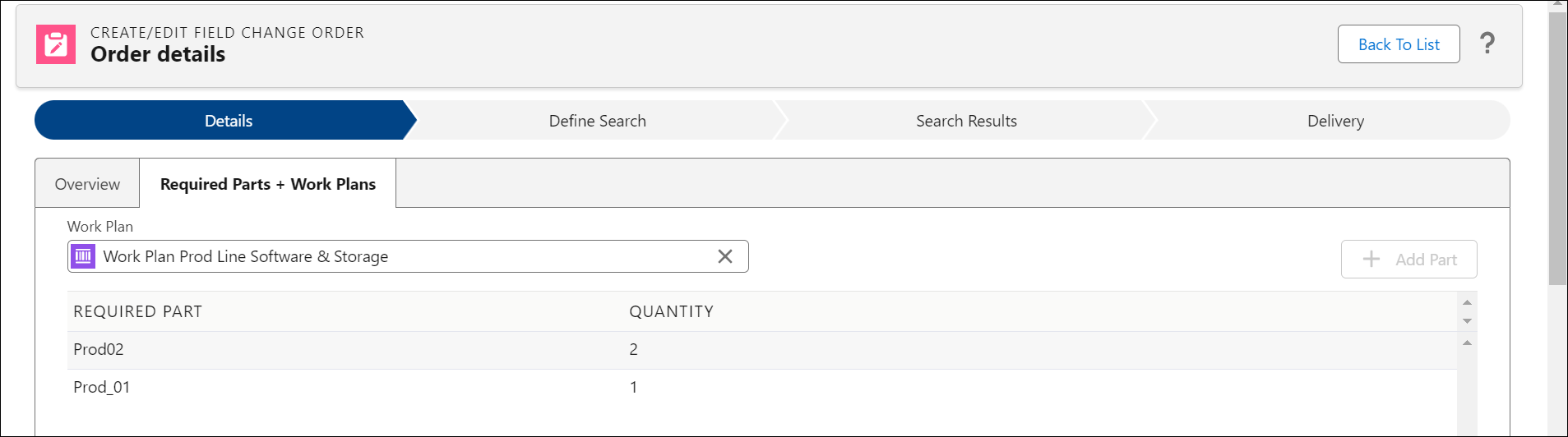
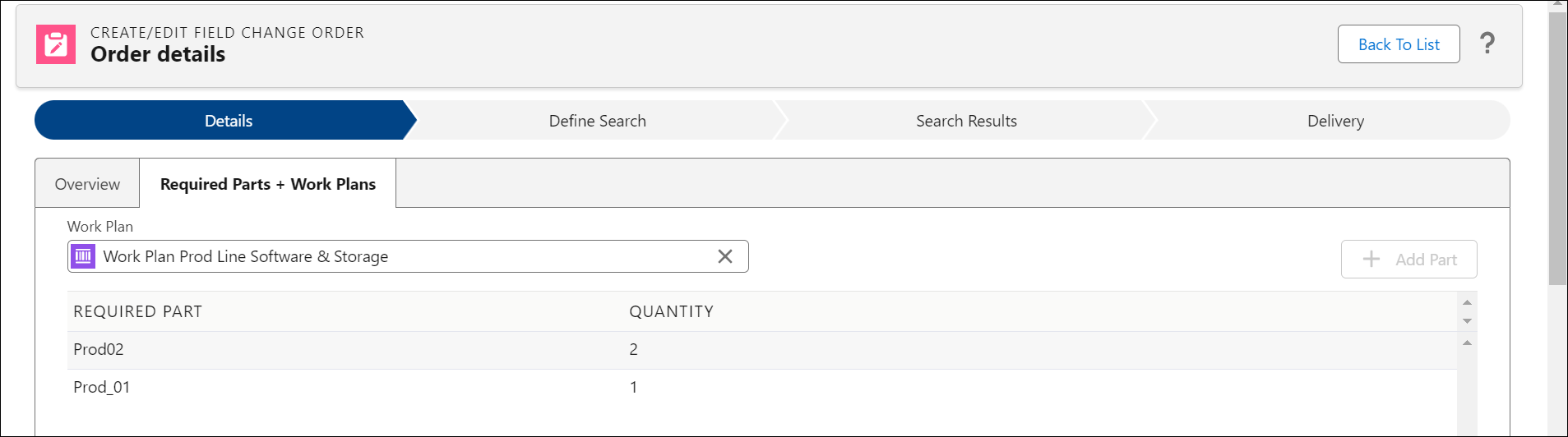
Based on the Defined Search and after you run the search, the FCO Search Results displays the FCO line records with the associated Work Plans that was originally defined in the FCO header. Note that for 24.2 release, the Work Plans are applicable only for Work Order Delivery Outputs.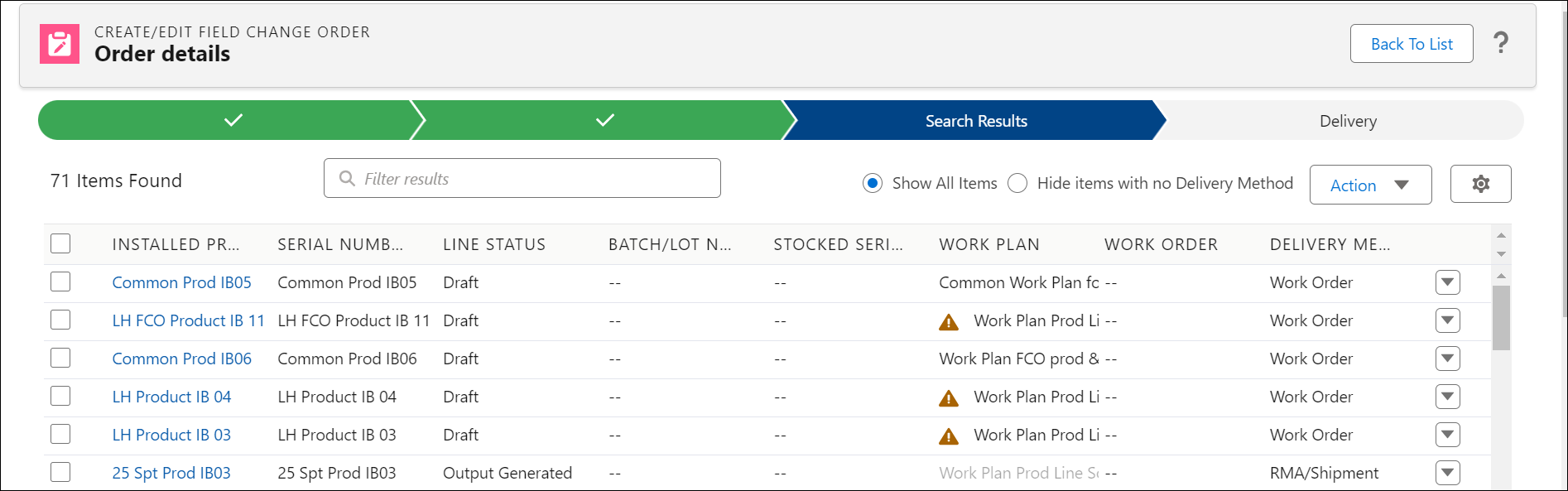
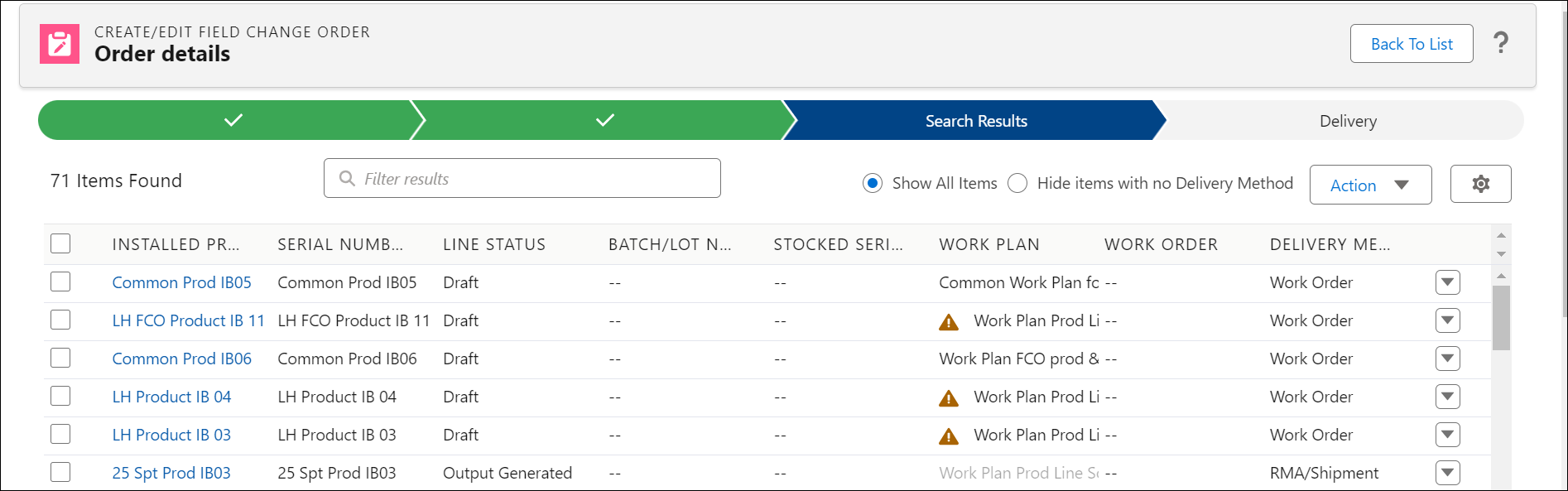
In the Search Results tab, you can change the Work Plan for Individual FCO lines or multiple result lines based on your requirements. For more information, see Changing Work Plan for Installed Products and Product Stock Items.
• If you change the Delivery Output from Work Order, you cannot modify the Work Plan for the FCO Result Line. • The Work Plan is not automatically applied to the Installed Products that are added manually on the Search Results tab. You can change the Work Plan based on the respective Product, Product line, or Product family. |
The FCO Work Order generated from FCO results as outputs will have the Installed Product as a Service Product on the Wor Order and will include tasks and Parts based on the associated Work Plan.