Changing the Work Plan for Installed Products and Product Stock Items
On the Search Results tab, you can change the Work Plan for Installed Products or Product Stock Items that enables you to define more relevant Work Plan for the respective FCO result lines.
Note that the Work Plan can be modified only for the FCO Result Lines that have Work Order Delivery Outputs. If you change the Delivery Output from Work Order, you cannot modify the Work Plan for the record.
To change the Work Plan:
1. In the FCO Console page, go to the Search Results tab.
2. Select one or more FCO Result lines for which you want to change the Work Plan.
3. In the upper-right corner of the page, click Action > Change Work Plan.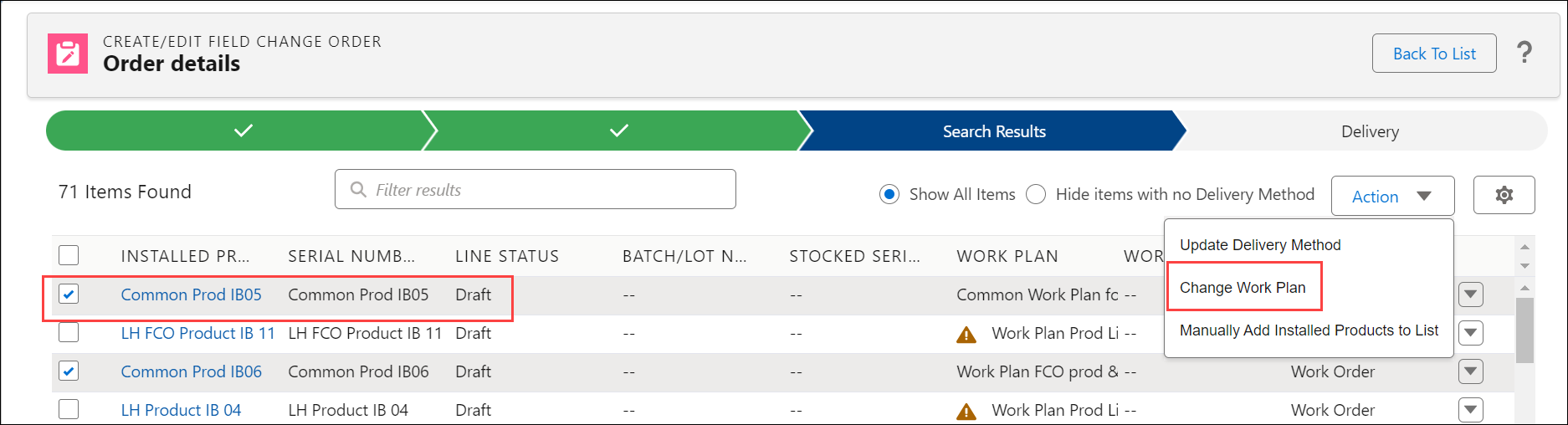
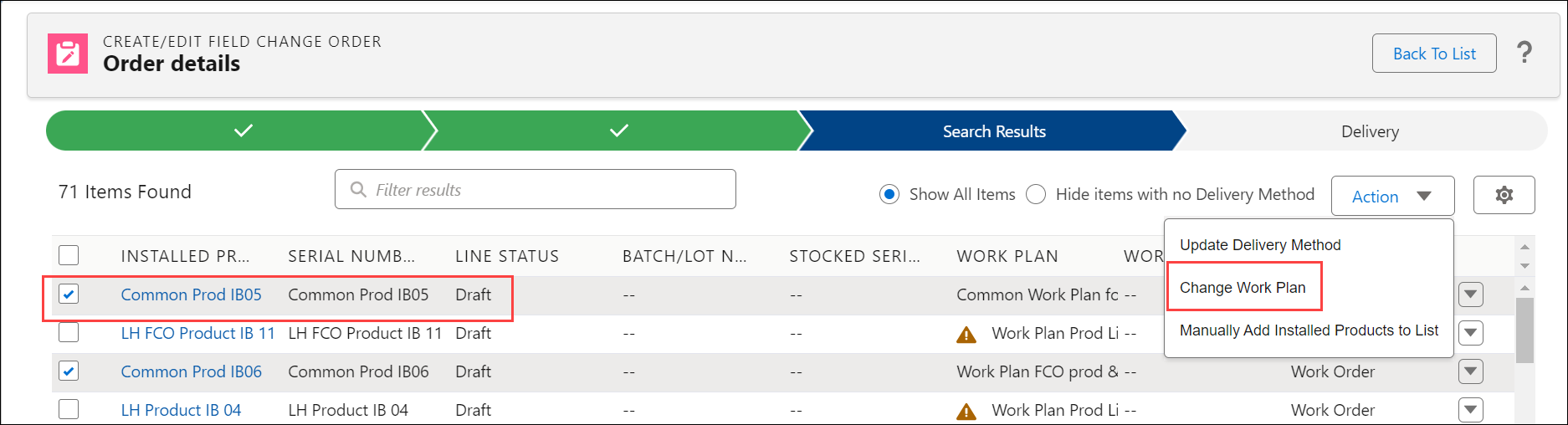
To change the Work Plan for a single item, click the drop-down on the far right of the FCO Result Line and select Change Work Plan.
The Change Work Plan pop-up is displayed with the list of Work Plans.
4. Select the relevant Work Plan and click Apply.
The FCO Result Lines are displayed with the associated Work Plans.
A warning icon is displayed if the Work Plans are not applicable to the FCO Result lines. |