Installed Base Tree View for an Installed Product
The Installed Base tree for the selected Installed Product displays the various installed products in the context of the account and where they are physically located.
To view the Installed Base tree for Installed Product, you must first configure the Site Centric Installed Base Tree View SFM Wizard for your profile.
To view the Installed Base tree for an Installed Product, select the Installed Product for which you want to view the Installed Base tree. Installed Product Detail page for that Installed Product is displayed. Click Site Centric Installed Base Tree View in the Service Flow Wizard section.
Installed Base tree view is displayed in a new browser tab, as shown in the following figure.
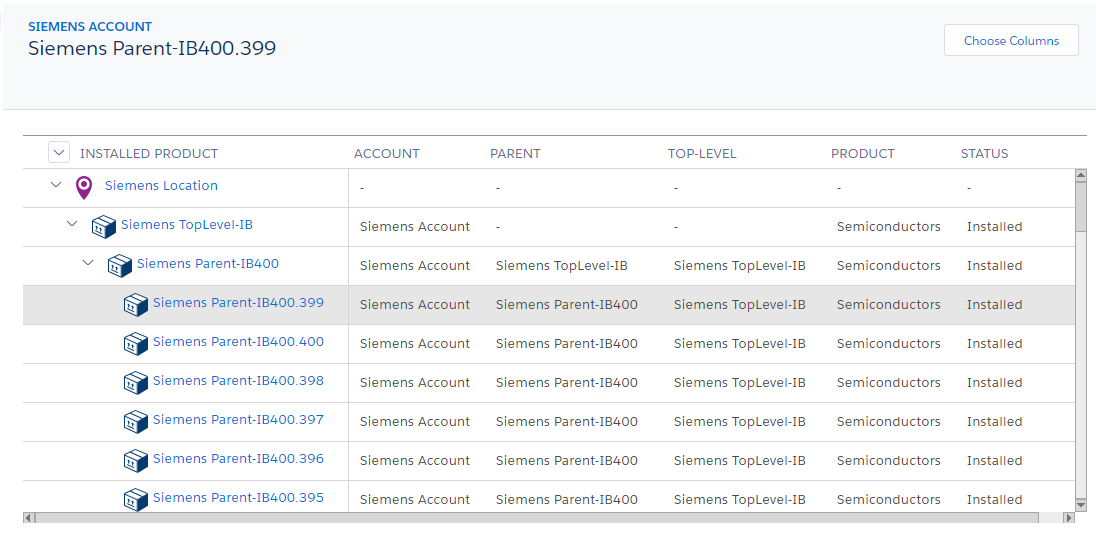
The tree is plotted based on the locations of the Installed Product you have selected. Under each location, the tree displays all the Installed Products with child and sibling level products available in that particular location. The Installed Product for which you have selected the tree view is always highlighted and displayed at the top the tree, followed by its siblings.
You can expand and collapse the tree.
By default, some information about each Installed Product is also displayed in the tabular columns such as account, location, parent, and status. You can configure columns for information you want to see in the Installed Base tree by clicking Choose Columns and selecting the required columns in the Configure Columns pop-up window, as shown in the following figure.
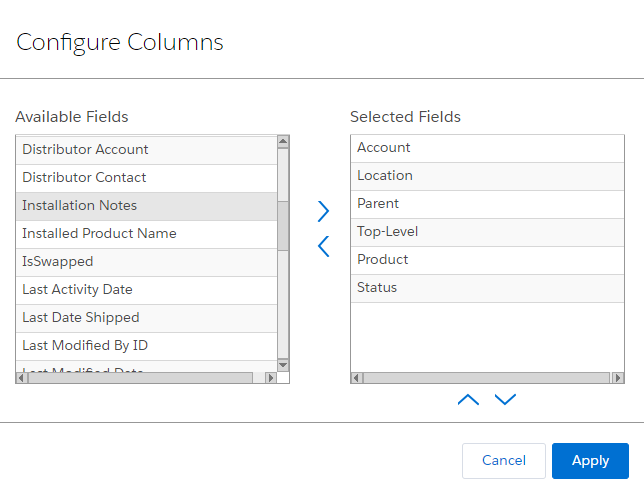
Select the columns in this window by moving the fields in the Available Fields section to the Selected Fields section. Click Apply after you finish configuring the columns. The updated Installed Base tree will display the columns you have selected.
The user profile needs Read and Update permissions to the User Preferences (SM_User_Preferences) object to save the column changes.
In the Installed Product-based tree view, when there are many records, they are auto-loaded batch by batch until all the records are displayed in the tree view. However, the maximum number of records that can be displayed in a single tree view is 2000. An error is displayed when the number of records in the tree view reaches this limit. This is the Salesforce-enforced limit. You can dismiss the error message by clicking OK, and continue to view the tree.
Required Configuration
Installed Base Tree View on browser launches only when the Installed Base record has Account or Location value. For the tree view to plot, Top-Level field must also have value if the Parent field has value.
The following table shows the common combinations for which the tree plots or not.
Installed Base Field has Value? | Tree View Plotted? | Notes | |||
|---|---|---|---|---|---|
Parent | Top-Level | Location | Account | ||
No | No | Yes | No | Yes | Location has Account, so the IB Tree is plotted with Location Reference. |
No | No | No | Yes | Yes | IB tree plotted with Account reference. |
No | No | Yes | Yes | Yes | Location and Account are available, so the IB tree is plotted. |
Yes | Yes | Yes | No | Yes | IB has Location, so the IB tree is plotted with Location reference. |
Yes | Yes | No | Yes | Yes | Both Parent and Top-Levels values are present, and has account details too, so the IB tree is plotted. |
Yes | Yes* | No | Yes | Yes | Only Top-Level has Location value. Parent and Child do not have Location. However, Account value is available. |
No | No | Yes | Yes | No | Location Account is different from IB Account. |
No | No | No | No | No | IB does not have Account or Location. |
Yes | No | Yes | No | No | Top-Level field does not have value. |
No | Yes | Yes | No | No | Parent field does not have value. |
Yes | Yes | No | No | No | Account field does not have value. |
Yes | Yes | Yes | Yes | No | IB, Parent, and Top-Level Accounts are different, but Location is the same. |
Yes | Yes | Yes | Yes | No | IB, Parent, and Top-Level Locations are different, but Account is the same. |
Yes | Yes | Yes | Yes | No | Location is same, but Accounts of all IBs are different. |
Yes | Yes | Yes | Yes | No | Account is same but Location of IBs in hierarchy are different. |
Yes | Yes* | No | No | No | *Only Top-Level has Location and Account. Parent and Child IBs do not have Account. |
Reference Topics