Installed Base Tree view for a Location
The Installed Base tree displays the hierarchy for the selected location and its sibling locations. It also displays the Installed Products under the location from where the Installed Base tree is invoked.
To view the Installed Base tree for a Location, you must first configure the Site Centric Installed Base Tree View SFM Wizard for your profile.
To view the Installed Base tree for a Location, select the Installed Product for which you want to view the Installed Base tree. Installed Product Detail page for that Installed Product is displayed. Click Site Centric Installed Base Tree View in the Service Flow Wizard section. Installed Base tree view is displayed in a new browser tab, as shown in the following figure.
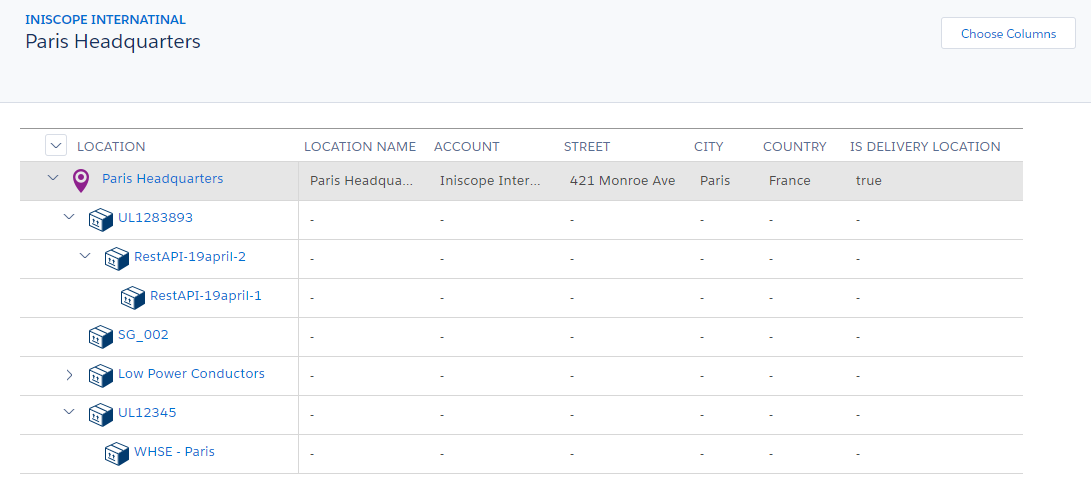
The tree is plotted based on the Location you have selected. The child and sibling locations for the location, if any, are displayed hierarchically. Under each location, the tree displays all the Installed Products with child and sibling level products available in that particular location. You can expand and collapse the tree at the Location level and also at the Installed Product level.
By default, some information about each Location is also displayed in the tabular columns such as account, location name, city, state, and country. No information is displayed for the Installed Products under the Location in the table because these are Location fields, and hence the information is not applicable for Installed Products.
You can configure columns for the information you want to see in the Installed Base tree by clicking Choose Columns and selecting the required columns in the Configure Columns pop-up window, as shown in the following figure.
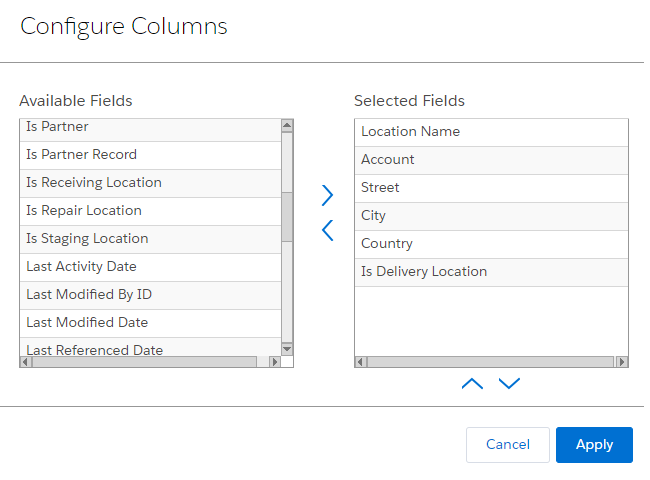
Select the columns in this window by moving the fields in the Available Fields section to the Selected Fields section. Click Apply after you finish configuring the columns. The updated Installed Base tree will display the columns you have selected.
In the Location-based tree view, when there are many records, they are auto-loaded batch by batch until all the records are displayed in the tree view. However, the maximum number of records that can be displayed in a single tree view is 2000. An error is displayed when the number of records in the tree view reaches this limit. This is the Salesforce-enforced limit. You can dismiss the error message by clicking OK, and continue to view the tree.
Reference Topics