Managing Parts in a Work Plan
After you add parts to the work plan, you can manage the parts as per your requirements. The parts are displayed in the Parts tab of the work plan, with the tab name and a number indicating the current number of parts added to the work plan.
The Parts are displayed in the tabular format.
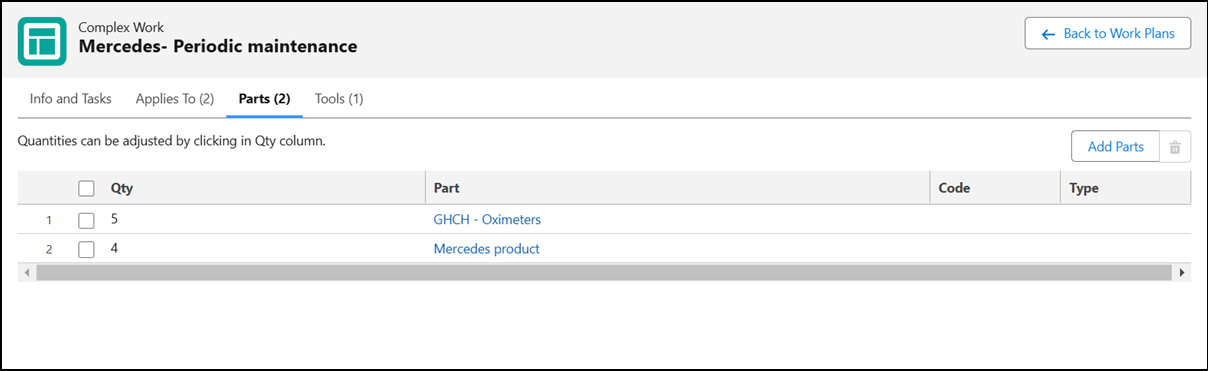
You can perform the following actions in the Parts tab:
• Sort the parts: You can sort the parts in the Parts tab in alphabetical order in either of the columns.
• Update the quantity for any part.
• Delete any part.
Updating the Part Quantity
To update the quantity for any existing part for the work plan:
1. Navigate to the Parts tab of the work plan.
2. Double-click the part quantity you want to update in the Qty column.
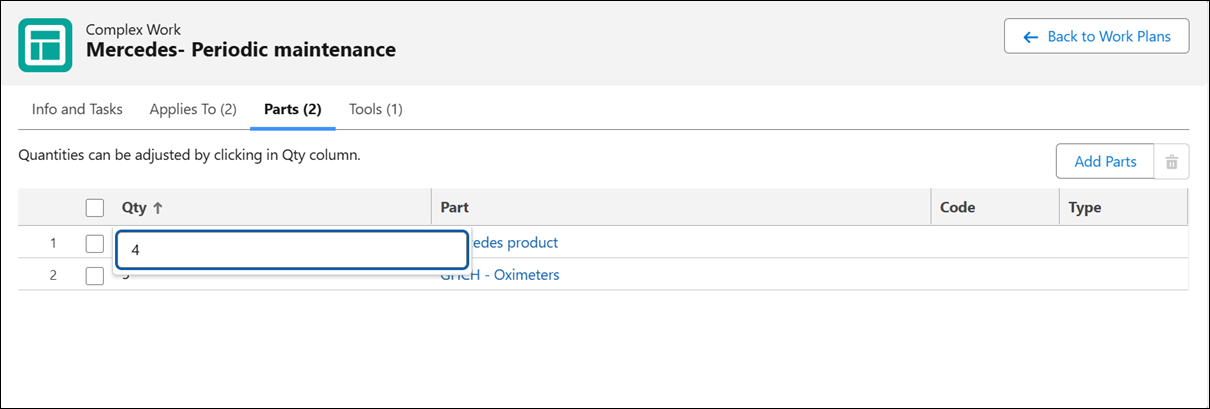
3. Enter the quantity you want to update.
4. Click Save.
The updated part quantity is displayed.
Deleting a Part from a Work Plan
To delete any part from the work plan:
1. Navigate to the Parts tab of the work plan.
2. Select the part to delete by clicking the checkbox on the row of the part you want to delete.
3. Click the Delete icon.
A confirmation message is displayed.

4. Click Delete to confirm the deletion.