Adding an Output Document Task to Work Order
To add a service task of type Output Document to work order:
1. Launch the Add Service Task modal window by performing the steps in Adding a Service Task to Work Order.
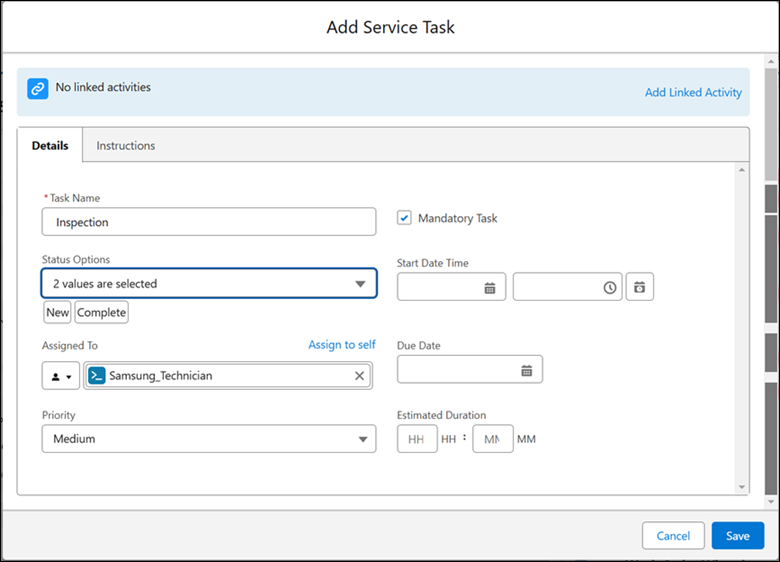
2. Enter the information as described in the following table.
Field | Description |
|---|---|
Fields with * are mandatory. | |
Task Name* | Enter a name for the Simple task. |
Mandatory Task | Select this checkbox if you want this task to be completed mandatorily as a part of the completion of work order. |
Status Options | Select additional statuses based on the life cycle of the task. For example, In Progress. Two values - New and Complete - are selected by default. You cannot remove these values. |
Start Date Time | You can set the Start Date time of the task, or leave it blank. |
Assign To | Assign the task to a service group member or a service team. The following are the options: • Assign the task to yourself: Click Assign to self to assign the task to yourself. This option can be used by the service engineer executing the task. • Assign to a service engineer: Select Service Group Member/ Technician in the dropdown menu and then select a service engineer. • Assign to a service team: Select Service Team in the dropdown menu and then select a service team. |
Due Date | Select an intended completion date for the task. |
Priority | Select the priority for the task. |
Estimated Duration | Enter the estimated duration for the task in hours and minutes. |
3. Click the Instructions tab.
4. Add instructions for the task and upload attachments in the same way as you do in Adding Simple Task to the Work Plan.
5. Click Add Linked Activity.
The Select Link Task Type modal window is displayed.

6. Select Output Document to add the linked activity of type Output Document to the task.
The Select Output Document modal window is displayed.
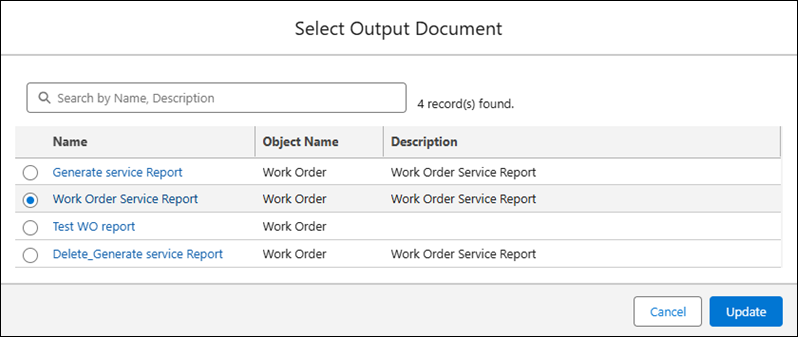
7. Select the Output Document to add to the task.
8. Click Update.
The Add Service Task modal window is displayed. The Output Document you selected is displayed as the linked activity.
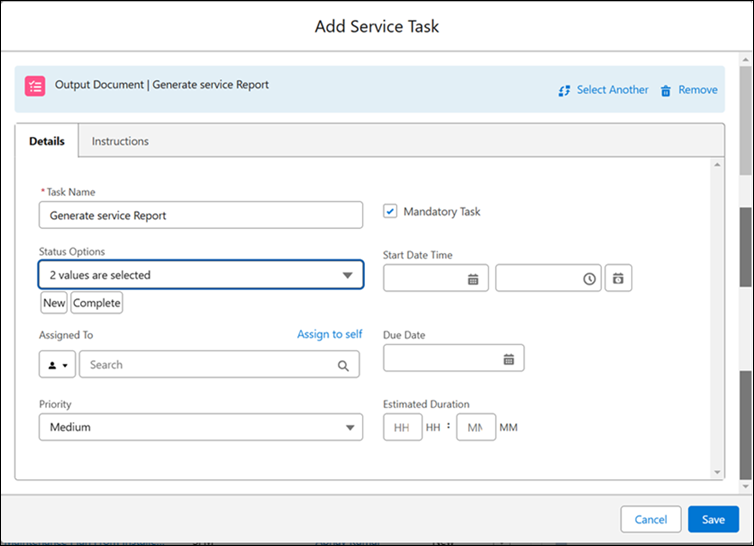
9. Click Save to save the task.
• You can change the selected process using the Select Another link. • You can remove the linked process using the Remove option. The task is then listed as Simple task. • The process linked with the advanced task cannot be changed after it is saved. You must remove the task or create a new task if the task is no longer relevant. |