Adding Simple Task to the Work Plan
You can add a simple task in a Work Plan. Simple tasks are non-complicated tasks that you want the technician to complete.
To add a simple task to the work plan:
1. Navigate to the Work Plan Library list view.
The existing work plans are listed.
2. Open the work plan to which you want to add the Simple task.
3. Click Add Task and select Simple Task from the dropdown list.
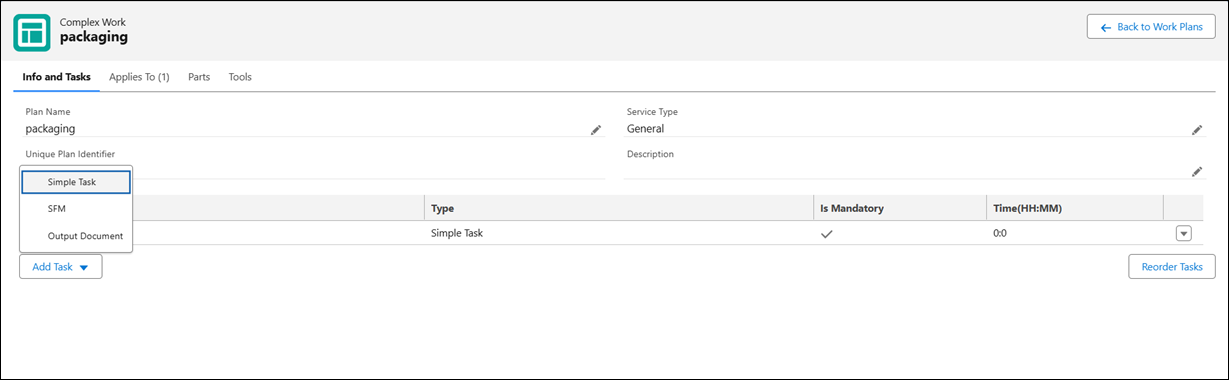
The Add Simple Task/Edit Simple Task screen is displayed.
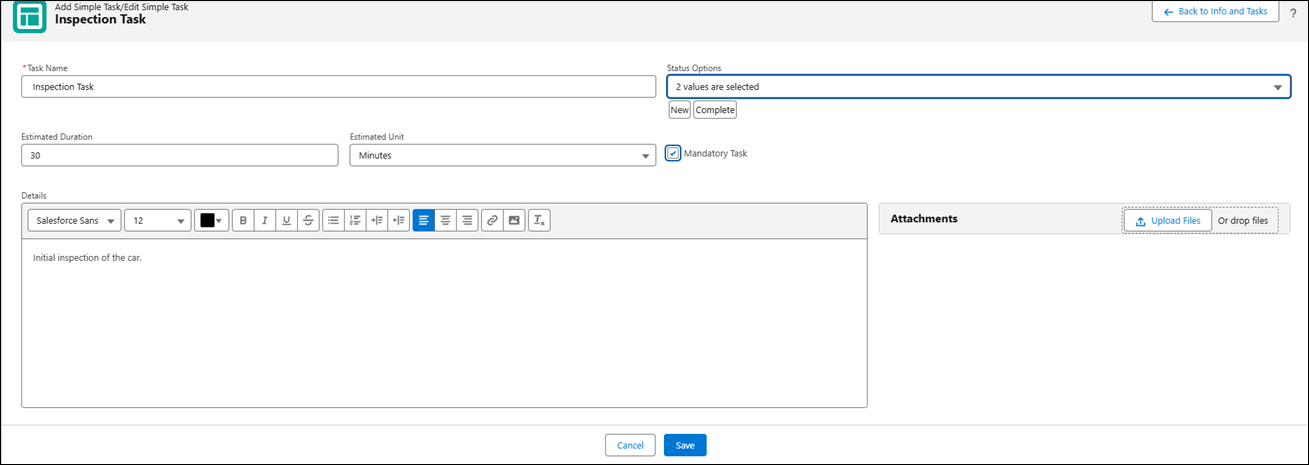
4. Enter the details as described in the following table.
Fields | Description | ||
|---|---|---|---|
Fields with * are mandatory. | |||
Task Name* | Enter a name for the Simple task. | ||
Status Options | Select the statuses the task can transition into. Two status options — New and Complete — are selected by default.
| ||
Estimated Duration | Enter estimated time to complete the task. | ||
Estimated Time Unit | Select the unit of time for the Estimated Duration field value from the dropdown list. | ||
Mandatory Task | Select this checkbox if you want this task to be completed mandatorily as a part of the completion of work plan. | ||
Details | Add instructions that you want to provide to the service engineer executing the task. You can add photos, bullets, numbered list, and so on. | ||
5. Add any attachments for the task as required.
To add an attachment, click Upload Files and upload the file.
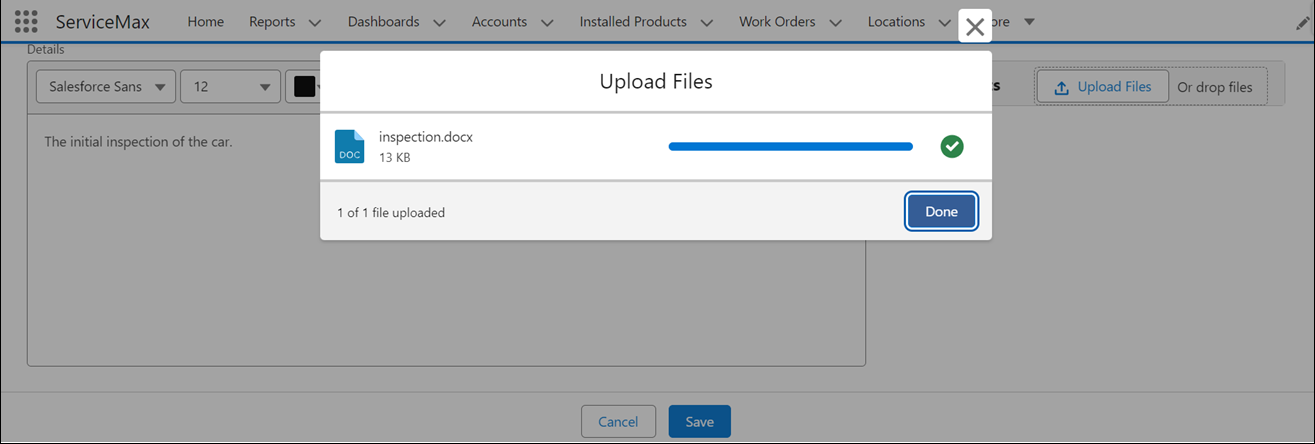
OR
Drop the file you want to attach in the Attachments section.
• You can add multiple files. However, the total size of the attached files must not exceed 800 MB. • All the supported file types with Salesforce are supported. |
6. Click Save to save the simple task.