Adding Tools to a Work Plan
The Tools tab of the work plan displays all the tools added to the work plan.
When you add a tool to the work plan, the tools are displayed as recommended tools at runtime. For example, you add gauge set and diagnostic kit as tools in the maintenance work plan of refrigerator product. These tools will be listed as recommended tools when this work plan is assigned to IB refrigerator on work order.
|
|
It is optional to add tools to the work plan.
|
To add tools to a work plan:
1. Navigate to the Work Plan Library list view.
The existing work plans are listed.
2. Open the work plan to which you want to add tools.
3. Click the Tools tab.
All the tools already added to the work plan, if any, are displayed.

4. Click Add Tools to add a tool to the work plan.
The Add Tools modal window is displayed.
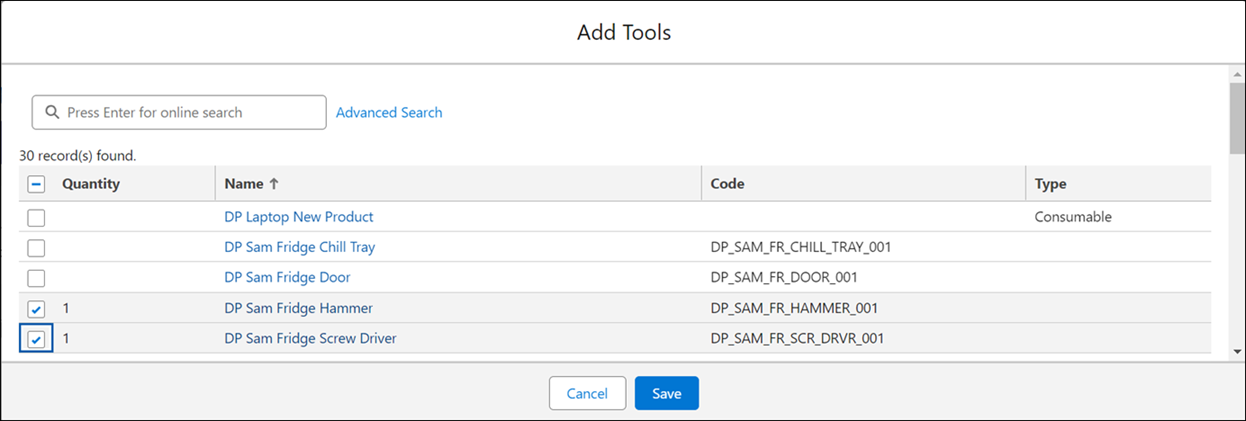
5. Select any tool by clicking the checkbox on the row of the tool you want to add.
You can use the Search or the Advanced Search option to search for the tools you want to add.
◦ When you use the Search option, type at least three characters before clicking Enter. The narrowed down tools list as per the search criteria is displayed.
◦ When you use the Advanced Search option, click Advanced Search and specify the search criteria. You can add a maximum of three search criteria.
◦ The tools are products in the org.
6. Click Save to save the tools added to the work plan.
You are navigated to the Tools tab of the work plan, with the tools you added displayed in the tabular format. The number of tools currently added to the work plan is indicated with the tab name.

After you add tools to a work plan, you can manage the tools by performing some actions on them. For more information, see Managing Tools in a Work Plan. |