Viewing Wizards List
The application provides the option to view the list of wizards in one screen. The objects are sorted alphabetically by their names from A to Z, by default.
To view the Wizards list, perform the following steps:
1. Log in to Asset 360 with your credentials.
2. From the left navigation pane, click Service Process Manager > Wizards. It displays the list of objects for which the wizard is configured.
The following screen shows the columns for the list:
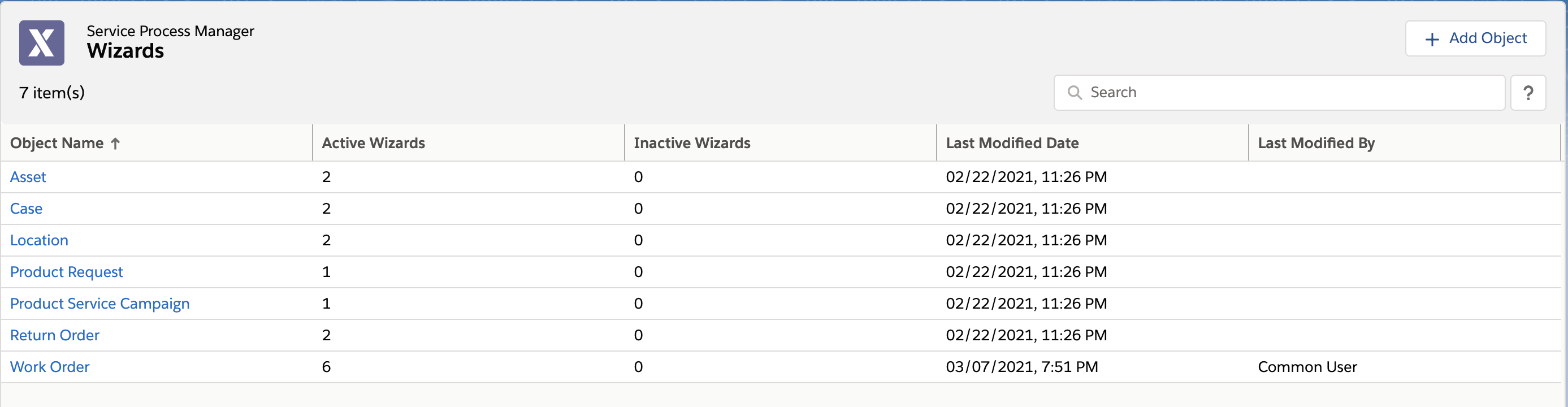
The application allows you to perform the following actions:
• Add Object: To create a new wizard for an object, click Add Object.
• Search: To search for the required object, enter the keywords in the search box. The search result from the Object Name column related to the keyword is displayed.
• Sort Objects List: To sort the list by any column, click the respective column heading. It also displays the number of records.
The following table provides details about the columns:
Column Name | Description |
|---|---|
Object Name | Displays the object name with a hyperlink to view the details about it. |
Active Wizards | Displays the number of active wizards for the object. |
Inactive Wizards | Displays the number of inactive wizards for the object. |
Last Modified Date | Displays the date and time when the object was updated last time. This date and time are based on your locale. |
Last Modified By | Displays the name of the person who updated the object last time. |