Searching Wizards
The application allows you to search for objects that are configured with wizards based on the object names.
To search for objects, perform the following steps:
1. Log in to Asset 360 with your credentials.
2. From the left navigation pane, click Service Process Manager > Wizards. It displays the list of objects.
3. Enter your keyword in the Search box. The matching result from the Object Name column is populated. It also displays the number of items in the search result.
|
|
Enter at least three characters to get the related result.
|
The following screen displays the search result:

Search in Wizard Details
The application also allows you to search for the following parameters based on the Developer Name. The search is applied for Wizards with both Active and Inactive status.
• Wizard Title and Wizard Developer Name
• Wizard Step Title and Wizard Step Developer Name
◦ Transaction Developer Name
◦ Flow Developer Name
◦ LWC Developer Name
• Wizard Step URL Name and Wizard Step URL
Perform the following steps to search for the Wizard:
1. From the Wizards list page, launch the object where you want to search for the Wizard.
2. In the search box, start typing at least three characters. The search result matching the keywords is displayed, and the keywords are highlighted in Yellow color.
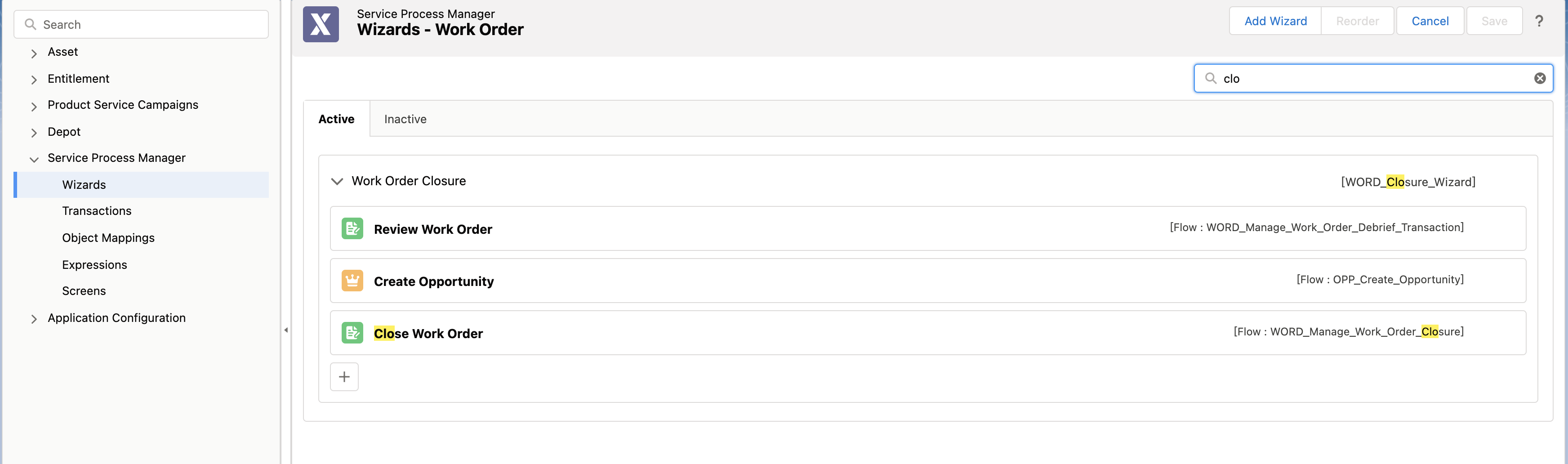
• If the search text matches Wizard Title or Wizard Developer Name, then the entire Wizard with all its steps and the corresponding Developer Name are displayed. • If the search string matches only a particular step, then the Wizard expands but shows only the matching step instead of showing all the steps. |