Viewing Service Assignment Rules
The application allows you to view the list of Entitled Service Assignment Rules for the work order.
To view the list of Entitled Service Assignment Rules, perform the following steps:
1. Log into Asset 360 Admin with your credentials.
2. Navigate to Entitlement > Entitled Service Assignment Rules. The list of rules is displayed in three different tabs for Case, Work Order, and Return Order.
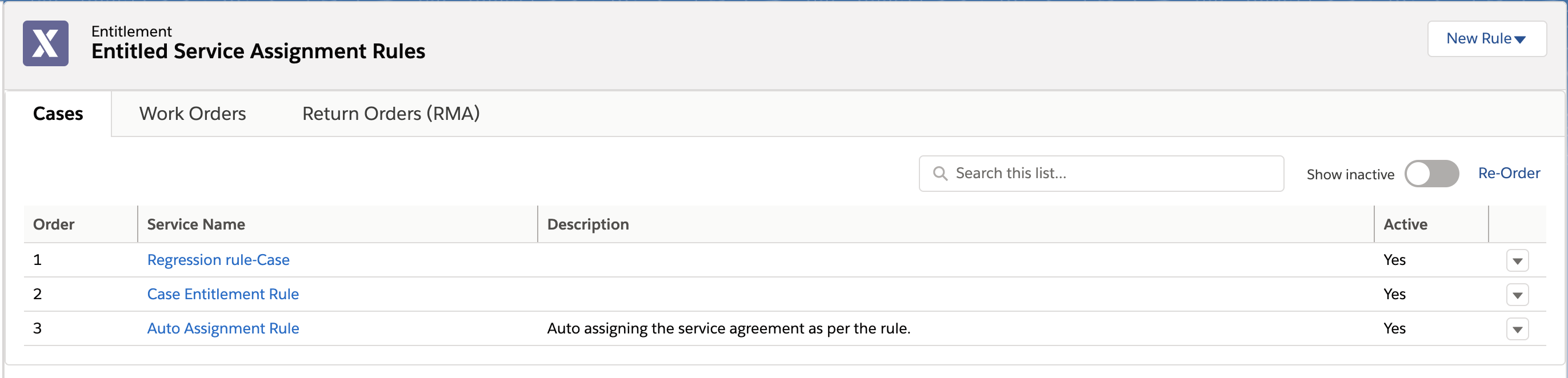
The following table explains the list view column details:
Column Name | Description |
|---|---|
Order | Displays the execution sequence number against each Entitled Service Assignment Rule. |
Service Name | Displays the name of the Entitled Service Assignment Rule. |
Description | Displays the description of the rule. |
Active | Displays the status of the rule. |
Action Drop-down | Allows you to perform the following actions for the Service: • Edit • Clone • Delete |
The list view allows to perform the following actions:
• Sort: To sort the list, click the column header.
• Search: To search, enter at least three characters. The matching result is displayed.
• Show Inactive: Use the toggle button to show or hide the inactive rules.
When no Service Assignment rule exists, a message "No items to display" is displayed. |