Creating Service Assignment Rule
The application allows you to create Entitled Service Assignment rules.
To create a rule, perform the following steps:
1. Log into Asset 360 Admin with your credentials.
2. Navigate to Entitlement > Entitled Service Assignment Rules.
3. Click the New Rule button, and select the object from the drop-down list for which you want to create the Entitled Service Assignment Rule.
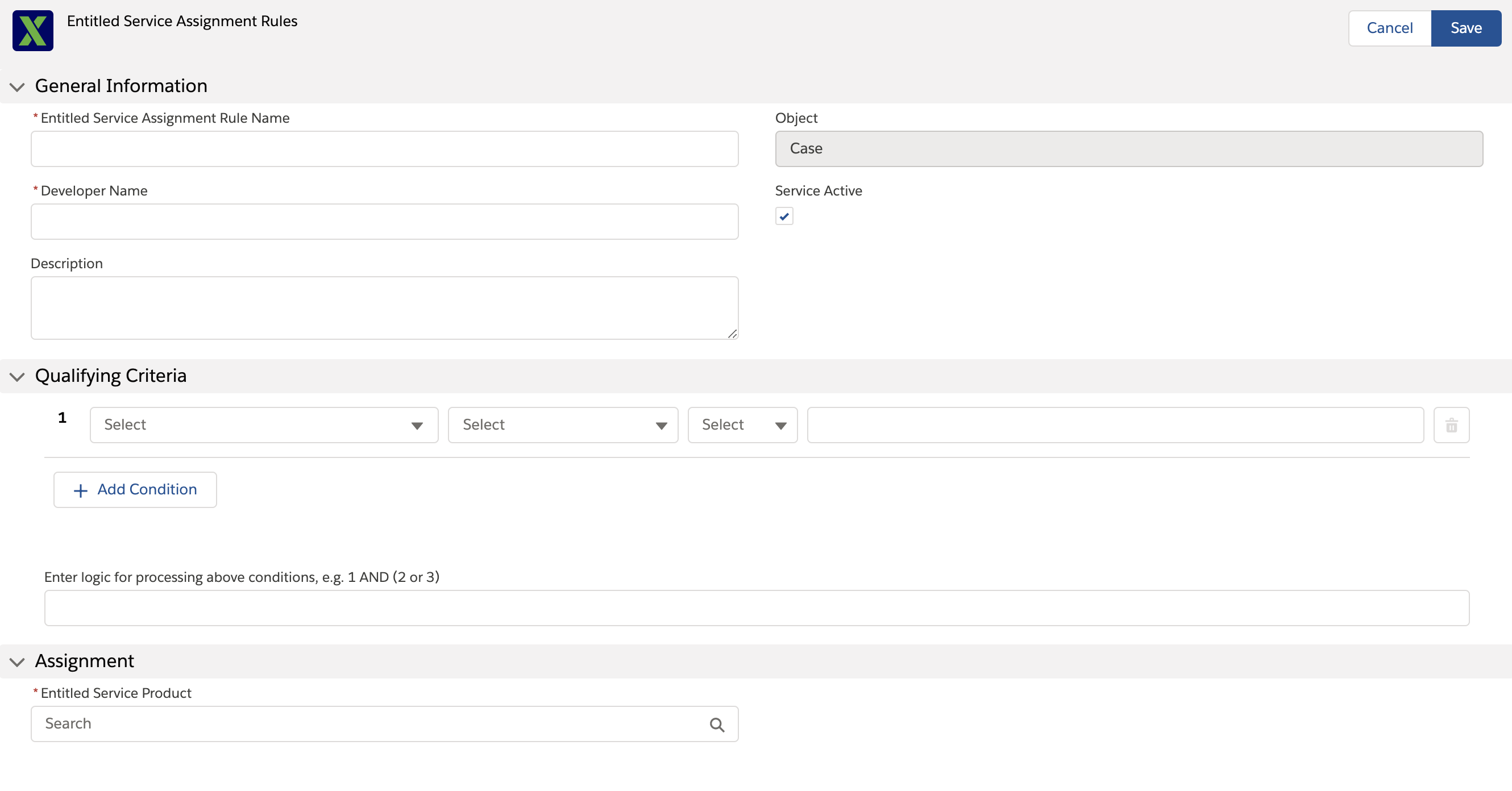
4. Provide the details for the fields as described in the following table.
Field Name | Field Description | ||
|---|---|---|---|
Fields marked with * are mandatory. | |||
General Information | |||
Entitled Service Assignment Rule Name* | Enter a name for the entitled service assignment rule. | ||
Object* | This field is not editable. It is pre-populated with the selected value. | ||
Developer Name* | The developer name is auto-populated from the Rule Name. Edit it as required.
| ||
Description | Enter a description of the rule. | ||
Service Active Checkbox | Select this checkbox to make the Service Assignment rule active. By default, it is selected and active. | ||
Qualifying Criteria | |||
First Column (Field Type)* | Select a field to set a rule. | ||
Second Column (Operator)* | Select an operator from the drop-down list. The drop-down values depend on the field data type. Conditions can be joined to one another with operators to create compound expressions. | ||
Third Column (Precedence)* | Select a value type from the drop-down list. It varies by the field data type. Operators are interpreted in a specific order, according to rules.
| ||
Fourth Column (Value or Comment)* | Enter your value or select the function based on the data type. This field depends on the field data type and operator combination.
| ||
Logic Box* | Enter the logic for processing the conditions. By default, the logic is set to AND.
| ||
Assignment | |||
Entitled Service Product* | Select the Entitled Service Product that is similar to the Service Product on Entitled Service | ||
5. Click Save. The Entitled Service Assignment rule is created on successful validation.