Viewing and Managing PSC Search Results
To manage the PSC Search Result Lines:
1. Navigate to the PSC Lightning Record page.
2. Locate the Results Lines component in the sidebar.
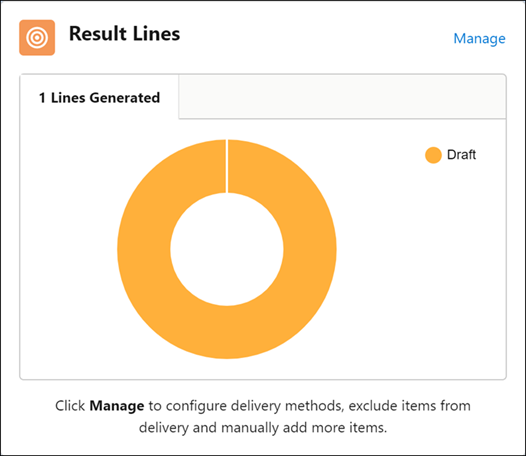
3. Click Manage. The Manage Results Lines screen is displayed.
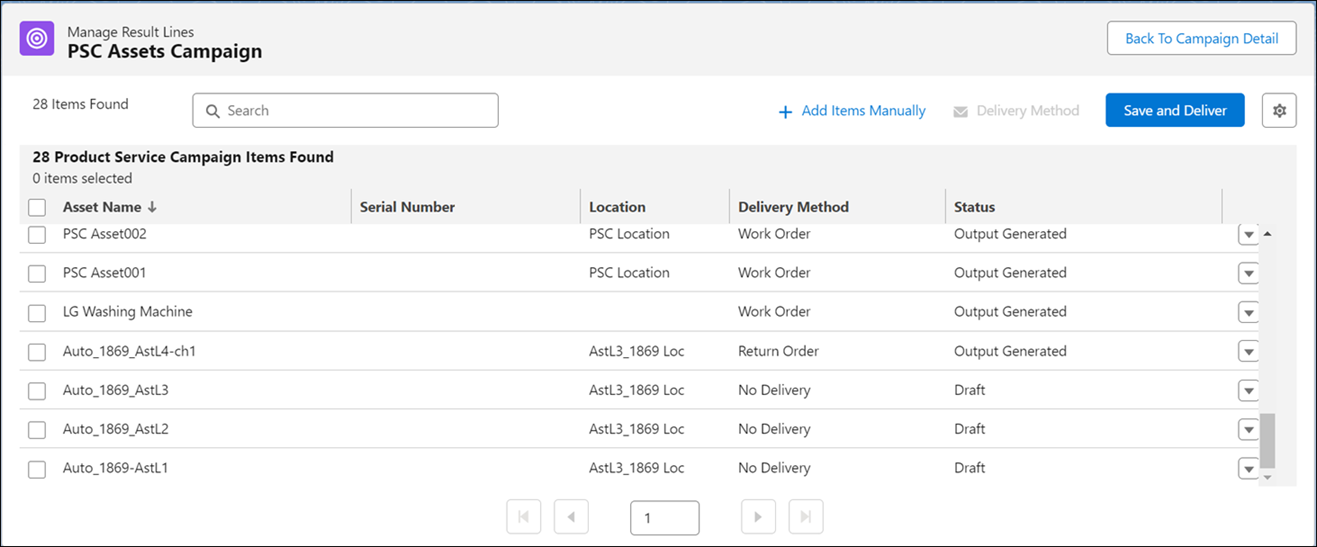
The following default fields are displayed as columns in the PSC Search Result List screen.
Field | Description |
|---|---|
Asset ID | Displays the name of the associated asset. |
Location | Displays the location o the associated asset. |
Product ID | Displays the product ID of the associated asset. |
Status | Indicates the status of the generated PSC search result line. |
Delivery Method | Indicates the type of delivery methods chosen for the PSC. |
• If there are more than 50 result lines, records are displayed on subsequent pages. To view the records on the other pages, use the pagination navigation by clicking the page number or the Next and Previous icons. • You can sort the records in the table based on any column. • You can resize the columns for the current session. • You can search for result lines using the Search bar. Type at least three characters in the Search bar for the search to start. The search results do not include the following type of field data: Date, Datetime, and Checkbox. • You can select additional fields to display as columns. For information about adding columns, see Selecting PSC Item Fields to Display. |
4. Select one of the following options in the Manage Result Lines screen:
◦ Update Delivery Method: To update the delivery method for one or more Result Lines. For more information, see Updating the Delivery Method for a Result Line.
◦ Add Items Manually: To manually add assets to the PSC Results List. For more information, see Adding Search Results Manually.
◦ Back to Campaign Detail: To save the list and navigate back to the Campaign Detail page.
◦ Save and Deliver: To generate the delivery output.