Adding Search Results Manually
This section describes how to add assets to your PSC results list manually on the Manage Result Lines page. You can search for assets and add them to the result list on the Manage Results Line page.
To manually add result lines:
1. Navigate to the PSC record.
2. Locate the Result Lines component on the sidebar.
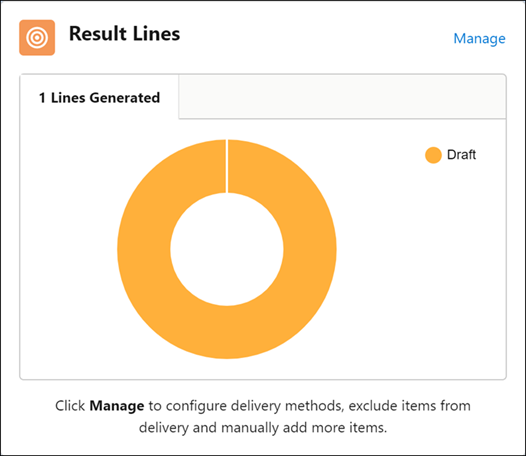
3. Click Manage. The Manage Results Lines page is displayed.
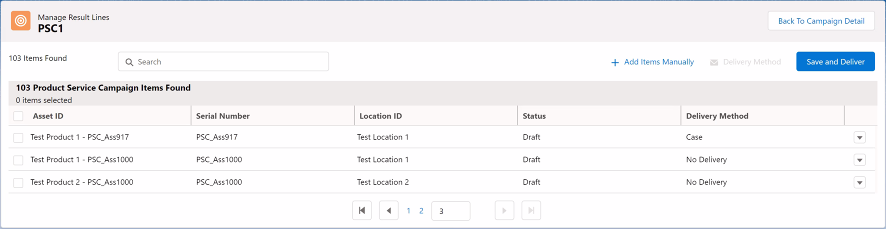
If there are more than 50 result lines, records are displayed on subsequent pages. To view the records on the other pages, use the pagination navigation by clicking the page number or the Next and Previous icons. |
4. Click Add Items Manually. The Add Assets screen is displayed.
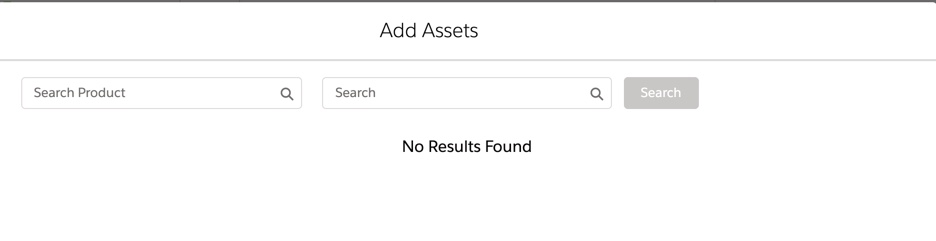
5. Enter the name of the product, or select the product from the Search Product lookup field.
AND
Enter the search keyword for the Asset records.
6. Click Search. The Add Assets screen is displayed with the list of asset details.
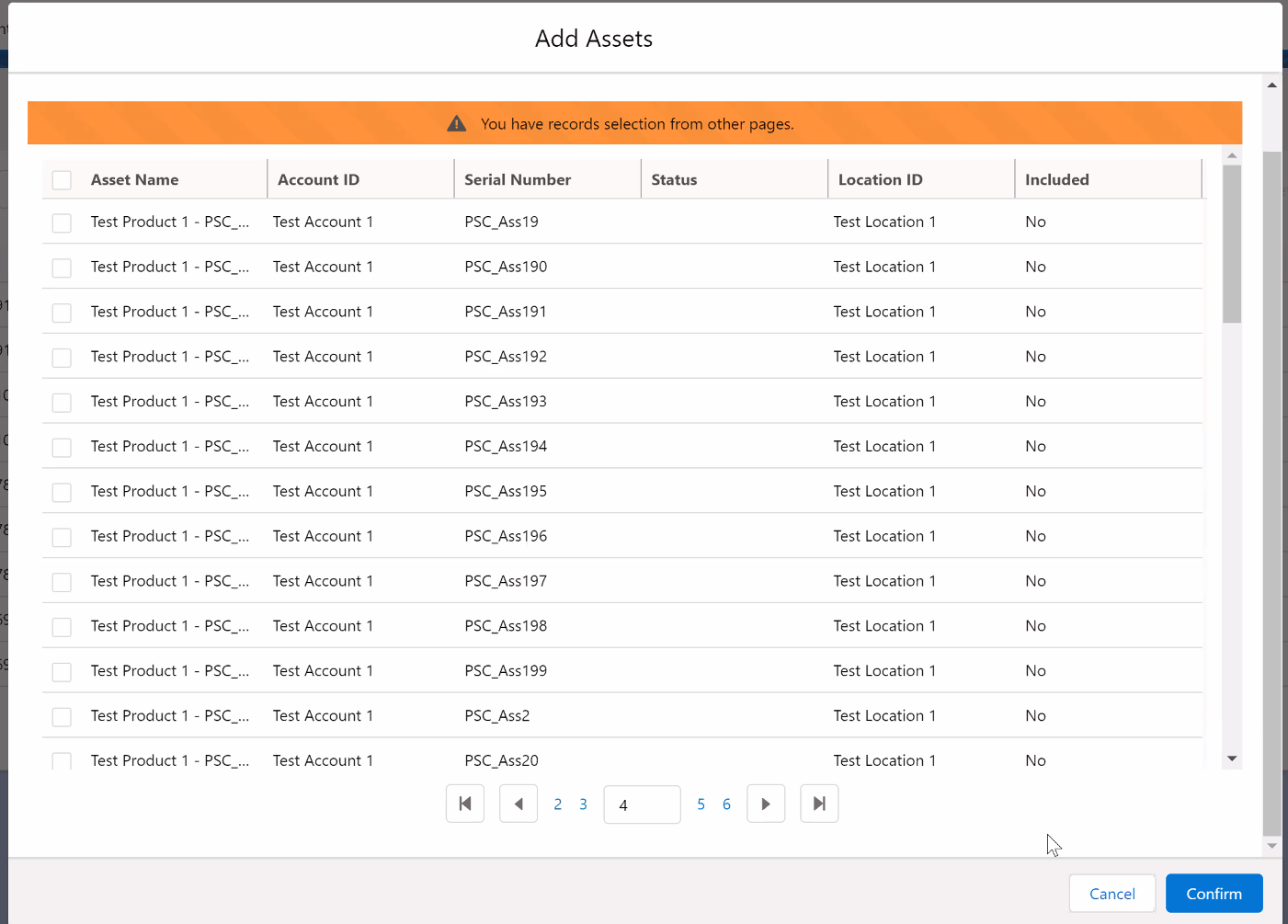
If there are more than 50 result lines, records are displayed on subsequent pages. To view the records on the other pages, use the pagination navigation by clicking the page number or the next and previous icons. |
The following field values are displayed as columns on the Add Assets page.
Field | Description |
|---|---|
Asset Name | Displays the name of the associated asset. |
Account ID | Displays the account ID associated with the asset. |
Serial Number | Displays the serial number associated with the asset. |
Location ID | Displays the location ID of the asset. |
Status | Indicates the status of the associated asset. |
Included | Indicates whether the asset record is already included in the PSC search results list. |
7. Select the required records from the list.
8. Click Confirm.
You cannot add an asset that is already included in the PSC Search Results List. The Included column indicates whether an asset record is already added to the list. |