Editing Object Mapping
To edit a mapping, perform the following steps:
1. Log in to Asset 360 with your credentials.
2. From the left navigation pane, click Service Process Manager > Object Mapping. It displays the list of mappings.
3. Search for the required mapping that you want to edit.
4. Do one of the following navigation to edit it:
◦ Mapping List page > view mapping > Edit
◦ Mapping List page > view mapping > pencil icons
◦ Mapping List page > drop-down arrow of the required mapping > Edit
5. Edit the required object fields, and then click Save. Follow the Creating Object Mapping guidelines to edit the object fields.
|
|
The Developer Name field is not editable.
|
The following screen shows the fields to edit a mapping:
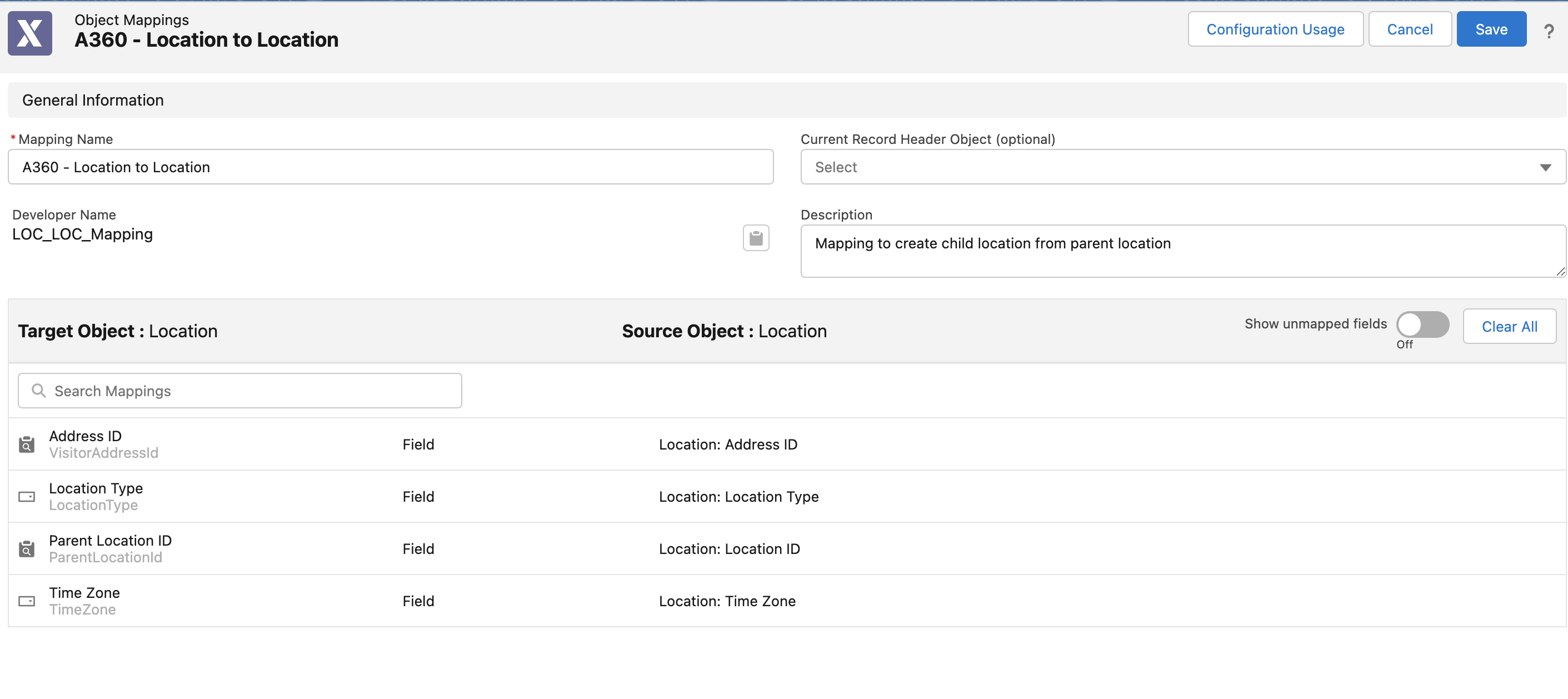
If the Mapping is configured in other modules, a pop-up screen is displayed with the list of associated modules while saving the changes. Updating the Mapping affects all the associated modules. Refer to the Where Used Mapping section for more details. 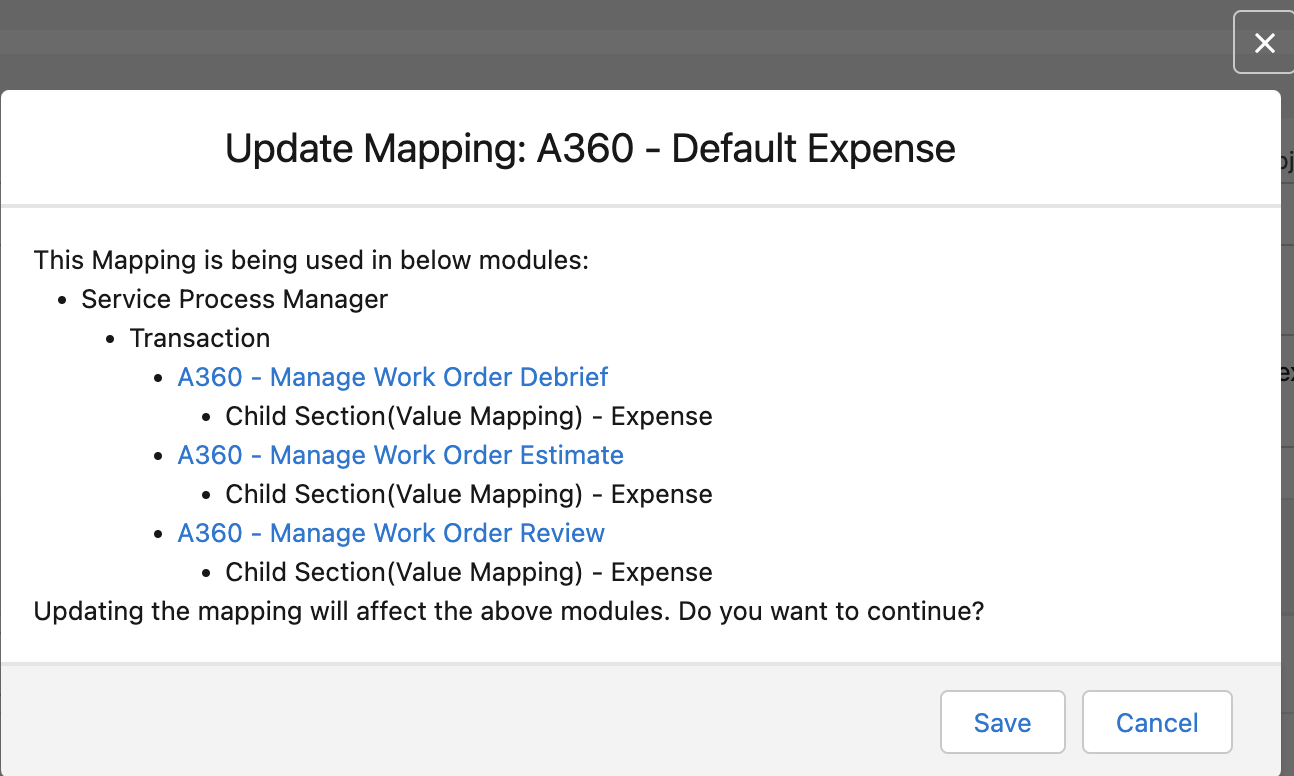 Alternatively, click the Configuration Usage button to check how object mapping is used in other modules. |