Editing Expression
Perform the following steps to edit an expression:
1. Log in to Asset 360 with your credentials.
2. From the left navigation pane, click Service Process Manager > Expressions. A list of expressions is displayed.
3. Search for the required expression that you want to edit.
4. Do one of the navigation to edit it:
◦ Expression List page > view expression > Edit
◦ Expression List page > view expression > pencil icons
◦ Expression List page > drop-down arrow of the required expression > Edit
5. Edit the required fields, and then click Save. Refer to the guidelines from the Creating Expression section to edit the expressions.
|
|
The Object and Developer Name fields are not editable.
|
The following screen shows the fields to edit an expression:
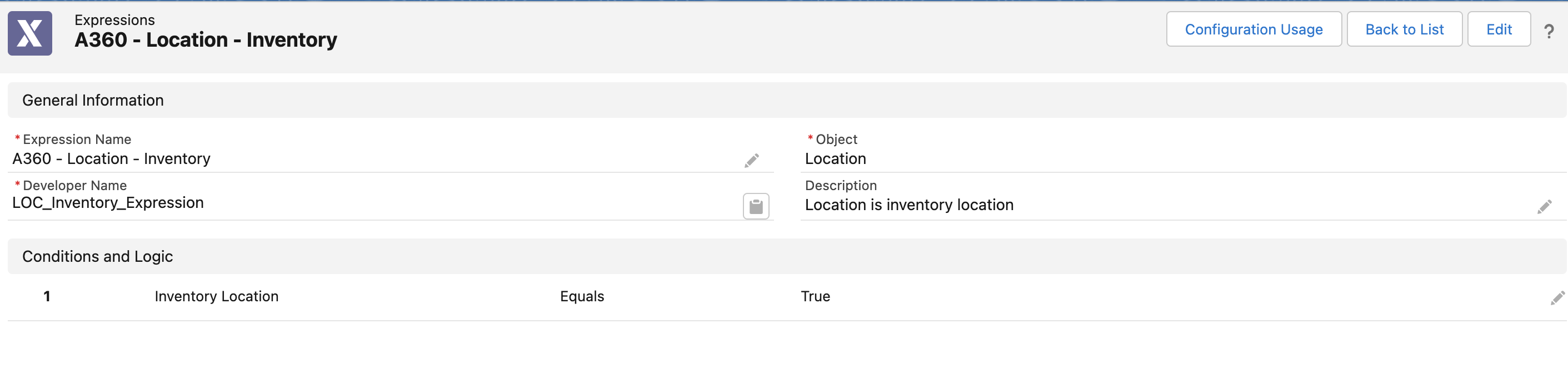
• When you click Edit, it allows you to modify Expression Name, field selection, operator selection, and operand (value/function) selection. But to modify the value of a field, you must click the pencil icon again. • If the Expression is configured in other modules, clicking the Save button displays a list of the associated modules. Updating the Expression affects all the associated modules. Refer to the Where Used Expression section for more details. 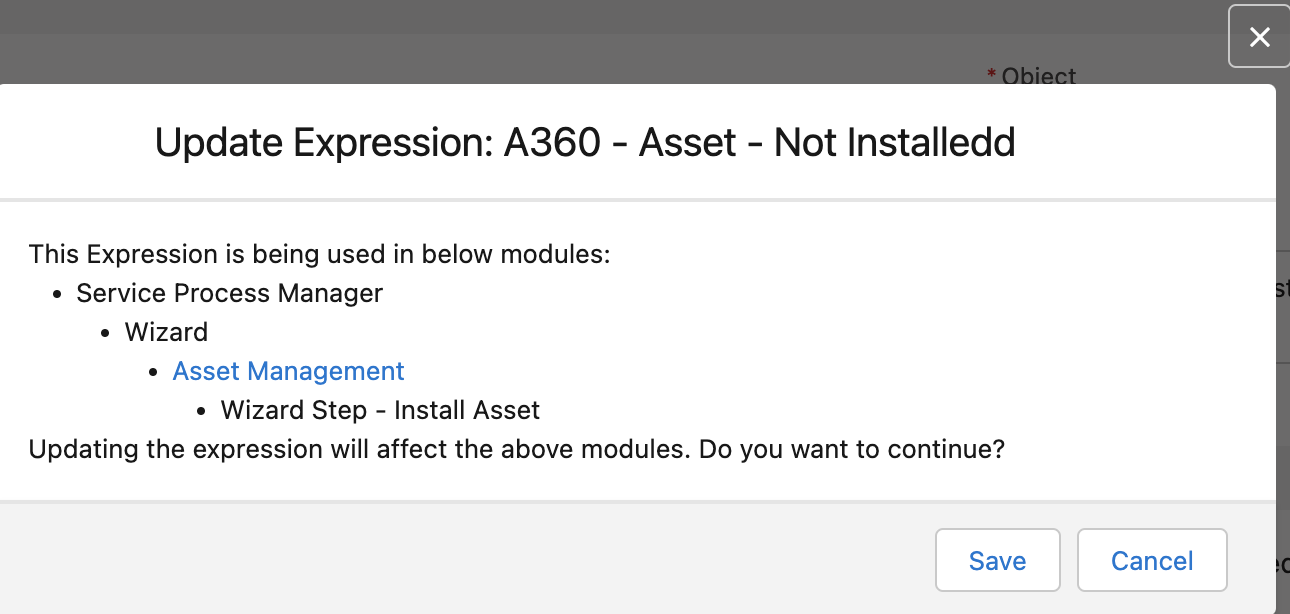 |