Creating Screen
Screens allow you to create page layouts as per your users' needs. Screen controls the layout and organization of fields, buttons, and related lists on object record pages. The Screens feature also helps determine which fields are visible, read-only, and required.
Perform the following steps to create a Screen.
1. Log in to Asset 360 Admin with your credentials.
2. From the left navigation pane, click Service Process Manager > Screens. The list of Screens is displayed.
3. Click the New Screen button.
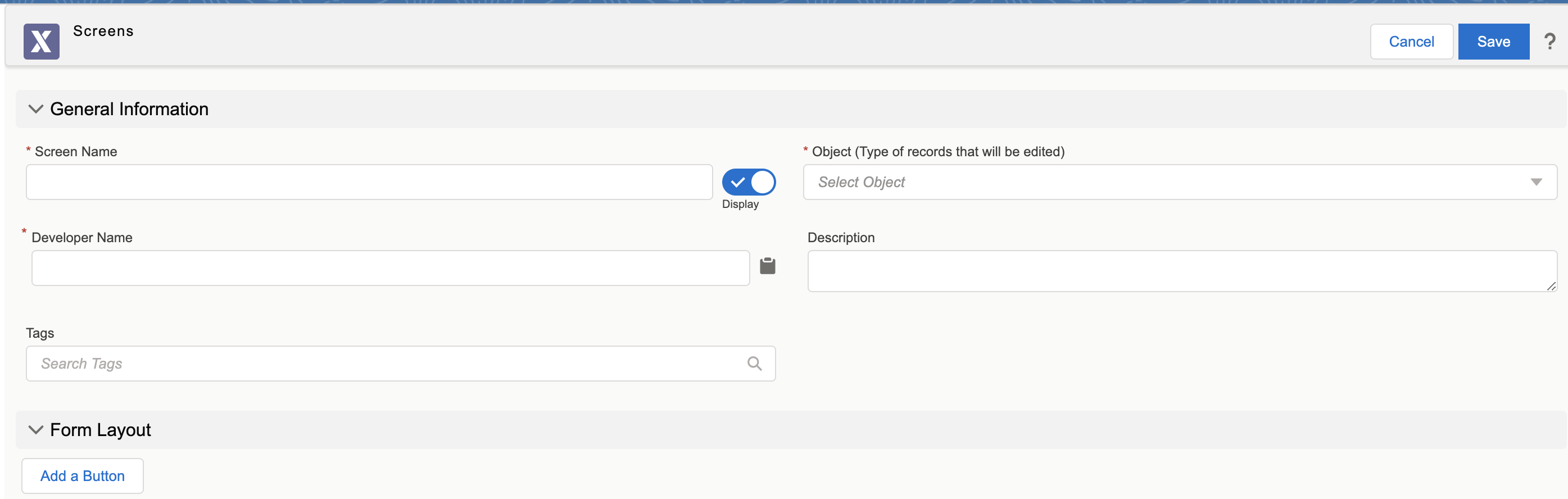
4. Enter the basic details for the designer.
5. Click Add a Button to define buttons for your user and link them to a backend web service.
Currently, a maximum of three buttons are supported. |
8. Click Save. A confirmation pop-up is displayed on successful validation.