OV-4 Typical organizational relationships chart (UPDM - MODAF aliases)

Creation
To create an OV-4 Typical Organizational Relationships Chart:
• Right-click the
Architectural Description or
Service Description that is to own the OV-4 Typical Organizational Relationships Chart, point to New, point to Diagram, point to MODAF, and then click OV-4 Typical Organizational Relationships Chart.
Purpose
On an OV-4 Typical Organizational Relationships Chart:
Diagram Elements
For information about showing compartments on diagram symbols, setting up default view options and adding existing elements to the diagram, see the following topics:
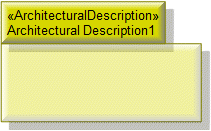
To create an Architectural Description: click the  Architectural Description button, and then click in free space on the diagram.
Architectural Description button, and then click in free space on the diagram.
 Architectural Description button, and then click in free space on the diagram.
Architectural Description button, and then click in free space on the diagram.To populate elements from an Architectural Description: add the Architectural Description to the diagram, and then populate those elements from the Architectural Description.

To create an Architectural Reference: click the  Architectural Reference button, click the source Architectural Description, and then click the destination Architectural Description.
Architectural Reference button, click the source Architectural Description, and then click the destination Architectural Description.
 Architectural Reference button, click the source Architectural Description, and then click the destination Architectural Description.
Architectural Reference button, click the source Architectural Description, and then click the destination Architectural Description.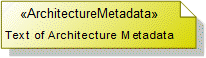
To create an Architecture Metadata: click the  Architecture Metadata button, and then click in free space on the diagram.
Architecture Metadata button, and then click in free space on the diagram.
 Architecture Metadata button, and then click in free space on the diagram.
Architecture Metadata button, and then click in free space on the diagram.Define the text of the Architecture Metadata through its Full Text property.
To apply an Architecture Metadata to an Architectural Description: click the  Note Link button, click the Architecture Metadata, and then click the Architectural Description to which the Architecture Metadata applies.
Note Link button, click the Architecture Metadata, and then click the Architectural Description to which the Architecture Metadata applies.
 Note Link button, click the Architecture Metadata, and then click the Architectural Description to which the Architecture Metadata applies.
Note Link button, click the Architecture Metadata, and then click the Architectural Description to which the Architecture Metadata applies.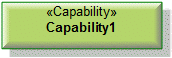
To create a Capability: click the  Capability button, and then click in free space on the diagram.
Capability button, and then click in free space on the diagram.
 Capability button, and then click in free space on the diagram.
Capability button, and then click in free space on the diagram.Use Exhibits relationship to link the Capability to the Organization, Post and Role Type elements that exhibit that Capability.
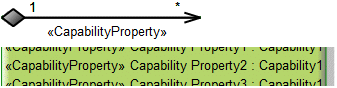
To create a Capability Property: click the  Composite Association button, click the owning Capability, and then click the Capability that is the type of the Capability Property.
Composite Association button, click the owning Capability, and then click the Capability that is the type of the Capability Property.
 Composite Association button, click the owning Capability, and then click the Capability that is the type of the Capability Property.
Composite Association button, click the owning Capability, and then click the Capability that is the type of the Capability Property.Note that only UML Role based Capability Property elements can be shown as Composite Associations.
Tell me more...

To create a Command: click the 

Command Link button, click the commanding Organization, Post or Role Type element, and then click the commanded Organization, Post or Role Type element.
On the Select Conveyed Classifier dialog, create or select the
Exchange Element that is the Command element's conveyed classifier.
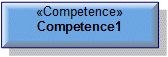
To create a Competence: click the  Competence button, and then click in free space on the diagram.
Competence button, and then click in free space on the diagram.
 Competence button, and then click in free space on the diagram.
Competence button, and then click in free space on the diagram.Use Requires Competence and Typically Provides Competence relationships to link the Competence to the Organization, Post and Role Type elements that require or provide that Competence.

To create an Exhibits: click the  Exhibits button, click the source Organization, Post or Role Type, and then click the exhibited Capability.
Exhibits button, click the source Organization, Post or Role Type, and then click the exhibited Capability.
 Exhibits button, click the source Organization, Post or Role Type, and then click the exhibited Capability.
Exhibits button, click the source Organization, Post or Role Type, and then click the exhibited Capability.Generalization (UML Item)

To create a Generalization: click the  Generalization button, click the sub element, and then click the super element. The types of the super and sub elements must be the same.
Generalization button, click the sub element, and then click the super element. The types of the super and sub elements must be the same.
 Generalization button, click the sub element, and then click the super element. The types of the super and sub elements must be the same.
Generalization button, click the sub element, and then click the super element. The types of the super and sub elements must be the same.You can define inheritance for Competence, Organization, Person, Post and Role Type elements.
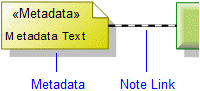
To create a Metadata: click the  Metadata button, and then click in free space on the diagram. Use the Full Text property to specify the text of the Metadata.
Metadata button, and then click in free space on the diagram. Use the Full Text property to specify the text of the Metadata.
 Metadata button, and then click in free space on the diagram. Use the Full Text property to specify the text of the Metadata.
Metadata button, and then click in free space on the diagram. Use the Full Text property to specify the text of the Metadata.To apply a Metadata to an element on the diagram: click the  Note Link button, click the Metadata, and then click the element to which the Metadata applies.
Note Link button, click the Metadata, and then click the element to which the Metadata applies.
 Note Link button, click the Metadata, and then click the element to which the Metadata applies.
Note Link button, click the Metadata, and then click the element to which the Metadata applies.To populate an element's Metadata on a diagram: right-click the element, point to Populate, point to Links, and then click Metadata Note Links.
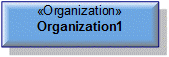
To create an Organization: click the  Organization button, and then click in free space on the diagram.
Organization button, and then click in free space on the diagram.
 Organization button, and then click in free space on the diagram.
Organization button, and then click in free space on the diagram.Use Requires Competence and Typically Provides Competence relationships to link the Organization to the Competence elements that are required or provided by that Organization.
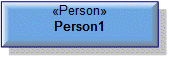
To create a Person: click the  Person button, and then click in free space on the diagram.
Person button, and then click in free space on the diagram.
 Person button, and then click in free space on the diagram.
Person button, and then click in free space on the diagram.
To create a Post: click the  Post button, and then click in free space on the diagram.
Post button, and then click in free space on the diagram.
 Post button, and then click in free space on the diagram.
Post button, and then click in free space on the diagram.Use Requires Competence and Typically Provides Competence relationships to link the Post to the Competence elements that are required or provided by that Post.

To create a Property: click the  Property button, and then click the owning Competence, Organization, Post or Role Type.
Property button, and then click the owning Competence, Organization, Post or Role Type.
 Property button, and then click the owning Competence, Organization, Post or Role Type.
Property button, and then click the owning Competence, Organization, Post or Role Type.
To create a Requires Competence: click the  Requires Competence button, click the source Organization, Post or Role Type, and then click the required Competence.
Requires Competence button, click the source Organization, Post or Role Type, and then click the required Competence.
 Requires Competence button, click the source Organization, Post or Role Type, and then click the required Competence.
Requires Competence button, click the source Organization, Post or Role Type, and then click the required Competence.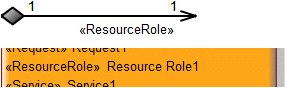
To create a Resource Role:
• Click the  Resource Role button, and then click the owning Competence, Organization, Post or Role Type. From the Select Type dialog, create or select the element that is the type of the Resource Role, or create an untyped Resource Role.
Resource Role button, and then click the owning Competence, Organization, Post or Role Type. From the Select Type dialog, create or select the element that is the type of the Resource Role, or create an untyped Resource Role.
 Resource Role button, and then click the owning Competence, Organization, Post or Role Type. From the Select Type dialog, create or select the element that is the type of the Resource Role, or create an untyped Resource Role.
Resource Role button, and then click the owning Competence, Organization, Post or Role Type. From the Select Type dialog, create or select the element that is the type of the Resource Role, or create an untyped Resource Role.• Click the  Composite Association button, click the source Organization, Post or Role Type, and then click the destination Organization, Post or Role Type element that is the type of the Resource Role.
Composite Association button, click the source Organization, Post or Role Type, and then click the destination Organization, Post or Role Type element that is the type of the Resource Role.
 Composite Association button, click the source Organization, Post or Role Type, and then click the destination Organization, Post or Role Type element that is the type of the Resource Role.
Composite Association button, click the source Organization, Post or Role Type, and then click the destination Organization, Post or Role Type element that is the type of the Resource Role.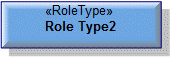
To create a Role Type: click the  Role Type button, and then click in free space on the diagram.
Role Type button, and then click in free space on the diagram.
 Role Type button, and then click in free space on the diagram.
Role Type button, and then click in free space on the diagram.Use Requires Competence and Typically Provides Competence relationships to link the Role Type to the Competence elements that are required or provided by that Role Type.

Important: A Typically Provides Competence is a deprecated UPDM 1.1 element that is included to support models that have been migrated from Studio 8.0.
To create a Typically Provides Competence: click the  Typically Provides Competence button, click the source Organization, Post or Role Type, and then click the provided Competence.
Typically Provides Competence button, click the source Organization, Post or Role Type, and then click the provided Competence.
 Typically Provides Competence button, click the source Organization, Post or Role Type, and then click the provided Competence.
Typically Provides Competence button, click the source Organization, Post or Role Type, and then click the provided Competence.The following sections provide information about how an OV-4 Typical Organizational Relationships Chart is used in the model.
Create an OV-4 Typical Organizational Relationships Chart from
Creates or shows these UPDM elements
In addition to the common UPDM elements that can be shown on all Product diagrams (
Alias,
Definition,
Information,
Metadata,
Overlap and
Same As elements):


