SV-10c Systems event-trace description (UPDM - DoDAF aliases)

Creation
To create an SV-10c Systems Event-Trace Description:
• Right-click the
Performer (System),
Organization Type,
Person Role Type,
System Context,
Responsibility,
System,
Service Access or
Software that is to own the SV-10c Systems Event-Trace Description, point to New, point to DoDAF, and then click SV-10c Systems Event-Trace Description.
Purpose
On an SV-10c Systems Event-Trace Description:
• Create
Operation (System) messages and
Operation (Service) messages between Resource Role elements.
An Operation (System) message represents an
Activity (System) on an SV-10c Systems Event-Trace Description.
• Create
Command,
Control and
Resource Exchange elements between the types of Resource Role elements.
Diagram Elements
For information about showing compartments on diagram symbols, setting up default view options and adding existing elements to the diagram, see the following topics:
For information about the creation and appearance of elements that can be shown on all Product diagrams (Representation, Definition, Information, Metadata, Overlap and Same As elements), see
Creation and appearance of elements that appear on all product diagrams (UPDM - DoDAF aliases).
Command
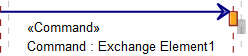
• Click the  Command Message button, in line with the required Statement click the source lifeline, and then click the destination lifeline.
Command Message button, in line with the required Statement click the source lifeline, and then click the destination lifeline.
 Command Message button, in line with the required Statement click the source lifeline, and then click the destination lifeline.
Command Message button, in line with the required Statement click the source lifeline, and then click the destination lifeline.The source and destination Resource Role elements must use an Organization Type, Person Role Type or Responsibility as their type.
On the Select Conveyed Classifier dialog, create or select the Command element's conveyed classifier.
Control
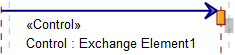
• Click the  Control Message button, in line with the required Statement click the source lifeline, and then click the destination lifeline.
Control Message button, in line with the required Statement click the source lifeline, and then click the destination lifeline.
 Control Message button, in line with the required Statement click the source lifeline, and then click the destination lifeline.
Control Message button, in line with the required Statement click the source lifeline, and then click the destination lifeline.The source Resource Role must use an Organization Type, Person Role Type or Responsibility as its type, the destination Resource Role must use a System or Software as its type.
On the Select Conveyed Classifier dialog, create or select the Control element's conveyed classifier.
Operation (Service)
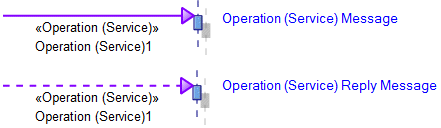
• Click the  Operation (Service) Message or
Operation (Service) Message or  Operation (Service) Reply Message button, in line with the required Statement click the source lifeline, and then click the destination lifeline.
Operation (Service) Reply Message button, in line with the required Statement click the source lifeline, and then click the destination lifeline.
 Operation (Service) Message or
Operation (Service) Message or  Operation (Service) Reply Message button, in line with the required Statement click the source lifeline, and then click the destination lifeline.
Operation (Service) Reply Message button, in line with the required Statement click the source lifeline, and then click the destination lifeline.When you create an Operation (Service) message, you are prompted to select the Operation (Service) you want to call. The available Operation (Service) elements are those Operation (Service) elements that are available through Service Port (Requires) and Service Port (Provides) ports.
In the following example, Resource Role1 appears on the SV-10c Systems Event-Trace Description. When Resource Role1 is the target of an Operation (Service) Message, Operation (Service)1 is available for selection.

Operation (Service)1 is available because the type of Resource Role1 is Organization Type2; Organization Type2 owns the port Service Port (Requires)1; the type of Service Port (Requires)1 is Service Interface1; and Service Interface1 owns Operation (Service)1.
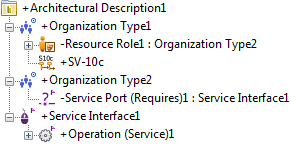
Operation (System)
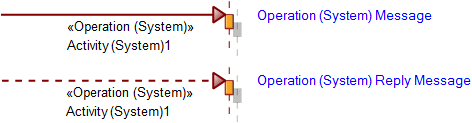
An
Operation (System) message represents an Activity (System) on an SV-10c Systems Event-Trace Description.
To create an Operation (System) message:
• Click the  Operation (System) Message or
Operation (System) Message or  Operation (System) Reply Message button, in line with the required Statement click the source lifeline, and then click the destination lifeline.
Operation (System) Reply Message button, in line with the required Statement click the source lifeline, and then click the destination lifeline.
 Operation (System) Message or
Operation (System) Message or  Operation (System) Reply Message button, in line with the required Statement click the source lifeline, and then click the destination lifeline.
Operation (System) Reply Message button, in line with the required Statement click the source lifeline, and then click the destination lifeline.When you create an Operation (System) message, you are prompted to create or select the Operation (System) that represents the Activity (System) you want to show on the SV-10c Systems Event-Trace Description.
If you create a new Operation (System), you must create or select the represented Activity (System). Modeler sets the name of the Operation (System) to that of the represented Activity (System). |
Resource Exchange
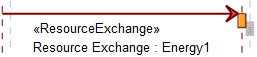
• Click the  Resource Exchange Message button, in line with the required Statement click the source lifeline, and then click the destination lifeline.
Resource Exchange Message button, in line with the required Statement click the source lifeline, and then click the destination lifeline.
 Resource Exchange Message button, in line with the required Statement click the source lifeline, and then click the destination lifeline.
Resource Exchange Message button, in line with the required Statement click the source lifeline, and then click the destination lifeline.On the Select Conveyed Classifier dialog, create or select the Resource Exchange element's conveyed classifier.
Resource Role
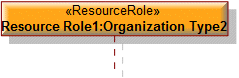
• Click the  Resource Role button, and then click in free space on the diagram. From the Select Type dialog, create or select the type for the Performer Role you are creating.
Resource Role button, and then click in free space on the diagram. From the Select Type dialog, create or select the type for the Performer Role you are creating.
 Resource Role button, and then click in free space on the diagram. From the Select Type dialog, create or select the type for the Performer Role you are creating.
Resource Role button, and then click in free space on the diagram. From the Select Type dialog, create or select the type for the Performer Role you are creating.• From a Modeler pane, locate the element that is to be the type of the Resource Role you are creating, and then drag that element to the diagram.
The type of a Resource Role can be a Performer (System), Organization Type, System Context, Person Role Type, System, Responsibility, Service Access or Software element.
Rule (System)
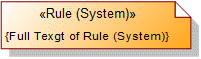
To create a
Rule (System): click the  Rule (System) button, and then click in free space on the diagram.
Rule (System) button, and then click in free space on the diagram.
 Rule (System) button, and then click in free space on the diagram.
Rule (System) button, and then click in free space on the diagram.To apply a Rule (System) to an element on the diagram: click the  Note Link button, click the Rule (System), and then click the element.
Note Link button, click the Rule (System), and then click the element.
 Note Link button, click the Rule (System), and then click the element.
Note Link button, click the Rule (System), and then click the element.The following sections provide information about how an SV-10c Systems Event-Trace Description is used in the model.
Create an SV-10c Systems Event-Trace Description from
Creates or shows these UPDM elements
In addition to the common UPDM elements that can be shown on all Product diagrams (
Representation,
Definition,
Information,
Metadata,
Overlap and
Same As elements):









