PV-3 Project type definition (UPDM - DoDAF aliases)

Creation
To create a PV-3 Project Type Definition:
• Right-click the
Architectural Description or
Service Description that is to own the PV-3 Project Type Definition, point to New, point to Diagram, point to DoDAF, and then click PV-3 Project Type Definition.
Purpose
On a PV-3 Project Type Definition:
• Create
Project Theme relationships.
Diagram Elements
For information about showing compartments on diagram symbols, setting up default view options and adding existing elements to the diagram, see the following topics:
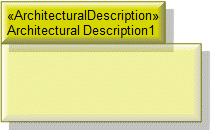
To create an Architectural Description: click the  Architectural Description button, and then click in free space on the diagram.
Architectural Description button, and then click in free space on the diagram.
 Architectural Description button, and then click in free space on the diagram.
Architectural Description button, and then click in free space on the diagram.To populate elements from an Architectural Description: add the Architectural Description to the diagram, and then populate those elements from the Architectural Description.

To create an Architectural Reference: click the  Architectural Reference button, click the source Architectural Description, and then click the destination Architectural Description.
Architectural Reference button, click the source Architectural Description, and then click the destination Architectural Description.
 Architectural Reference button, click the source Architectural Description, and then click the destination Architectural Description.
Architectural Reference button, click the source Architectural Description, and then click the destination Architectural Description.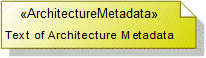
To create an Architecture Metadata: click the  Architecture Metadata button, and then click in free space on the diagram.
Architecture Metadata button, and then click in free space on the diagram.
 Architecture Metadata button, and then click in free space on the diagram.
Architecture Metadata button, and then click in free space on the diagram.Define the text of the Architecture Metadata through its Full Text property.
To apply an Architecture Metadata to an Architectural Description: click the  Note Link button, click the Architecture Metadata, and then click the Architectural Description to which the Architecture Metadata applies.
Note Link button, click the Architecture Metadata, and then click the Architectural Description to which the Architecture Metadata applies.
 Note Link button, click the Architecture Metadata, and then click the Architectural Description to which the Architecture Metadata applies.
Note Link button, click the Architecture Metadata, and then click the Architectural Description to which the Architecture Metadata applies.
To create a Project Milestone Role:
1. Click the  Composite Association button, click the owning Project Type, and then click the Project Milestone Type element that is the type of the Project Milestone Role.
Composite Association button, click the owning Project Type, and then click the Project Milestone Type element that is the type of the Project Milestone Role.
 Composite Association button, click the owning Project Type, and then click the Project Milestone Type element that is the type of the Project Milestone Role.
Composite Association button, click the owning Project Type, and then click the Project Milestone Type element that is the type of the Project Milestone Role.2. Click the  Project Milestone Role button, and then click the owning Project Type. From the Select Type dialog, create or select the Project Milestone Type element that is the type of the Project Milestone Role.
Project Milestone Role button, and then click the owning Project Type. From the Select Type dialog, create or select the Project Milestone Type element that is the type of the Project Milestone Role.
 Project Milestone Role button, and then click the owning Project Type. From the Select Type dialog, create or select the Project Milestone Type element that is the type of the Project Milestone Role.
Project Milestone Role button, and then click the owning Project Type. From the Select Type dialog, create or select the Project Milestone Type element that is the type of the Project Milestone Role.Note that when you create a Project Milestone Role through the  Project Milestone Role button, the Project Milestone Role is shown on the owning Project Type only when Attributes are shown through the Project Type element's View Options.
Project Milestone Role button, the Project Milestone Role is shown on the owning Project Type only when Attributes are shown through the Project Type element's View Options.
 Project Milestone Role button, the Project Milestone Role is shown on the owning Project Type only when Attributes are shown through the Project Type element's View Options.
Project Milestone Role button, the Project Milestone Role is shown on the owning Project Type only when Attributes are shown through the Project Type element's View Options.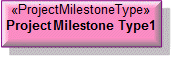
To create a Project Milestone Type: click the  Project Milestone Type button, and then click in free space on the diagram.
Project Milestone Type button, and then click in free space on the diagram.
 Project Milestone Type button, and then click in free space on the diagram.
Project Milestone Type button, and then click in free space on the diagram.Create Project Theme elements for the Project Milestone Type through the  Project Theme button or Composite Associations.
Project Theme button or Composite Associations.
 Project Theme button or Composite Associations.
Project Theme button or Composite Associations.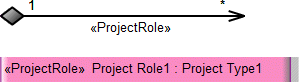
To create a Project Role as a composite association:
• Click the  Composite Association button, click the owning Project Type, and then click the Project Type element that is the type of the Project Role.
Composite Association button, click the owning Project Type, and then click the Project Type element that is the type of the Project Role.
 Composite Association button, click the owning Project Type, and then click the Project Type element that is the type of the Project Role.
Composite Association button, click the owning Project Type, and then click the Project Type element that is the type of the Project Role.To create a Project Role as an attribute:
• Click the  Project Role button, and then click the owning Project Type. From the Select Type dialog, create or select the Project Type element that is the type of the Project Role.
Project Role button, and then click the owning Project Type. From the Select Type dialog, create or select the Project Type element that is the type of the Project Role.
 Project Role button, and then click the owning Project Type. From the Select Type dialog, create or select the Project Type element that is the type of the Project Role.
Project Role button, and then click the owning Project Type. From the Select Type dialog, create or select the Project Type element that is the type of the Project Role.Note that when you create a Project Role through the  Project Role button, the Project Role is shown on the owning Project Type only when Attributes are shown through the Project Type element's View Options.
Project Role button, the Project Role is shown on the owning Project Type only when Attributes are shown through the Project Type element's View Options.
 Project Role button, the Project Role is shown on the owning Project Type only when Attributes are shown through the Project Type element's View Options.
Project Role button, the Project Role is shown on the owning Project Type only when Attributes are shown through the Project Type element's View Options.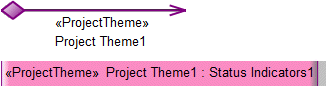
To create a Project Theme:
• Click the  Composite Association button, click the owning Project Milestone Type, and then click the Status Indicators element that is the type of the Project Theme.
Composite Association button, click the owning Project Milestone Type, and then click the Status Indicators element that is the type of the Project Theme.
 Composite Association button, click the owning Project Milestone Type, and then click the Status Indicators element that is the type of the Project Theme.
Composite Association button, click the owning Project Milestone Type, and then click the Status Indicators element that is the type of the Project Theme.• Click the  Project Theme button, and then click the owning Project Type. From the Select Type dialog, create or select the Status Indicators element that is the type of the Project Theme.
Project Theme button, and then click the owning Project Type. From the Select Type dialog, create or select the Status Indicators element that is the type of the Project Theme.
 Project Theme button, and then click the owning Project Type. From the Select Type dialog, create or select the Status Indicators element that is the type of the Project Theme.
Project Theme button, and then click the owning Project Type. From the Select Type dialog, create or select the Status Indicators element that is the type of the Project Theme.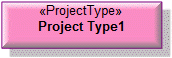
To create a Project Type: click the  Project Type button, and then click in free space on the diagram.
Project Type button, and then click in free space on the diagram.
 Project Type button, and then click in free space on the diagram.
Project Type button, and then click in free space on the diagram.Create a Project Milestone Role element for the Project Type through the  Project Milestone Role button or a Composite Association.
Project Milestone Role button or a Composite Association.
 Project Milestone Role button or a Composite Association.
Project Milestone Role button or a Composite Association.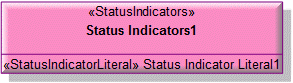
To create a Status Indicator Literal: click the  Status Indicator Literal button, and then click the owning Status Indicators element.
Status Indicator Literal button, and then click the owning Status Indicators element.
 Status Indicator Literal button, and then click the owning Status Indicators element.
Status Indicator Literal button, and then click the owning Status Indicators element.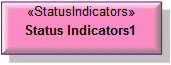
To create a Status Indicators element: click the  Status Indicators button, and then click in free space on the diagram.
Status Indicators button, and then click in free space on the diagram.
 Status Indicators button, and then click in free space on the diagram.
Status Indicators button, and then click in free space on the diagram.Create Status Indicator Literal elements for the Status Indicators element through the  Status Indicator Literal button.
Status Indicator Literal button.
 Status Indicator Literal button.
Status Indicator Literal button.The following sections provide information about how a PV-3 Project Type Definition is used in the model.
Create a PV-3 Project Type Definition from
Creates or shows these UPDM elements
In addition to the common UPDM elements that can be shown on all Product diagrams (
RepresentationDefinition,
Information,
Metadata,
Overlap and
Same As elements):

