Signal (dictionary item)

For automation interface information about a Signal, see Class. For automation interface purposes, a Signal is a Class object that has its Is Signal attribute set to TRUE.
A Signal describes a group of objects that have common properties.
A Signal can be assigned as a data type for an Attribute, Operation, Parameter or Type Definition.
You can create a Signal in the following ways:
• Through the context menu of a Package: right-click the Package, and select > > > .
• Through the context menu of a Class, Block, Interface Block, Interface or Signal: right-click the item, and select > .
• Through an Activity Diagram, Block Definition Diagram or Class Diagram.
• By copying an existing Signal. Modeler copies the Signal's links, child items and child diagrams. For more information, see Copying and Pasting Items.
A Signal can own other Signals.
When used on a Class Diagram, a Signal's notation is as follows.
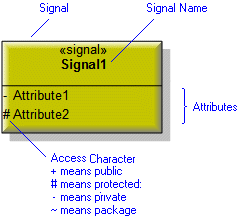
If through the View Options some Attributes or Operations are not shown, the following notation is used.
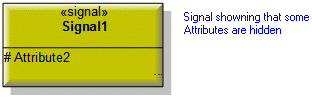
If the Signal models a Template class, its Formal Parameters are displayed in a box that overlaps the top right corner of the Signal.
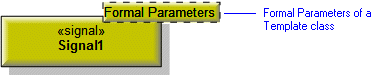
For information about the View Options available for this symbol, see Signal View Options.
When used on a Composite Structure Diagram, the following notation is used.
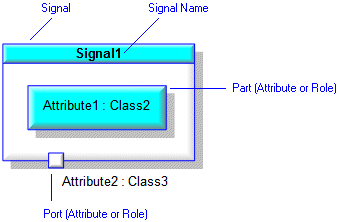
On a Composite Structure Diagram, Signals can be shown as frames through the Signal's View Options.
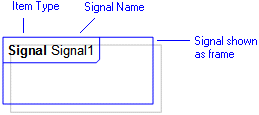
For information about the View Options available for this symbol, see Class View Options.
In the Modeler panes, a short-cut symbol  on the Signal's icon indicates that the item is a stub.
on the Signal's icon indicates that the item is a stub.
 on the Signal's icon indicates that the item is a stub.
on the Signal's icon indicates that the item is a stub.On a Class Diagram the View Options for a Signal allow you to show or hide:
• Attributes of a Signal by access
• Access Characters
• Attribute Signatures
For information about using a Signature to create a Type and Default for an Attribute, see Using an Attribute Signature to Specify Properties. When using in-place editing to change a signature on a Class Diagram, use the Ctrl+Enter keys to add a return and use the Enter keys to save the changes.
• Full Name
• Stereotypes
To help you work with Super Signals and Sub Signals, Modeler includes the Class View Browser. To open the Class View Browser for a Signal, right-click the Signal, and then click Browse Signal. For more information about the Class View Browser, see Class View.
• The Items tab of a Signal's Property Pages allows you to create Attributes. • When you add a Signal to a Concurrency Diagram, you add an instance symbol of that Signal to the diagram (not an Instance item). The instance symbol of the Signal has additional properties that you can define by right-clicking the Signal on the diagram, and then clicking Instance Properties. |
The following sections provide information about how a Signal is used in the model. For more information about a property, item, model part or diagram, click it.
Properties
In addition to the standard properties, a Signal has these properties:
• Abstract (Is Abstract through the automation interface)
• Formal Template Parameters (Parameters through the automation interface)
• Persistent (Is Persistent through the automation interface)
• Template (Template Class through the automation interface)
• Template Specialization (Is Template Specialization through the automation interface)
• Type Definition Order (not accessible through the automation interface)
• Union (Is Union through the automation interface)
Owned by
Owns
 Association - The Association is owned jointly by the Signal and the associated item. The access permissions you have to an Association are determined by the access permissions you have to the item at the start end of the Association.
Association - The Association is owned jointly by the Signal and the associated item. The access permissions you have to an Association are determined by the access permissions you have to the item at the start end of the Association. Dependency - The Dependency is owned jointly by the Signal and the associated item. The access permissions you have to a Dependency are determined by the access permissions of the dependent item.
Dependency - The Dependency is owned jointly by the Signal and the associated item. The access permissions you have to a Dependency are determined by the access permissions of the dependent item. Generalization - The Generalization is owned jointly by the Signal and the associated Signal. The access permissions you have to a Generalization are determined by the access permissions you have to the sub Signal.
Generalization - The Generalization is owned jointly by the Signal and the associated Signal. The access permissions you have to a Generalization are determined by the access permissions you have to the sub Signal. IO Flow - The IO Flow is owned jointly by the IO Flow's source item, target item and IO Item, all of which can be a Signal.
IO Flow - The IO Flow is owned jointly by the IO Flow's source item, target item and IO Item, all of which can be a Signal. Ternary Role - The Ternary Role is owned jointly by the Signal and the associated Ternary Association.
Ternary Role - The Ternary Role is owned jointly by the Signal and the associated Ternary Association.A Signal can own the following diagrams:
Defined in these parts of the model
Used in:
Shown on these diagrams
For information about how the View Options affect the presentation of Signals, see Signal View Options.
Can be linked to these dictionary items
In addition to the owning Package or Model, a Signal can be linked to the following items.
Like most other items in a Model, a Read Link Action can be linked to an Activity Partition, Comment, Frame Box, General Node, General Flow, Constraint (applied), General Flow Diagram Flow or Swimlane. |
Can be used as a data type for these items
When used as a data type, Modeler creates a special link between the Signal and the referencing item. You cannot navigate this link through the Links Editor. |

 Class
Class Interface
Interface
 Model
Model Package
Package Attribute
Attribute Comment
Comment Constraint
Constraint Exception
Exception Role
Role Type Definition
Type Definition Use Case
Use Case Composite Structure Diagram
Composite Structure Diagram Text Diagram
Text Diagram Use Case Diagram
Use Case Diagram Class Model
Class Model
 Class Diagram
Class Diagram Variant Diagram
Variant Diagram Stereotype
Stereotype Operation
Operation Parameter
Parameter