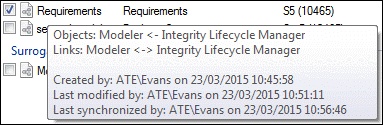Synchronization decisions (Integration for PTC RV&S)
For more information about a concept topic, click it.
There are decisions you must make before using Integration for Lifecycle Manager to perform a synchronization between Modeler and PTC RV&S:
• Whether to use a Requirement Mapping or Surrogate Mapping.
• Which root items to use in the Modeler Model and Windchill RV&S Document.
• Which environment to use for creating and maintaining Requirements.
• Which items and diagrams types to represent in PTC RV&S.
• Which properties to synchronize.
• Which environment to use for creating and maintaining traceability relationships.
• Which non-traceability relationships to synchronize (Surrogate Mapping only).
• Whether to delete items or mark items as deleted.
• When to update the synchronization status of requirements in Modeler.
• When to perform synchronizations.
Whether to use a Requirement Mapping or Surrogate Mapping
Use a Requirement Mapping to synchronize Requirements and their traceability relationships, and then create and maintain those Requirements in either environment.
Use a Surrogate Mapping to represent Modeler item, diagram or non-traceability relationships in PTC RV&S.
For more information about Integration for Lifecycle Manager Mappings, click here Integration for Lifecycle Manager mappings (Integration for PTC RV&S).
Which root items to use in the Modeler model and Windchill RV&S document
The root items in Modeler and Windchill RV&S determine which items in the Model or Document are included in the scope of the synchronization.
Each Package in the Modeler Model can be part of only one Mapping, so consider carefully which item you use as a root item, particularly if you are using Requirement Mappings and Surrogate Mappings for the same model.
Each item in the PTC RV&S Document can be involved in only one Mapping for a Modeler model. However, an item in a PTC RV&S Document can be involved with Mappings for other Models.
For more information about choosing Root items, see Root items (Integration for PTC RV&S).
Which environment to use for creating and maintaining requirements (Requirement Mapping only)
After Requirements have been synchronized between Modeler and Windchill RV&S, you can choose to create and maintain those Requirements in Modeler, PTC RV&S or both environments.
On the Synchronization Directions page of Integration for Lifecycle Manager you can choose the direction in which Requirements are synchronized. The synchronization direction you require depends on the environment in which you want to create and maintain your Requirements:
• In Modeler only: set the Objects synchronization direction to > .
• In PTC RV&S only: set the Objects synchronization direction to > .
• In Modeler and PTC RV&S: set the Objects synchronization direction to > .
Selecting the bidirectional Modeler <-> Integrity Lifecycle Manager direction can result in clashes occurring when Requirements have changed in both environments. When this happens, Integration for Lifecycle Manager opens a clash detection dialog for you to resolve the clash. For more information about the clash dialogs, see Overview of Integration for PTC RV&S
Note that Requirements can be created in a Modeler Model only when the SysML Profile (Full Profile or Requirements Only) has been added to that model.
Which items and diagrams types to represent in Windchill RV&S (Surrogate Mapping only)
When using Requirement Mappings and Surrogate Mappings you can specify Modeler item and diagram types to include in a synchronization. Integration for Lifecycle Manager then synchronizes Modeler items and diagrams of the types you have selected.
• Requirement Mapping
Through a Requirement Mapping you can synchronize items and diagrams of the following types from Modeler to Integration for Lifecycle Manager, and from Integration for Lifecycle Manager to Modeler:
• Packages and the extensions of Packages
SysML extensions of Packages include Model, Model Library, Profile and View.
• Requirements and the extensions of Requirements.
SysML extensions of Requirements include Design Constraint, Extended Requirement, Functional Requirement, Interface Requirement, Performance Requirement and Physical Requirement.
• Actor, Comment, Constraint, Problem, Rationale, Requirement Diagram, Use Case and Use Case Diagram.
You can synchronize extensions of the preceding items and diagrams, and Stereotypes that override their type name.
After Integration for Lifecycle Manager synchronizes items and diagrams of these types to PTC RV&S, you can perform bidirectional synchronizations of their properties.
• Surrogate Mapping
Through a Surrogate Mapping you can represent most Modeler item or diagram in a PTC RV&S Document. The Modeler items and diagrams are synchronized from Modeler to Windchill RV&S only.
You should decide which Modeler item and diagram types you want to represent in PTC RV&S. Be aware that in PTC RV&S, traceability relationships (and non-traceability relationships) that involve Modeler items and diagrams can be created only when the source and target items and diagrams are represented in PTC RV&S.
Including more item and diagram types in an Integration for Lifecycle Manager Mapping will result in larger PTC RV&S Documents and longer synchronization times.
Which properties to synchronize
You must choose which Modeler properties to synchronize for each Modeler item and diagram type that is included in the Mapping.
At least one Modeler property must be mapped for each item and diagram type, and each Modeler property must be mapped to a PTC RV&S field. You may want to create fields in your Document Types to store specific Modeler properties.
PTC RV&S property values that are synchronized into Modeler Name properties are limited to 200 characters for Diagrams, and 100 characters for all other items. Property values that exceed the limit will be truncated and indicated with an ellipse.
If you want a diagram image from Modeler to appear in a Windchill RV&S Document, map the [Diagram Image] property in Modeler to the 'PTC Modeler: Diagram Image' field (or any rich content field) in PTC RV&S.
For a bidirectional synchronization, when a property is read-only in one environment, the synchronization direction for that property is treated as unidirectional with the read-only property being the source property. Note that longtext fields that have logging enabled in PTC RV&S are treated as read-only.
When a Modeler property and its mapped PTC RV&S field both support rich content, Integration for Lifecycle Manager defaults to synchronizing them as RTF. You can choose to synchronize RTF properties as plain text, but doing so for bidirectional synchronizations will result in the loss of rich content, such as formatting and embedded information.
Including more properties in an Integration for Lifecycle Manager Mapping will result in larger PTC RV&S Documents and longer synchronization times.
For more information about how properties are synchronized, in particular for bidirectional synchronizations, see Property mappings page (Integration for PTC RV&S).
Which environment to use for creating and maintaining traceability relationships
Through Requirement Mappings and Surrogate Mappings, Integration for Lifecycle Manager can synchronize traceability relationships, that is, Allocate, Copy, DeriveReqt, Refine, Satisfy, Trace and Verify relationships. Lightweight extensions of the preceding relationships can also be synchronized.
On the Synchronization Direction page of Integration for Lifecycle Manager you can choose the direction in which traceability relationships are synchronized. The traceability synchronization direction you require depends on the environment in which you want to create and maintain your traceability relationships:
• In Modeler only: set the Traceability synchronization direction to > .
• In PTC RV&S only: set the Traceability synchronization direction to > .
• In Modeler and PTC RV&S: set the Traceability synchronization direction to > .
You can specify which traceability relationships to synchronize for each Modeler item and diagram type. Each traceability relationship must be mapped to a PTC RV&S relationship field.
Important: Each Integration for Lifecycle Manager relationship has two relationship fields, a forward relationship field and a backward relationship field:
• If you map the forward relationship field of a PTC RV&S relationship to a Modeler relationship, the backward relationship field cannot be used in any of the Model's Integration for Lifecycle Manager Mappings.
• Likewise, if you map the backward relationship field of a Windchill RV&S relationship to a Modeler relationship, the forward relationship field cannot be used in any of the Model's Integration for Lifecycle Manager Mappings.
You may want to create relationships in your Document Types to store specific Modeler relationship types.
Traceability relationships in Modeler can be synchronized only when they are outgoing relationships of items that are being synchronized and only when the target item is represented in the PTC RV&S.
If you do not want to synchronize any traceability relationships, choose any traceability direction and then do not map any traceability relationships on the Relationship Mappings page of Integration for Lifecycle Manager.
Which non-traceability relationships to synchronize(Surrogate Mapping only)
Through Surrogate Mappings, Integration for Lifecycle Manager can represent any Modeler non-traceability relationship type in a PTC RV&S Document. Non-traceability relationships are synchronized from Modeler to PTC RV&S only.
You can specify which non-traceability relationships to synchronize for each Modeler item and diagram type. Each non-traceability relationship must be mapped to a PTC RV&S field. You may want to create source fields in your Document Types to store specific Modeler relationship types.
Non-traceability relationships can be synchronized only when they are outgoing relationships of items that are being synchronized and only when the target item is represented in PTC RV&S.
Whether to delete items or mark items as deleted
Choose whether Integration for Lifecycle Manager deletes items from Modeler and PTC RV&S, or whether Integration for Lifecycle Manager marks items as deleted.
For more information about working with deleted items, see Deleted items (Integration for PTC RV&S).
When to update the synchronization status of requirements in Modeler
It can be useful to know which Requirements in Modeler have been changed by Integration for Lifecycle Manager. You can do this through the synchronizationStatus property of Requirements in Modeler, but you must choose whether you want Integration for Lifecycle Manager to update this property each time it synchronizes Requirements or only when it changes Requirements:
• Updating the synchronization status each time Requirements are synchronized has the benefit of showing you exactly which Requirements were changed by the last synchronization.
If a Requirement is processed but not changed, Integration for Lifecycle Manager sets the synchronizer status of the Requirement to Undefined.
• Updating the synchronization status only when Requirements are changed has the benefit of showing you which Requirements have been changed in the Model by Integration for Lifecycle Manager.
Use this option if you want to identify Requirements that have been changed by Integration for Lifecycle Manager, without that identification being removed by future synchronizations. You can then review the changed Requirements and set their synchronizer status to Undefined after review.
The Set Unmodified Requirements to Undefined check box on the Requirement Mapping Options page determines when Integration for Lifecycle Manager updates the synchronizationStatus property.
To manually set the synchronizationStatus property of a Requirement in Modeler: right-click the Requirement, point to Set, and then click Synchronization Status. From the dialog, set the required status.
To view which Requirements have their synchronizationStatus property set to Added, Modified or Deleted:
• In Modeler, open the Requirements pane, and then expand the Added Requirements, Modified Requirements and Deleted Requirements folders as required.
• Right-click a Package, point to Report, and then click Added Requirements, Deleted Requirements or Modified Requirements.
When to perform synchronizations
You should decide when you are going to perform synchronizations. Also consider if you should plan and co-ordinate synchronizations with the relevant Integrity Lifecycle Manager users.
Typically, you will want to synchronize regularly, or whenever the Modeler Model or Windchill RV&S Documents need to be up-to-date, for example, at project milestones.
When data is changing frequently, you may want to synchronize regularly to ensure that the items in Modeler are synchronized with their associated items in PTC RV&S.
To minimize disruption to other users, you may want to perform synchronizations overnight through batch files. Tell me more...
On the Mapping Selection page, you can see when a Mapping was last used for a synchronization by hovering the mouse pointer over the Mapping.