General Tab
On the General tab, you can edit the general analytics settings for the area or reset the settings to the defaults.
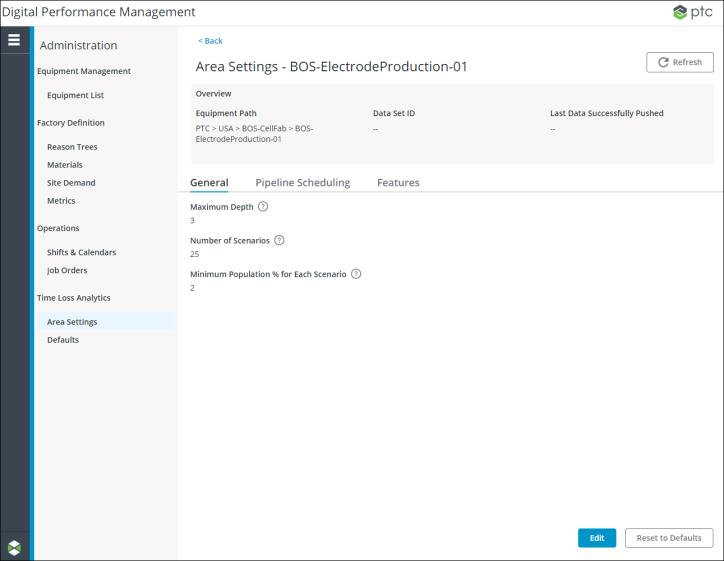
You can view and edit the following fields on the General tab:
• Maximum Depth— The maximum number of features that can be included in a scenario when calculating insights. The default value for this field is 3. The minimum value is 1 and the maximum value is 3.
• Number of Scenarios— The total number of scenarios that the insight algorithm identifies in the data set. The default value for this field is 25. The minimum value is 1 and the maximum value is 100.
• Minimum Population % for Each Scenario— The minimum size of the scenario represented as a percentage of the total time range being evaluated. Smaller values help in identifying scenarios that describe very specific loss events, whereas larger values help in discovering more frequently occurring loss events. The default value for this field is 2. The minimum value is 1 and the maximum value is 100. This value can have up to 4 decimal places.
Editing the General Settings for an Area
To edit the general analytics settings for the area, complete the following steps:
1. On the General tab, click Edit. The Edit Analytics Settings for <Area Name> window opens.
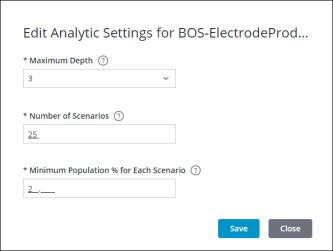
2. Edit the values for each setting as needed.
3. Click Save to save the updated values.
Click Cancel to close the window.
Resetting the General Settings for an Area
To reset the general analytics settings for an area back to the defaults, complete the following steps:
1. On the General tab, click Reset to Defaults. The Reset Analytics Settings to Defaults window opens.
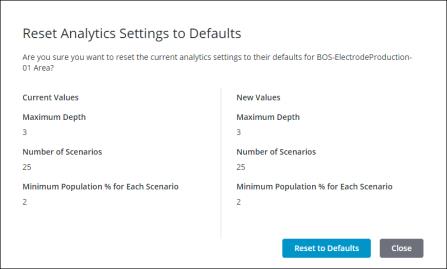
2. Click Reset to Defaults.
Click Cancel to close the window.