Editing a Shift
To edit a shift, complete the following steps:
1. On the shift schedule details page, in the Shifts tab, select a shift and click Edit.The Edit Shift window opens.
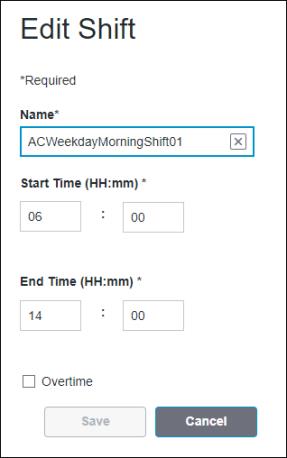
2. Update the name of the shift, the start and end times in 24 hour format, and whether the shift is an overtime shift, as needed.
If the specified start and end times would result in an overlap with another shift, your edits cannot be saved and an error window displays. Review the errors to understand the cause of the overlap, then click OK. You are returned to the shift schedule details page. |
3. Click Save to save the updated information.
You can click Cancel to discard your changes.
The updated shift information is displayed in the Shifts tab on the shift schedule details page.