Creating a Shift
A shift is a recurring scheduled time frame in which work occurs. Shifts within a shift schedule cannot overlap. The end time of one shift and the start time of the next shift can be the same without overlapping. For example, if Shift 1 ends at 18:00, then Shift 2 can start at 18:00, but cannot start at 17:45. There can be unscheduled time between shifts. The total time period of a shift schedule can be no more than 24 hours from the start time of the first shift.
The order in which the shifts are created is the order in which they occur in a shift schedule, and the order in which shift instances for the shift schedule are created. This order is shown in the Order column on the Shifts tab of the shift schedules details page. A shift later in the order cannot start before a shift earlier in the order.
|
|
You cannot create a new shift for the unscheduled time between two existing shifts. Instead, edit the existing shifts to cover the unscheduled time and add a new shift at the end of the order, as needed.
For example, a shift schedule has the following shifts:
• Shift 1—12:00 to 18:00
• Shift 2—00:00 to 06:00
• Shift 3—06:00 to 12:00
To add a shift for the unscheduled time between 18:00 and 00:00, edit Shift 2 to start at 18:00 and end at 00:00. Edit Shift 3 to start at 00:00 and end at 06:00. Create a new shift, Shift 4 that starts at 06:00 and ends at 12:00.
|
To create a shift, complete the following steps:
1. On the shift schedule details page, in the Shifts tab, click Create to open the Create Shift window.
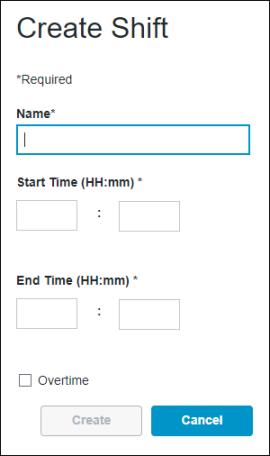
2. Enter the information for the new shift:
◦ Name—The name of the shift. Required.
◦ Start Time—The time at which the shift starts. Specify the time in 24 hour format. Required.
◦ End Time—The time at which the shift ends. Specify the time in 24 hour format. Required.
◦ Overtime—Indicates whether the shift is an overtime shift.
3. Click Create to create the shift.
If the specified start and end times would result in an overlap with another shift, the new shift cannot be created and an error window displays. Review the errors to understand the cause of the overlap, then click OK. You are returned to the shift schedule details page. |
You are returned to the shift schedule details page with the new shift displayed on the Shifts tab.
You can click Cancel to discontinue the creation of this shift.