Viewing a Reason Tree
On the reason tree details page, you can view the details of the reason tree, the reason codes that are in the reason tree, and the material and equipment to which the reason tree is assigned.
You can access this page by viewing or editing a reason tree from the Reason Trees page.
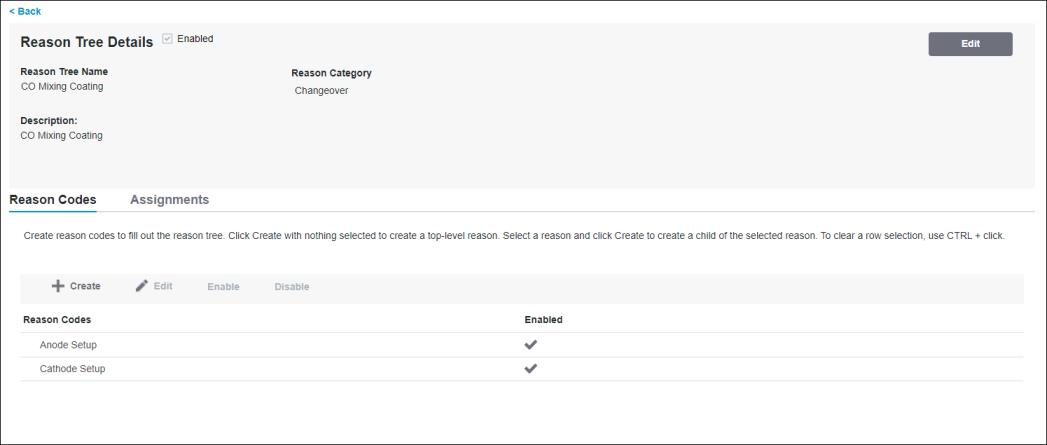
This page is made up of multiple sections: the identity pane, the Reason Codes tab, and the Assignments tab.
The identity pane displays the name of the reason tree, the category to which the reason tree belongs, and the description of the reason tree, if any. You can edit the information in this pane by clicking Edit. A checkbox indicates whether the reason tree is enabled or disabled.
The Reason Codes tab displays all the reason codes that are in the reason tree. From this tab, you can also create, edit, and enable or disable a reason code. There can be many levels of reason codes within the reason tree. Expand the nodes in the reason tree to view any child reason codes.
The Assignments tab lists the equipment and material assignments for the selected reason tree. You can filter the list to view the equipment and the enabled materials that are assigned to the reason tree, only the enabled materials, only the disabled materials, or only the equipment assignments only. Click Assign or Unassign to manage reason tree assignments. When you initially load the Assignments tab, the list is sorted by Type in ascending order. You can sort the list on any column. You can narrow down the list using the filter option. For more information, see Assigning Reason Trees to Equipment or Materials and Unassigning an Assignment from a Reason Tree.
To view updated information in this table, click  to refresh the table.
to refresh the table.
 to refresh the table.
to refresh the table.Depending on your screen resolution, some of the toolbar buttons may be available in the overflow menu. To open the overflow menu, click  .
.
The total number of assignments for the reason tree display at the bottom of the assignments list. To move between results on different pages, click  or
or  , or click a page number to go to that page.
, or click a page number to go to that page.
 or
or  , or click a page number to go to that page.
, or click a page number to go to that page.Click Back to return to the Reason Trees page.